Connect with Reverb
Step 1: To complete this step, you need to follow the below steps:
1). Check on the checkbox to the Agreement and click on “Connect with Reverb”.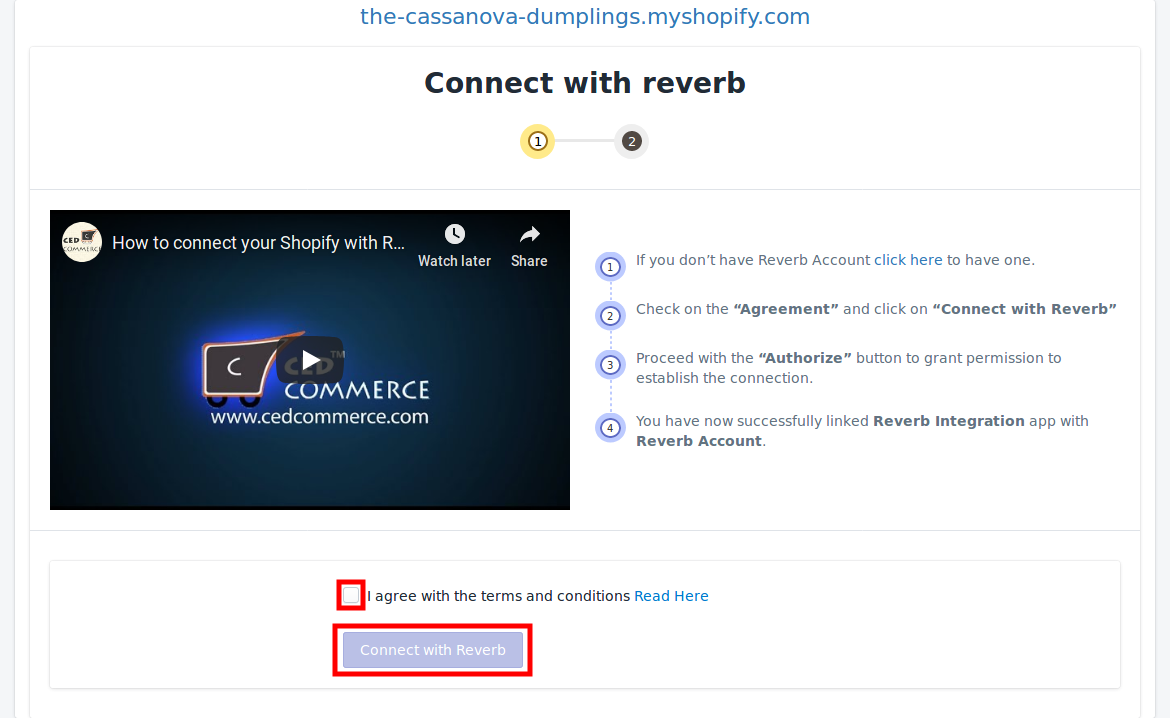
2. After clicking on the “Connect with Reverb” button, you’ll be redirected to the page where you need to click on the “Authorize” button to allow the establishment of the connection. The proceeding will get your Reverb account connected to your Shopify account.
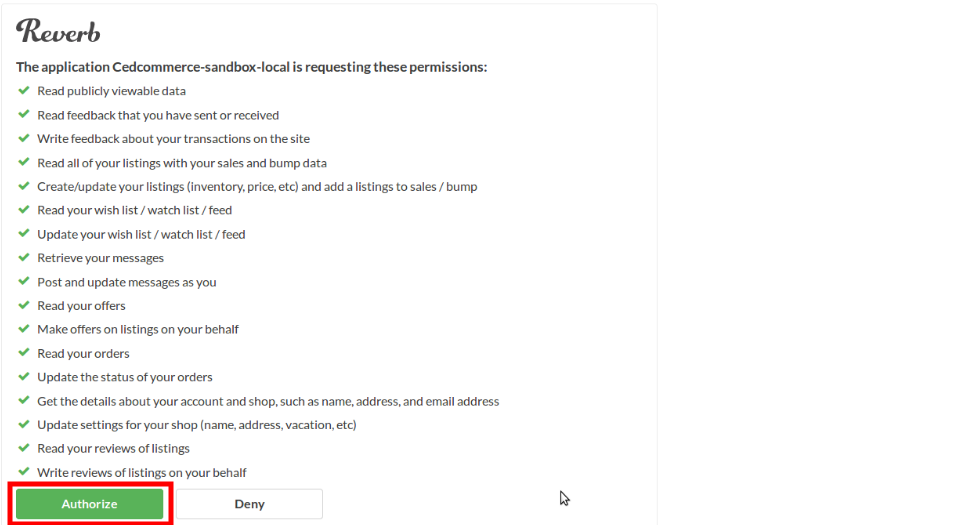
Your Reverb account is now connected with the Shopify and Step-1 is successfully completed at this point and you’ll be redirected to Step-2 of the app.
Related Articles
Upload Products on Reverb
To upload all the products on reverb.com Click on the “Products” in the left panel. Select the “Checkbox” on the left side of the product grid corresponding to the products that you want to list on reverb.com, for selected products. On this page, all ...API Settings
These are the API details of your Reverb App and appears as follows: Shop Name: This shows the name of the Reverb Store which is used to connect the Reverb account and the Shopify. This works as the API to establish the connection between your Reverb ...Overview
Founded in 2013, Reverb is one of the world’s largest dedicated online marketplace to buy, sell and learn about new, used, vintage and handmade music gear. Reverb.com allows anybody from large dealers and manufacturers to small shop owners and ...Settings
Once the store owners have installed the app in the store and completed the two steps procedure of Reverb API Configuration & Product Import, they have to proceed further with the other configuration settings through the app. To set up the other ...Order Management
Order Management: If you want the app to manage the orders for you, you can Enable it in the Settings. If you Enable this, the order when fetched from Reverb will be sent to your Shopify store so that you can fulfill the order. If you Disable this ...