Connect to SHEIN
1. Click on Connect SHEIN and you’ll be redirected to your SHEIN account
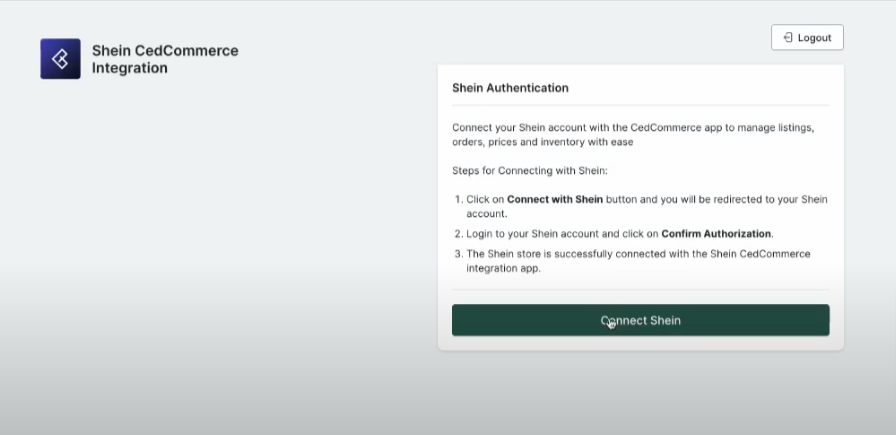
2. Authorize your account by agreeing to the SHEIN User License Agreement
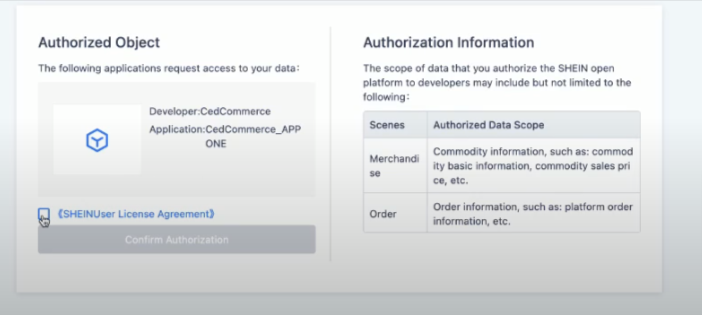
3. Next click 'Confirm Authorization' through SHEIN’s backend
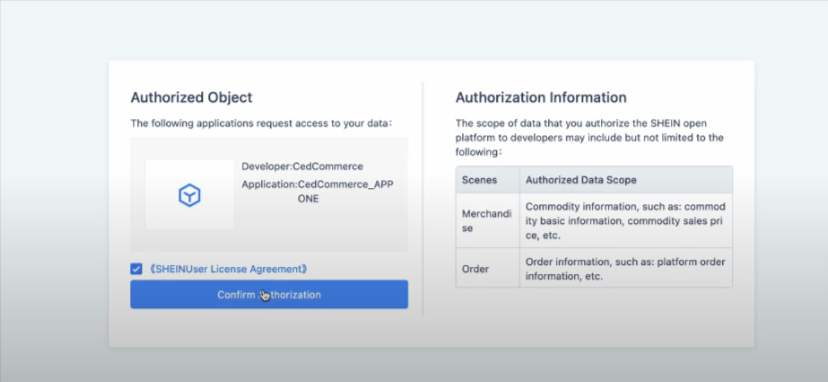
5. After verification, you will be redirected to the CedCommerce app page
6. A message appears on the screen 'Onboarded Successfully' confirming successful onboarding
Related Articles
Connect to Shopify
1. Enter the Shopify Shop URL To get your Shopify shop URL, follow these steps: Log in to your Shopify store. - Use your credentials to access the Shopify admin dashboard Check the URL address bar at the top of your screen - After logging in, look at ...Introduction
Established in 2012, SHEIN is a leading global online retailer offering fashion, beauty, and lifestyle products. Since launching its 3P marketplace in the U.S., SHEIN has grown to become the largest fast-fashion retailer, serving over 88.8 million ...Installing the SHEIN CedCommerce Integration
Installing the SHEIN CedCommerce Integration is a simple process. But before you do, you need to ensure a couple of things: Since the app establishes a connection between Shopify and SHEIN, you need to have a store on Shopify. You must have a seller ...Can I connect multiple accounts using SHEIN CedCommerce Integration?
No, currently, it is not possible to connect multiple accounts using SHEIN CedCommerce Integration.Import Products from SHEIN
For each product in these lists, you can view important details such as Image, Shopify Product SPUs, Inventory, and SHEIN Status and take actions related to product linking. Product Linking Process Matching SKUs: To successfully link a SHEIN product ...