How to Connect my AliExpress Seller Account?
To establish a connection between the app and your AliExpress seller account, follow these steps: 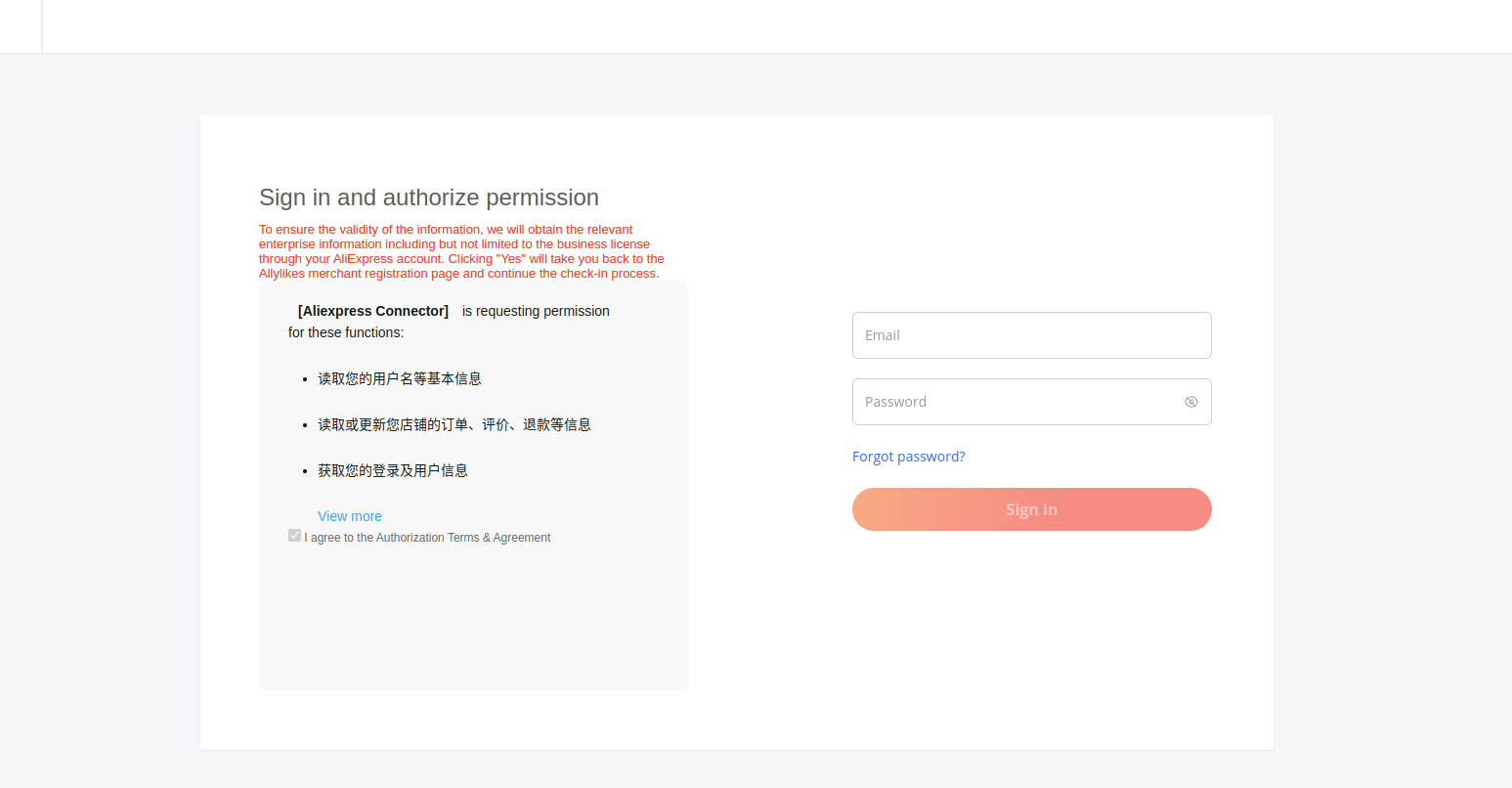
- Begin by clicking the "Connect" button. This action will take you to the AliExpress seller center.
- Log in to your AliExpress seller account.
- Authorize the "AliExpress Connector" to access and manage your account's data on your behalf.
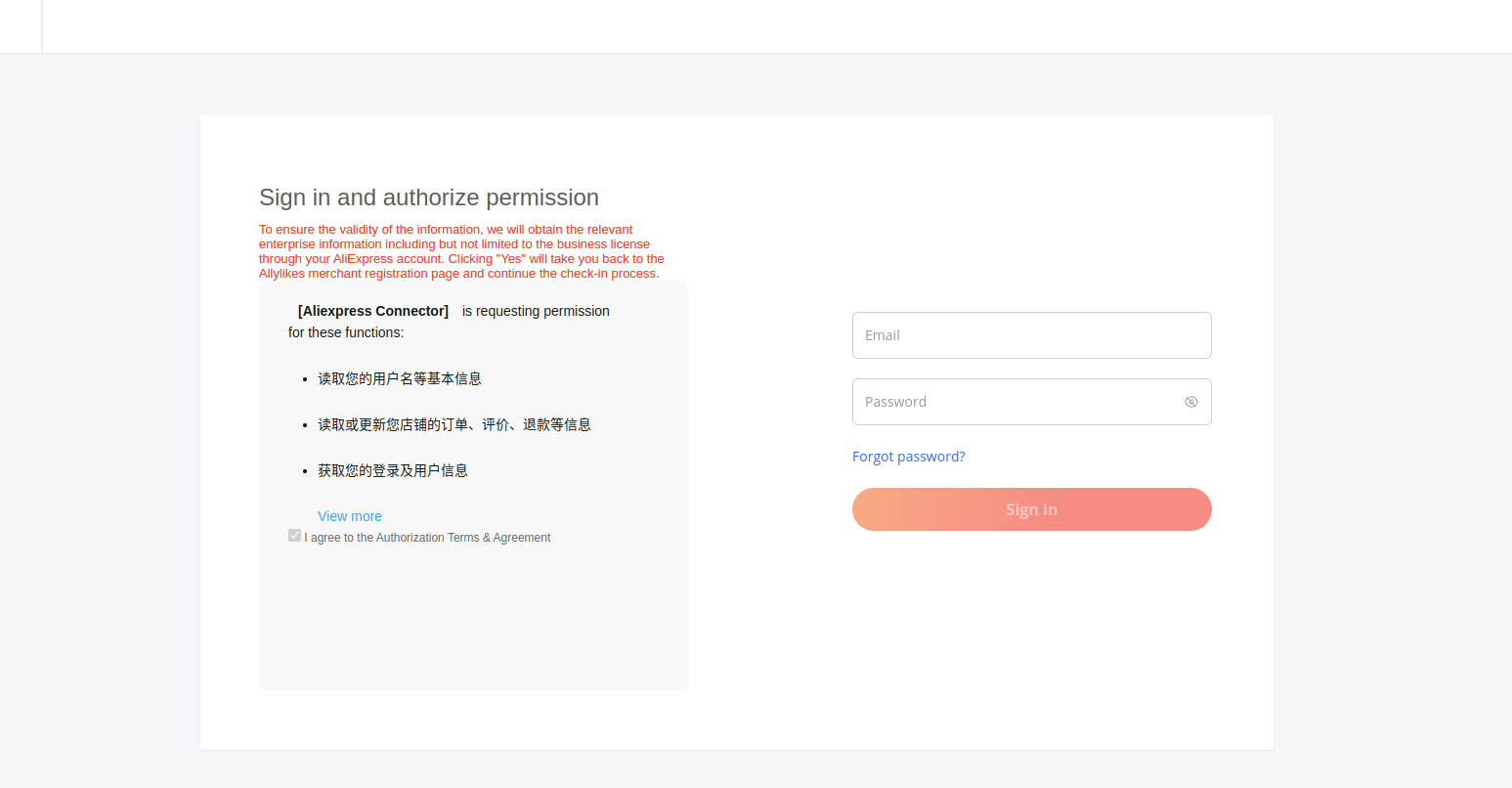
Once the authorization process is completed successfully, you will be automatically redirected back to the app.
Related Articles
How to Connect your AliExpress Seller Account?
To establish a connection between the app and your AliExpress seller account, follow these steps: Begin by clicking the "Connect" button. This action will take you to the AliExpress seller center. Log in to your AliExpress seller account. Authorize ...How do I map the Product categories on your Shopify store with AliExpress?
After connecting your app to your AliExpress seller account, the next step involves mapping the product category listed on your Shopify store with AliExpress. This process will improve the visibility of your product catalog for potential buyers on ...How do I complete Account Configuration?
In this section, you'll have access to an overview of your Shopify and AliExpress account details. For your Shopify account, you can review details like store URL, email, creation date, and business name. Additionally, you can check the AliExpress ...How to perform global actions for Syncing AliExpress Status?
To synchronize the product status from AliExpress, simply click on the "Sync Product Status" button & provide confirmation. Once confirmed, this action will fetch the current status of all products from AliExpress & update it within the connector ...How can I manage AliExpress orders directly from Shopify store?
The AliExpress connector app has been meticulously designed to cater to the demanding needs of E-commerce businesses. It streamlines the process of receiving and managing AliExpress orders directly from your Shopify store. When an order is placed on ...