Cron Details
To view Cron Details
- Go to the Magento 2 Admin panel.
- On the left navigation bar, click the MLIBRE INTEGRATION menu.
A menu appears as shown in the following figure: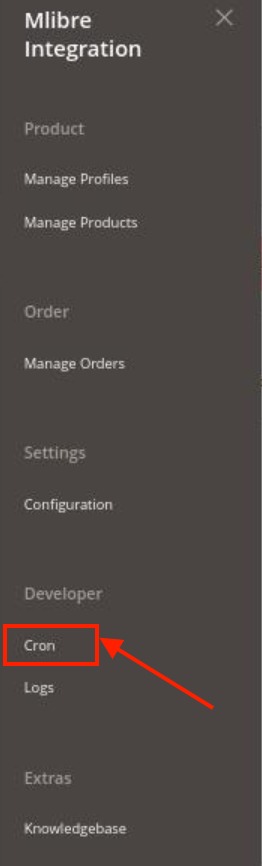
- Click Cron Logs.
The Mlibre Cron page appears as shown in the following figure: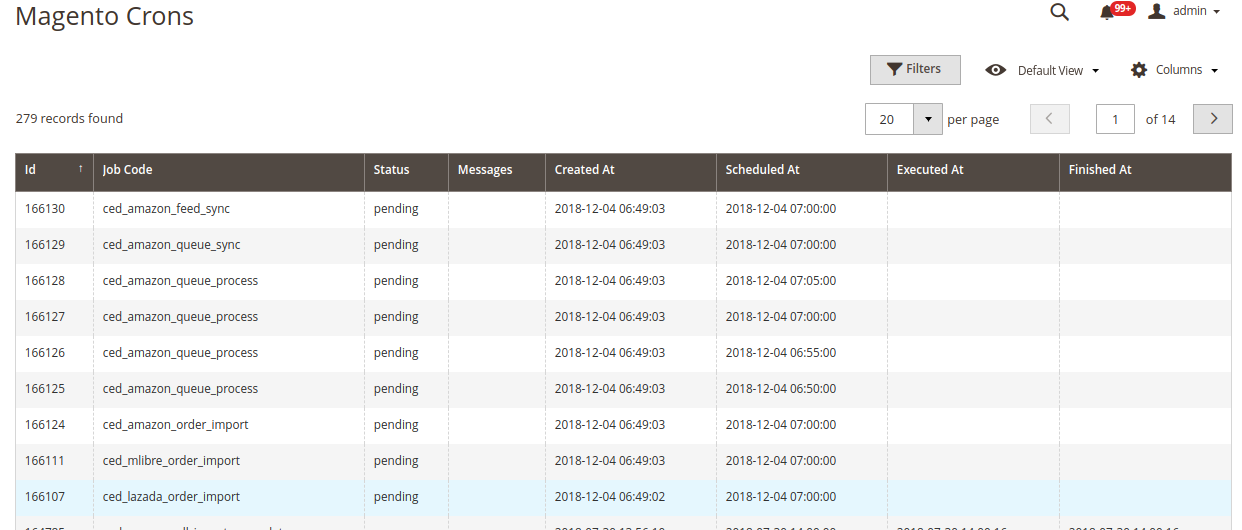
Related Articles
MercadoLibre Integration for Magento 2 - Overview
The MercadoLibre Integration for Magento 2 Integration extension interacts with the MercadoLibre marketplace to integrate the synchronized product listing between Magento® 2 store and MercadoLibre retailers. After the installation, the merchant can ...MercadoLibre Product listing
On this page, the admin can view, edit, and validate the individual product. Also, the admin can view the error message if any error exists in any product details. After uploading the product on MercadoLibre or after updating the product inventory or ...View, Edit, and Delete the MercadoLibre Orders
The Magento 2 store owners can fetch the new orders and view all the order details fetched from Mlibre. To fetch and view new orders Go to the Magento 2 Store Admin panel. On the left navigation bar, click the MLIBRE INTEGRATION menu. The menu ...View the Product Details
To view the product details Go to the Magento 2 Store Admin panel. On the left navigation bar, click the MLIBRE INTEGRATION menu. The menu appears as shown in the following figure: Click Manage Products. The Mlibre Products Listing page appears as ...MercadoLibre Integration Configuration Settings
Once the extension is successfully installed in the Magento 2 store, the MLIBRE INTEGRATION menu appears on the left navigation bar of the Magento 2 store Admin panel. The merchant has to first create a seller account in the Mlibre seller panel. Once ...