Cron Logs
To View Cron Details,
- Go to Magento 2 admin panel.
- On the left navigation bar, click on MLibre CBT.
The menu appears as shown below:
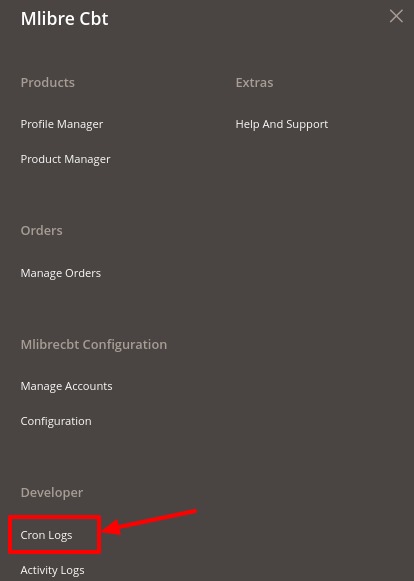
- Click on Cron Logs.
The Mlibre CBT Cron page appears as shown in the following figure:
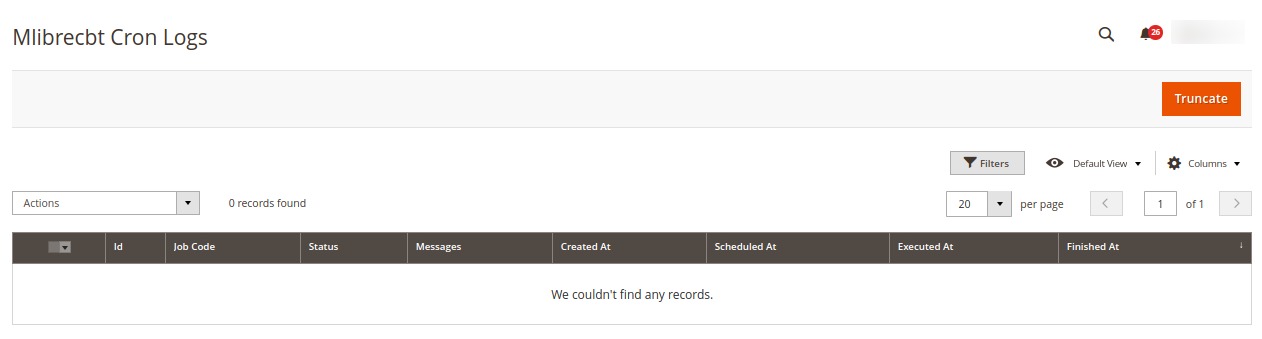
- All the crons will be displayed on Cron grid.
- To delete all the cron logs, click the Truncate button.
The cron logs will be truncated.
Related Articles
Activity Logs
To View Activity details, Go to Magento 2 admin panel. On the left navigation bar, click on MLibre CBT. The menu appears as shown below: Click on Activity Logs. The Mlibrecbt Activity page appears as shown in the following figure: The activity ...Configuration
To Set up the Configure Settings, Go to Magento 2 admin panel. On the left navigation bar, click on MLibre CBT. The menu appears as shown below: Click on Configuration. Configuration page appears as shown: In the right panel, click on Mlibre Product ...Account Management
To manage accounts, Go to Magento 2 admin panel. On the left navigation bar, click on MLibre CBT. The menu appears as shown below: Click on Manage Accounts. The Accounts page appears as shown below: Click on Add Account button to create a new ...Manage Products
To manage Mlibre CBT products, Go to Magento 2 admin panel. On the left navigation bar, click on MLibre CBT. The menu appears as shown below: Click on Product Manager. The Product Management pages appear as shown below: On the top left side select ...Extension Installation
To install the extension, Log in to the FTP, and then go to Magento 2 root folder (generally present under the public_html folder). Create a new folder named code under the app folder; under the code folder, create a folder named Ced. Upload or Drag ...