Cron Logs
To View Cron Logs,
- Go to the Magento 2 Admin panel.
- On the left navigation bar, click the OTTO Integration menu.
The menu appears as shown in the following figure:
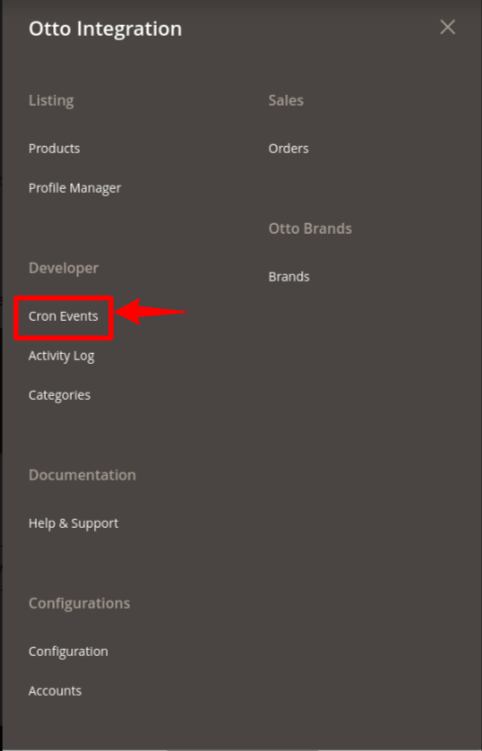
- Click on Cron Events.
The Cron Grid page appears as shown in the following figure:
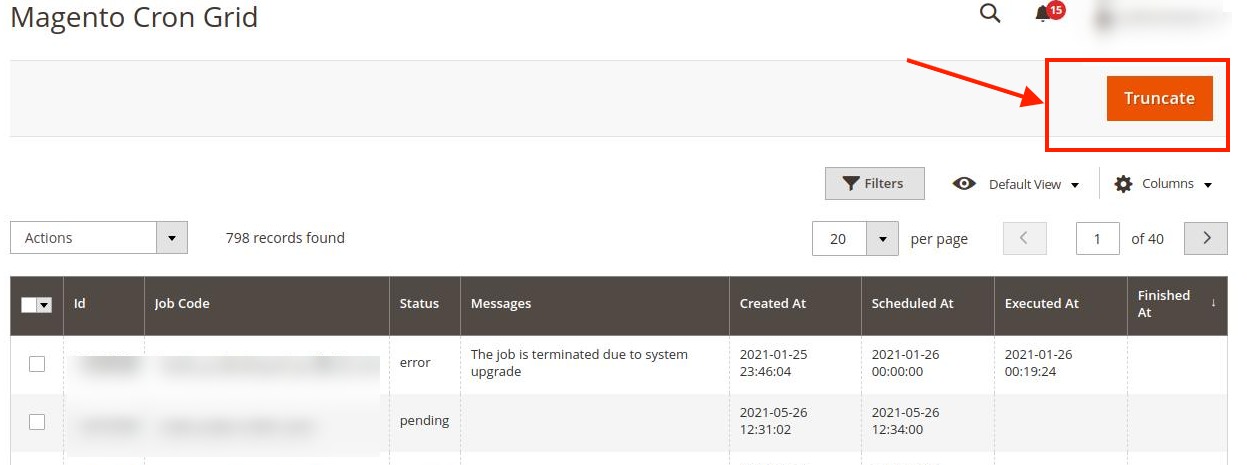
- The running crons along with the details will be displayed.
- To delete the crons, click on the Truncate button. The selected crons will be deleted.
Related Articles
OTTO Brands
To view Otto brands in Otto Integration: Go to the Magento 2 Admin panel. On the left navigation bar, go the Otto Integration menu. The menu appears as shown in the figure: Click on Brands option under Otto Brands. The Otto Brands page appears as ...How to Install OTTO Extension
To install the extension Log in to the ftp, and then go to Magento 2 root folder (generally present under the public_html folder). Create a new folder named code under the app folder; under the code folder, create a folder named Ced. Upload and ...Activity Logs
To view activity details, Go to the Magento 2 Admin panel. On the left navigation bar, click the OTTO Integration menu. The menu appears as shown in the following figure: Click on Activity Log. The Otto Log Grid page appears as shown in the following ...Configuration Settings
To configure the extension, Go to the Magento 2 Admin panel. On the left navigation bar, click the OTTO Integration menu. The menu appears as shown in the following figure: Click on Configuration. The Configuration page appears as shown below: In the ...Overview - Article
OTTO is Germany's second-biggest online marketplace selling fashion and lifestyle products in over 30 countries. The total revenue of the OTTO marketplace was more than 14.26 billion Euros in the fiscal year 2019-20. OTTO Integration for Magento 2 is ...