Cron Logs
To see and manage the Cron Logs,
- Go to Magento admin panel.
- Place cursor on TradeMe on top navigation bar, then move the cursor to developer.
- Now click on Cron Logs.
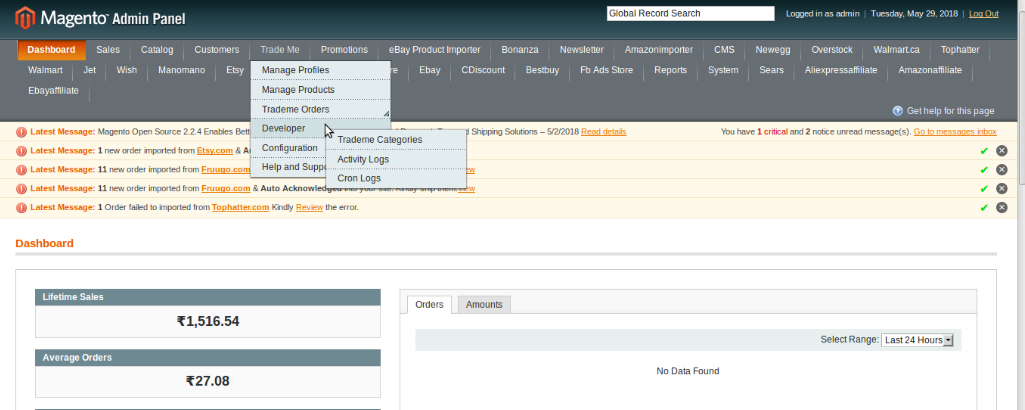
- On clicking it, you’ll get navigated to the page as shown below:
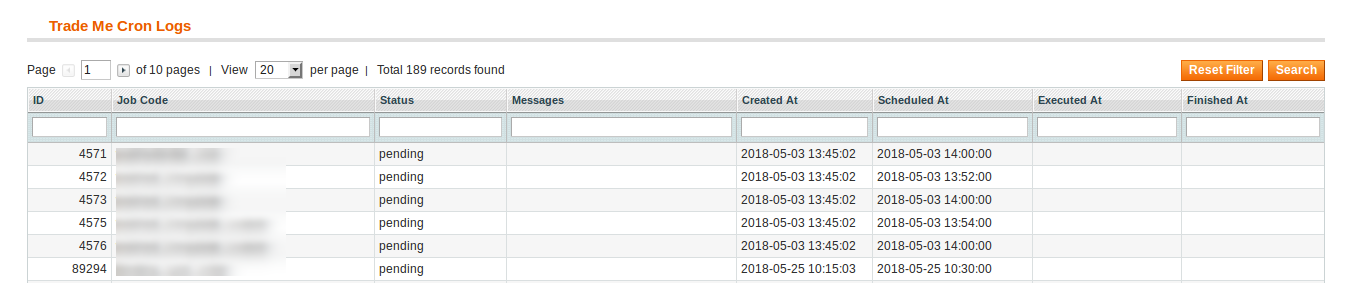
- Here, you can see all the cron jobs with details such as:
- Job Code
- Status
- Messages
- Time and date at which Cron was created
- Time and date at which it was scheduled
- Its execution time and date, and
- The finish time
- You may click Reset Filter button to get the latest cron details listed here if they’re not already listed here.
Related Articles
Developer Settings
Under the Developer section, an admin may view or manage the settings listed below: TradeMe Categories Activity Logs Cron LogsActivity Logs
To see the activity logs or to manage them, Go to Magento admin panel. Place cursor on TradeMe on the top navigation bar, and then on Developer. Now click Activity Logs. On clicking Activity Logs, you will be navigated to the page with details shown ...Overview
Trade Me is amongst one of the top internet auction websites operating in New Zealand. It is New Zealand’s most popular website and largest digital platform, with 75% of all domestic web traffic. With 3.9 million registered users, it has a huge ...Configuration Settings
The first step that a seller needs to take is to complete the configuration while doing the TradeMe Integration for Magento. Once the TradeMe Integration for Magento is successfully installed by the user. The configuration can be commenced. For ...