Cron Logs
To View Cron logs,
- Go to the Magento 2 admin panel.
- On the left navigation bar, click on the Zalora Integration menu.
The appears as shown below:
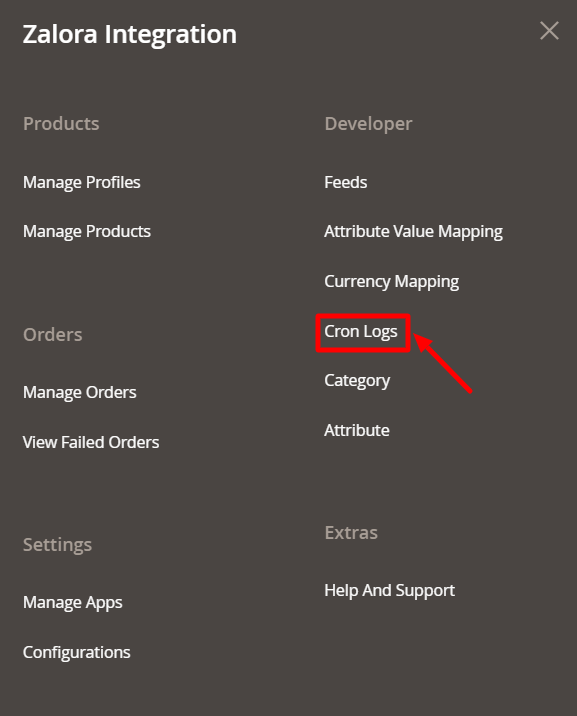
- Click on Cron.
The Zalora Cron page appears as shown in the following figure:
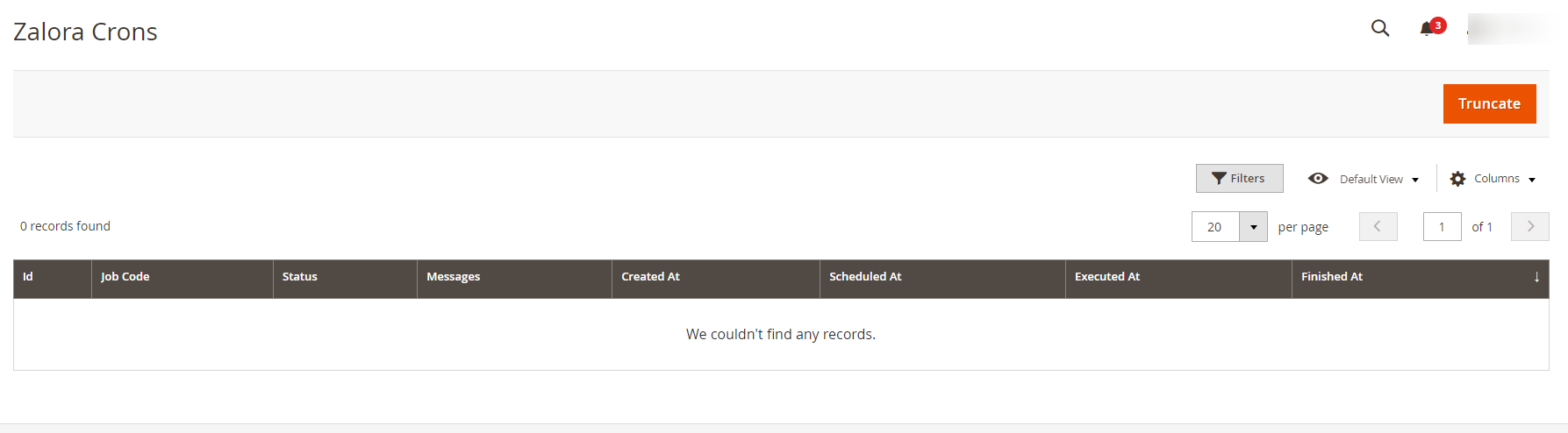
- The running crons details will be displayed.
Related Articles
How to Install Zalora Magento 2 Integration
To install the extension Log in to the FTP, and then go to Magento 2 root folder (generally present under the public_html folder). Create a new folder named code under the app folder; under code folder, create a folder named Ced. Now you have to ...Manage Zalora Products
To View Products details, Go to the Magento 2 admin panel. On the left navigation bar, click on the Zalora Integration menu. The appears as shown below: Click on Manage Products. The Zalora Products Listing page appears as shown in the following ...Overview
Zalora, founded in 2012 is the fastest growing ecommerce marketplace in the Asian region. It is present in Singapore, Indonesia, Malaysia & Brunei, the Philippines, Hong Kong, and Taiwan regions. Zalora is the favorite fashion destination of the ...Configuration Settings
To Set up the Configuration Settings, Go to the Magento 2 admin panel. On the left navigation bar, click on the Zalora Integration menu. The appears as shown below: Click on Configuration. The Zalora Configuration page appears as shown below: In the ...Attribute Value Mapping
To map attributes, Go to the Magento 2 admin panel. On the left navigation bar, click on the Zalora Integration menu. The appears as shown below: Click on Attribute Value Mapping. The page appears as shown below: To add a new mapping, click on Add ...