Cron Logs
To see the cron logs, 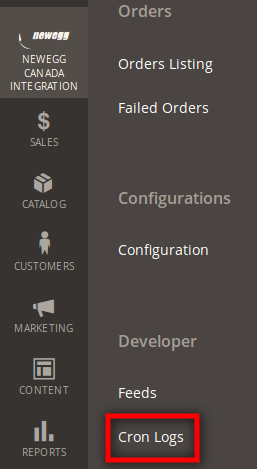
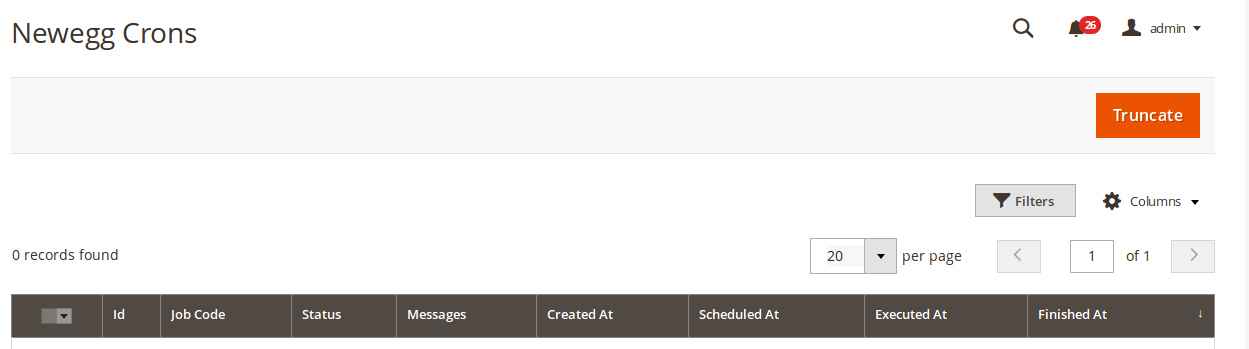
- Go to your Magento 2 admin panel.
- On the left navigation bar, click Newegg Canada Integration.
- When the menu appears, click on Cron Logs.
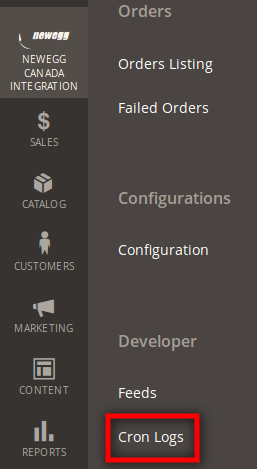
- On clicking it, you will be navigated to the page as shown below:
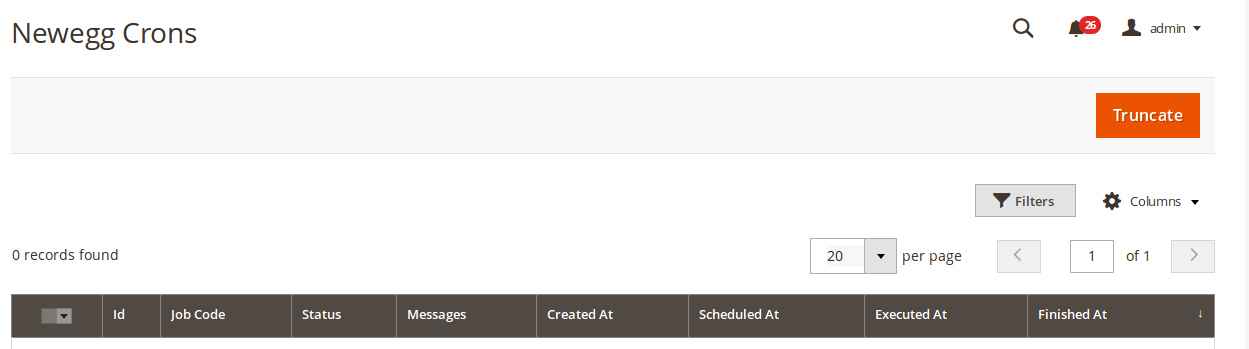
- On this page, you may see the Cron Id, Job Code, Cron Status, Messages, Created At details, Scheduled At details, Executed At details, and Finished At details of the Cron Logs.
- To delete the cron logs, click on Truncate button on the top right side of the page.
- On doing so, all the cron logs will be deleted.
Related Articles
Overview
Newegg is one of the leading global e-commerce companies that deals in computer parts, PC components, hardware and software, and other similar consumer goods. The tech focused online retailer was founded in the year 2001 and is headquartered in North ...Configuration
To integrate the Magento 2 store with Newegg Canada, you need to complete the configuration process which works as the foundation of the integration process. Once the Newegg Canada Magento 2 Integration Extension has been installed, the configuration ...Enable/Disable a Profile
To Enable/Disable a selected profile, Go to your Magento 2 admin panel. On the left navigation bar, click on the Newegg Canada Integration. When the menu appears, click Profile Manager. On clicking it, you will be navigated to the page as: Now select ...Delete Profiles
To delete a selected profile, Go to your Magento 2 admin panel. On the left navigation bar, click on the Newegg Canada Integration. When the menu appears, click Profile Manager. On clicking, you will be navigated to a page as: Now select the profile ...Add New Profile
To add a new profile, Go to your Magento 2 admin panel. On the left navigation bar, click on the Newegg Canada Integration. When the menu appears, click Profile Manager. On clicking it, you will be navigated to the page as: Now click on the Add New ...