Cron Logs
To View Cron Logs,
- Go to the Magento 2 Admin panel.
- On the left navigation bar, click the Zalando Integration menu.
The menu appears as shown in the following figure:
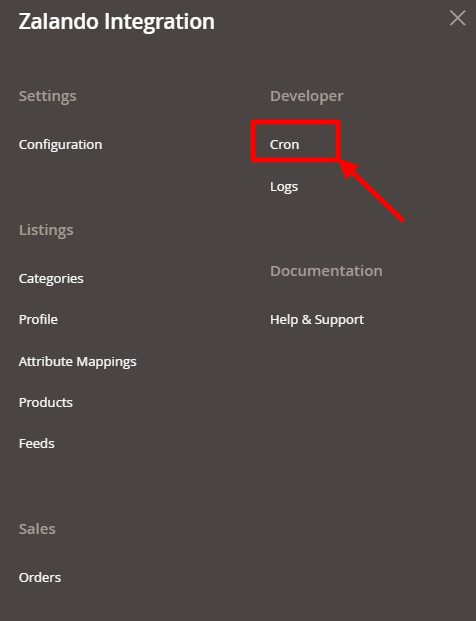
- Click on Cron Events.
The Cron Grid page appears as shown in the following figure:
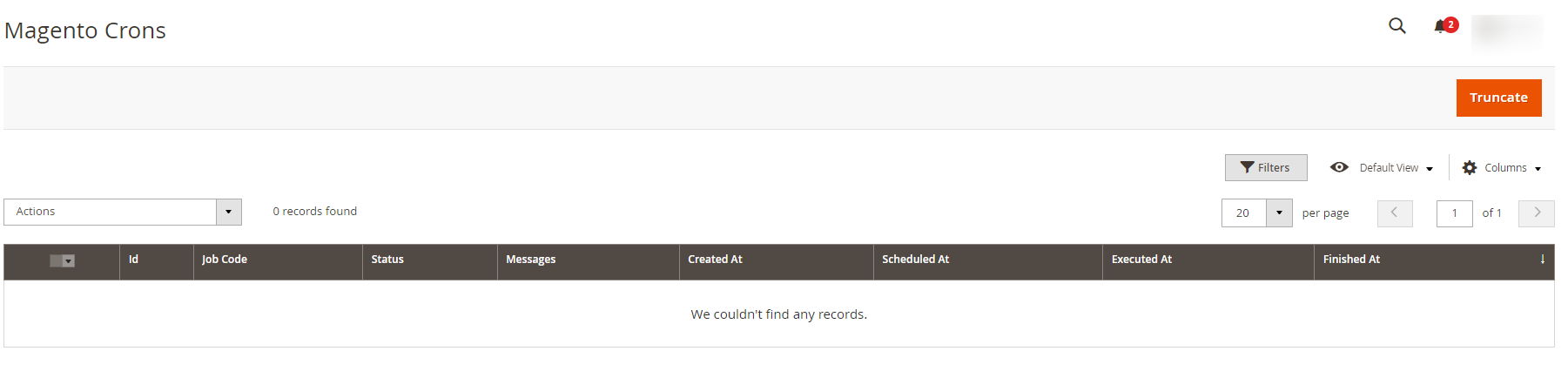
- The running crons along with the details will be displayed.
- To delete the cron, click on the Truncate button. The selected crons will be deleted.
Related Articles
Logs
To view activity details, Go to the Magento 2 Admin panel. On the left navigation bar, click the Zalando Integration menu. The menu appears as shown in the following figure: Click on Logs. The Zalando Log page appears as shown in the following ...Configuration Settings
To configure the extension, Go to the Magento 2 Admin panel. On the left navigation bar, click the Zalando Integration menu. The menu appears as shown in the following figure: Click on Configuration. The Configuration page appears as shown in the ...Installing the Extension
To install the extension, Log in the FTP, and then go to Magento 2 root folder (generally present under the public_html folder). Create a new folder named code under the app folder; under the code folder, create a folder named Ced. Upload or Drag and ...Overview
Zalando is a European e-commerce company based in Berlin, Germany founded in 2008. This eCommerce company offers fashion and lifestyle products to customers in 17 European markets. Zalando marketplace was earlier famous for selling footwear. At the ...Attribute Mapping
To map global attributes, Go to the Magento 2 Admin panel. On the left navigation bar, click the Zalando Integration menu. The menu appears as shown in the following figure: Click on Attribute Mappings. The Manage Attribute Mapping page appears as ...