CSV Product Upload
The Product Upload section enables you to upload BigCommerce products on Wish.com via CSV file. Here you need to follow these two steps- 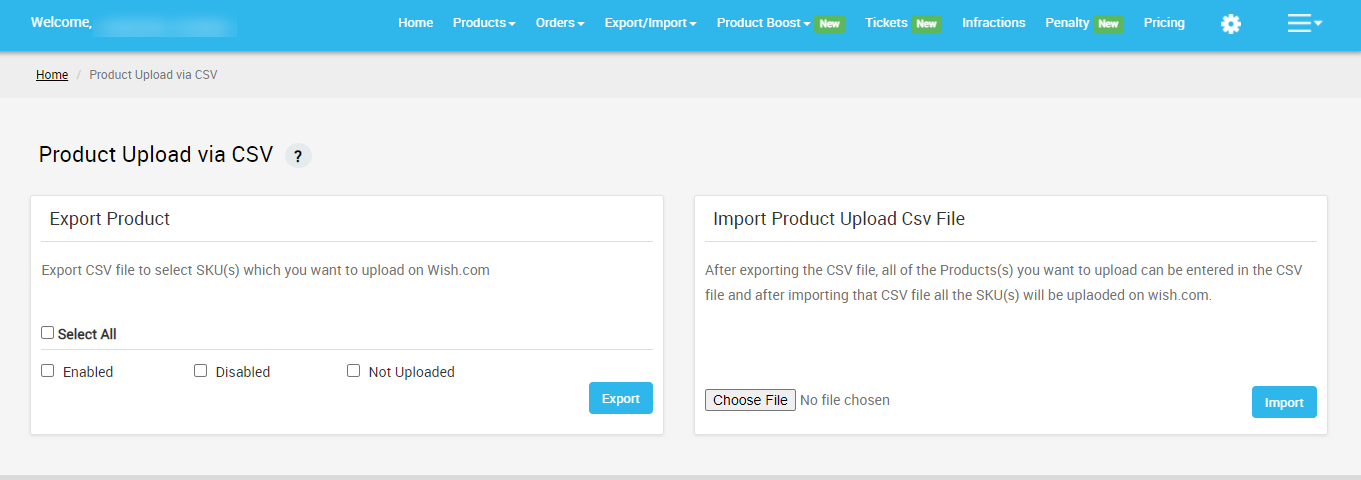
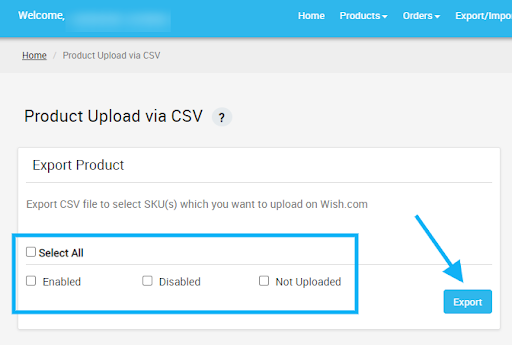
- Export product
- Import CSV product upload files.
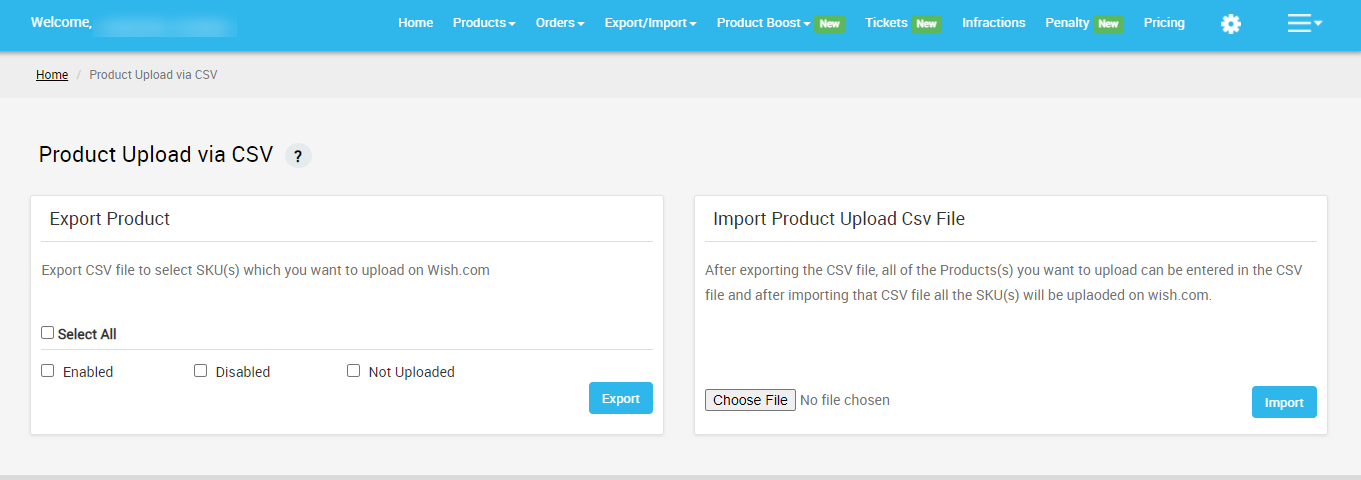
Export Product
The section enables you to export the CSV files on Wish.com in order to upload product SKU(s) on your seller panel. To Export Product via CSV file, you need to select any or all of the given product status-
- Enabled - select the CSV file of enabled products
- Disabled - select the CSV file of disabled products
- Not Uploaded - select the CSV file of products that are not uploaded
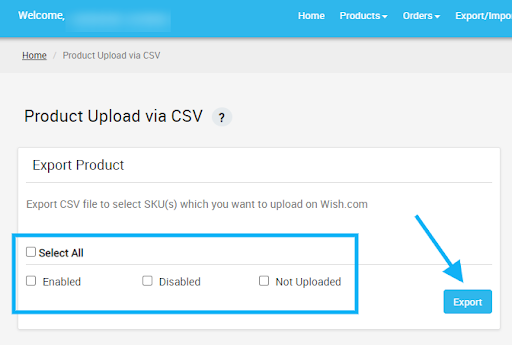
Import Product Upload CSV file
Once you’ve exported the CSV file, you can add the SKU(s) of all the products you wish to upload on Wish.com in the CSV file.
After that, all you need to do is to add the CSV file here, by clicking on the “Choose file” option as given in the image below and click on “Import”. All the SKU(s) of newly uploaded products will automatically be uploaded on Wish.com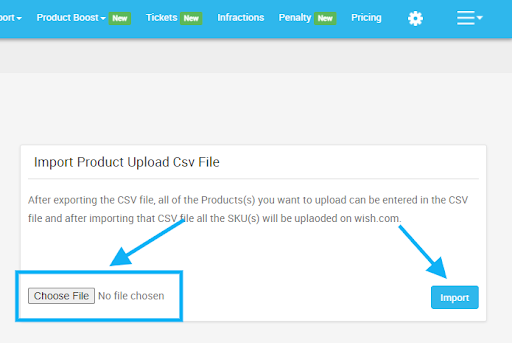
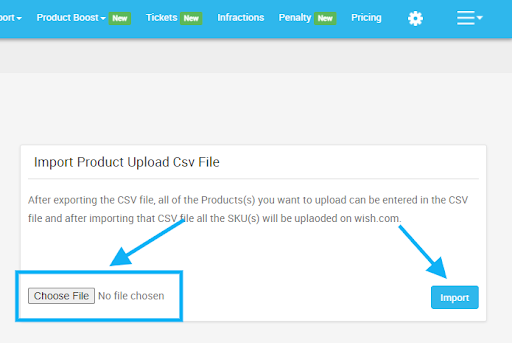
Related Articles
CSV Actions
This section basically helps the sellers to perform any action in bulk with the help of CSV. The Import/Export section deals with listing the complete list of products that are imported or exported on Wish, and it has two sub-sections - CSV Product ...Upload Product
The Manage Product section helps you to manage all the products. Each product in this section is listed with product details like product IDs, images, titles, price on BigCommerce, status, and actions. Under Products Tab, you will see the Manage ...Upload Product On Wish
The option helps you to upload selected products on Wish. How to upload product on Wish? Select the products which you want to upload on Wish Click on “Choose Action to perform” Choose the “Upload product on wish” option from the dropdown And click ...Product Configuration
The section covers everything related to product sync, threshold inventory, brand authorization, and custom pricing. It consists of the following- Product Sync - Here you can manage attribute synchronization from BigCommerce to the app. You check the ...Product Section
The product section deals with all product-related tasks on Wish. You will be able to manage the BigCommerce products that you have imported to the app. You can view the Product Details (Tile, SKU, product price, etc.), Bulk Actions (that can be ...