Currency Mapping
To map currency,
- Go to the Magento 2 Admin Panel.
- On the left navigation bar, click on The Bay Integration menu.
The menu appears as shown below: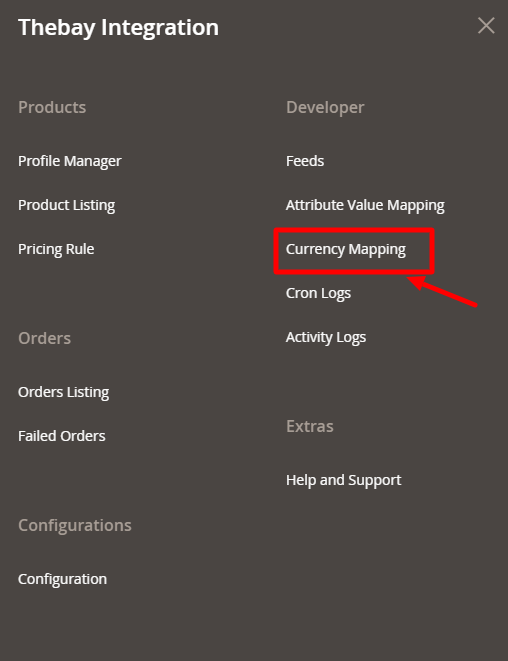
- Click on Currency Mapping.
The Currency Mapping page appears as shown below: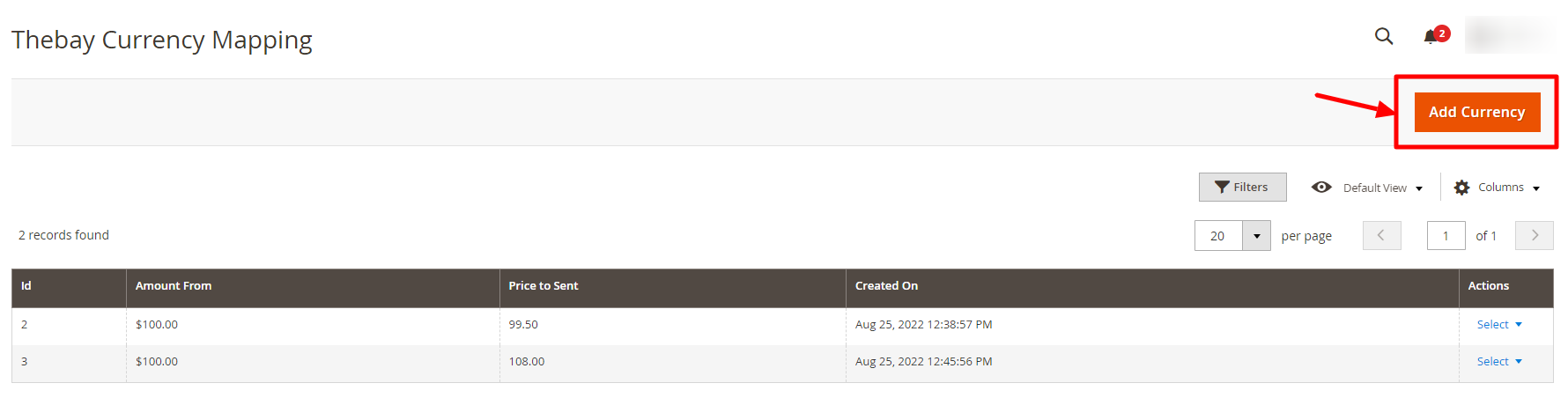
- Click on Add Currency.
The New Currency Page appears as shown below: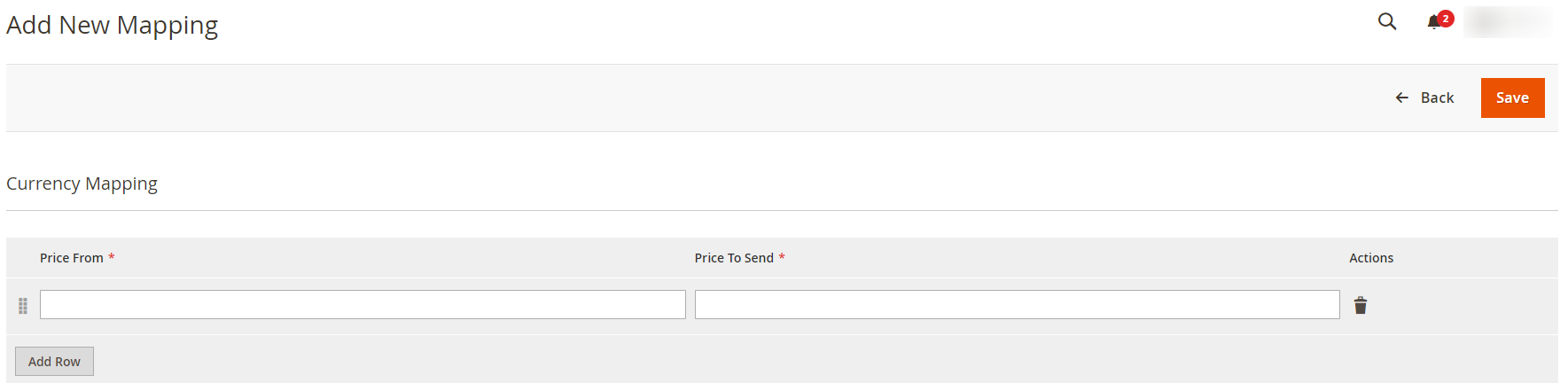
- Map the Magento Price with the price that you want to send to The Bay.
Related Articles
The Bay Integration for Magento 2 - Overview
The Bay is one of the largest online marketplaces based in Canada offering a huge consumer base of about 5.7 million loyal customers to sellers. It further offers a wide selection of products & brands online where the marketplace alone accounts for ...Attribute Value Mapping
To map attributes, Go to the Magento 2 Admin Panel. On the left navigation bar, click on The Bay Integration menu. The menu appears as shown below: Click on Attribute Value Mapping. The page appears as shown below: To add a new mapping, click on Add ...Manage The Bay Profiles
You can create a new profile and assign the required products to the profile. While creating and editing the profile, you can map the Magento 2 attributes to The Bay attributes. These attributes are applicable to all the products that are assigned to ...Configuration Settings
To configure the extension, Go to the Magento 2 Admin Panel. On the left navigation bar, click on The Bay Integration menu. The menu appears as shown below: Note: To merge the menu of all the CedCommerce modules, you can enable it by selecting the ...Cron Logs
To view cron logs, Go to the Magento 2 Admin Panel. On the left navigation bar, click on The Bay Integration menu. The menu appears as shown below: Click on Cron Logs. The Cron page appears as shown below: All the running crons will be displayed in ...