Dashboard
When you are done with all the Configuration settings now you are ready to explore the app.
Starting from the Dashboard of the App, i.e., Home on the top navigation menu bar. The Dashboard of the app looks like the following:
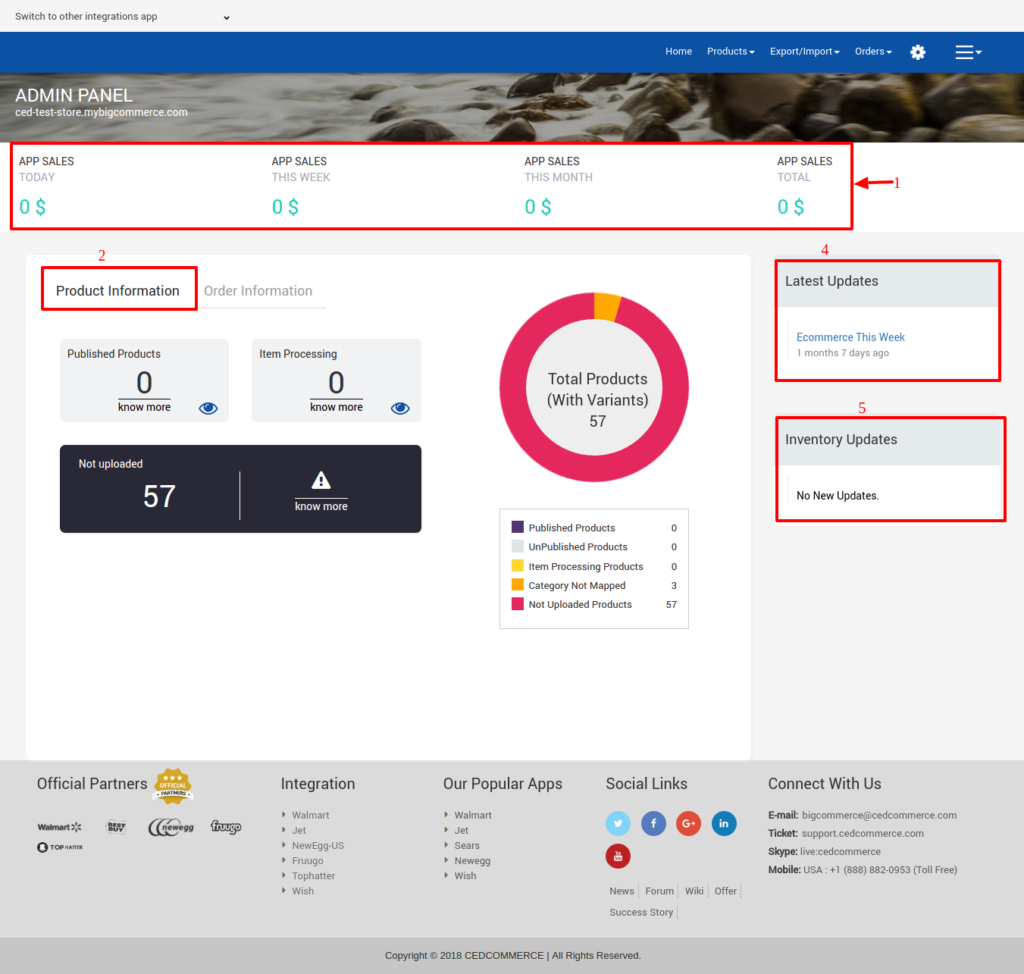
App Dashboard will display the following information:
- Total Earning: Total revenue generated by the seller from Sears on the basis of day, a week, a month and a year.
- Product Information: Total count on your products on the store, Published product count on sears.com, total products that are not uploaded to Sears yet and the products that are under stage state.
- Order Information: Total count on your orders from the Sears Marketplace, Completed order count, New Orders, Cancelled Orders, and Failed orders on Sears. As shown in the following figure:
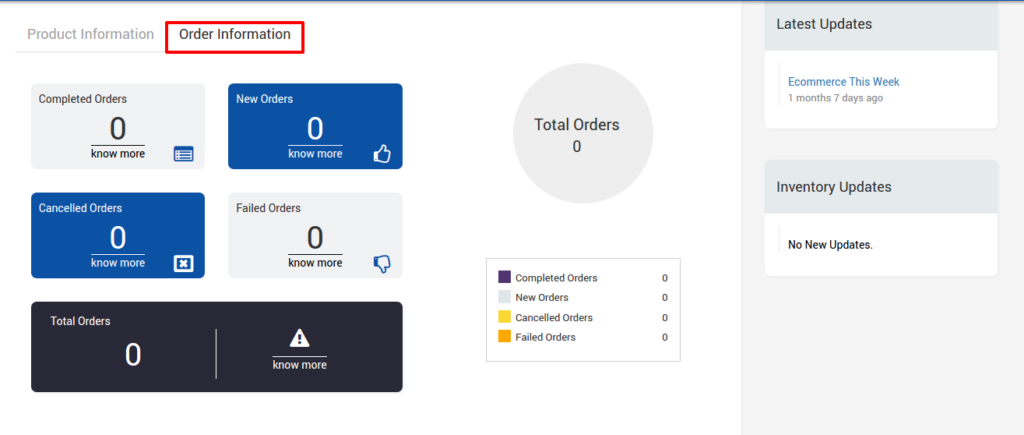
- Latest Updates: All the major updates from the Sears Marketplace and the updates done in the app as enhancement will be displayed here.
- Inventory Updates: If you set threshold limit in the Sears Configuration Settings under Product Settings, then all the products having that number of inventory or less than that limit will be listed here.
Related Articles
Overview of the App
Sears is an American chain of online retail stores. As of October 2013, by sales, it is currently the fifth-largest American department store company. Every month millions of visitors browse the Sears Website to purchase the required products. Thus, ...