Dashboard
Install the plugin on your WooCommerce dashboard, and it will be visible under the CedCommerce menu as an Ecart migrator. Click on Ecart migrator, which will redirect you to the home page.
- The home page interface is quite simple and easy to understand.
- Click on the ‘from’ option, and you will have 3 platforms: BigCommerce, Magento 2, and Prestashop, in the dropdown menu.
- Select the platform you wish to migrate your data to the WooCommerce dashboard and click ‘submit.’
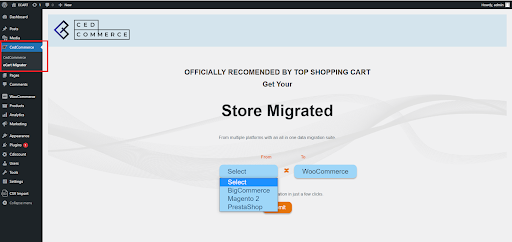
Related Articles
From Prestashop to WooCommerce Dashboard
To migrate data from Prestashop, visit the homepage of the Ecart migrator plugin and select Prestashop under the ‘from’ option, and click submit. You will be directed to the settings page which will have the following options- General settings ...From BigCommerce to WooCommerce Dashboard
Once you click on BigCommerce and hit the ‘submit’ button there are options of- General settings Product import settings Customer import settings Order import settings General settings Store address – Enter the URL of your store API path and Access ...From Magento 2 to WooCommerce Dashboard
The dashboard is totally the same as that for BigCommerce. You need to just select Magento 2 and click the submit button. Click on Magento 2 and hit the submit button. You will now be redirected to the settings page of the plugin which will include- ...Overview
Migrate your store data from BigCommerce, Magento 2, and Prestashop platforms to your WooCommerce store using the Ecart migrator plugin. The plugin helps you fetch all your product data, order details, and customer-related information on your ...