How can I Use the Dashboard of the App?
The Home tab on the Main Menu takes you to the Dashboard of the App. It has been designed to provide you with all the vital information and updates related to your account.
Here you can find information related to Orders, Products Status, and Credits Utilization Status. The image below will show you how the section looks like, 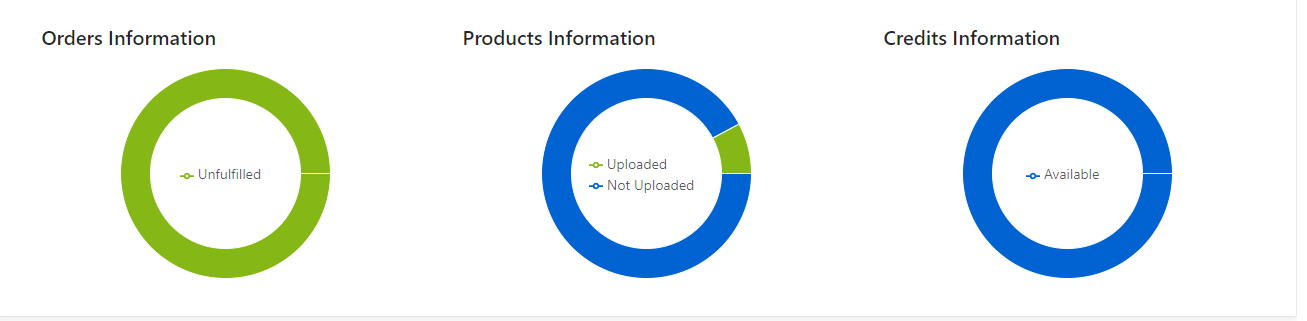 Moving ahead, you’ll find a complete analysis of the Orders you’ve received over some time. Here you can select the Weekly, Monthly, or Yearly Report option from the drop-down button.
Also, you get to analyze the total revenue generated over a while by selecting the viable option from the drop-down for analysis (you can choose between 60, 120,180, and 360 days).
Moving ahead, you’ll find a complete analysis of the Orders you’ve received over some time. Here you can select the Weekly, Monthly, or Yearly Report option from the drop-down button.
Also, you get to analyze the total revenue generated over a while by selecting the viable option from the drop-down for analysis (you can choose between 60, 120,180, and 360 days). 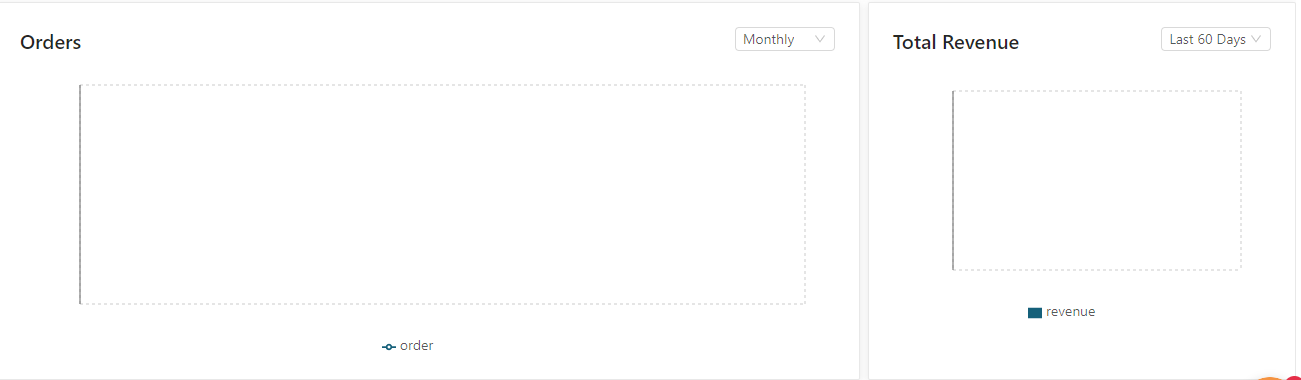 Moving further ahead, you get the Inventory Update section from where you can inspect the inventory status. Also, you get to see a Recent Activity section that gives you complete information related to the activities that were executed on the application and are now completed.
Moving further ahead, you get the Inventory Update section from where you can inspect the inventory status. Also, you get to see a Recent Activity section that gives you complete information related to the activities that were executed on the application and are now completed. 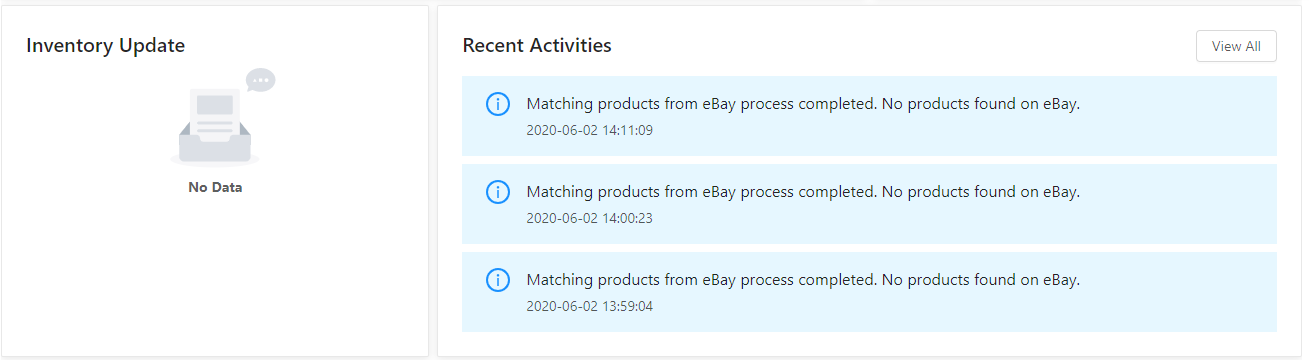 At the bottom of the page, you’ll find three sections that cover the Recommended Apps, News, and Blogs.
Recommended Apps gives you access to view all the Apps that can be relevant to your BigCommerce Store, while News provides the latest updates from CedCommerce related to Apps and Marketplaces. The third section is for Blogs. You can find helpful blogs to get you thinking about new ideas and possibilities concerning eBay and Other marketplaces.
At the bottom of the page, you’ll find three sections that cover the Recommended Apps, News, and Blogs.
Recommended Apps gives you access to view all the Apps that can be relevant to your BigCommerce Store, while News provides the latest updates from CedCommerce related to Apps and Marketplaces. The third section is for Blogs. You can find helpful blogs to get you thinking about new ideas and possibilities concerning eBay and Other marketplaces. 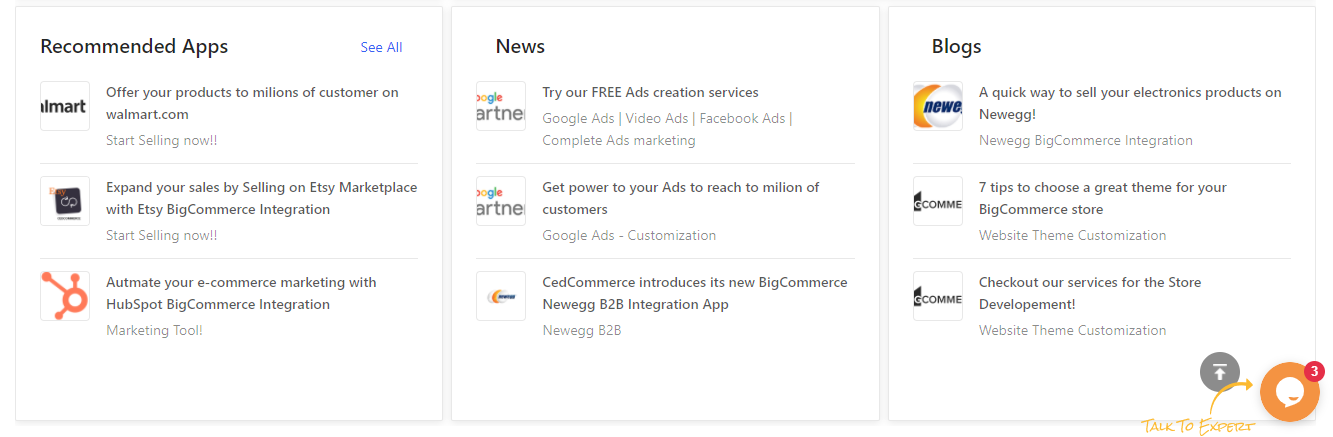
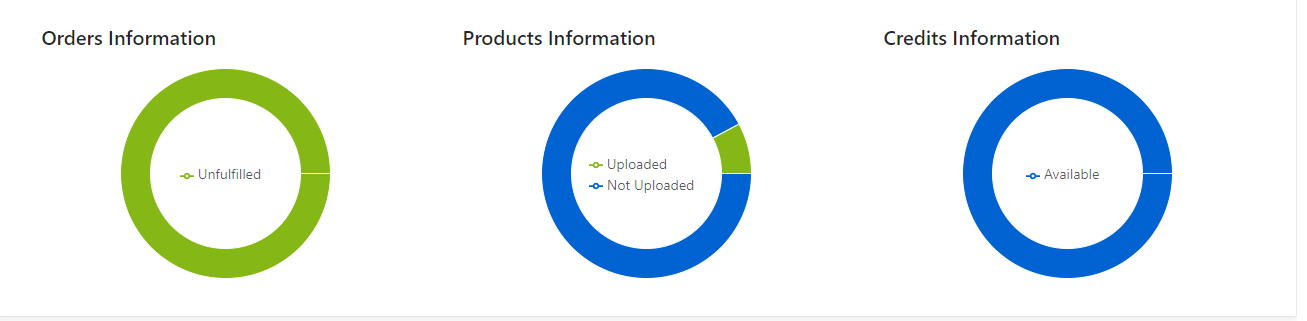 Moving ahead, you’ll find a complete analysis of the Orders you’ve received over some time. Here you can select the Weekly, Monthly, or Yearly Report option from the drop-down button.
Also, you get to analyze the total revenue generated over a while by selecting the viable option from the drop-down for analysis (you can choose between 60, 120,180, and 360 days).
Moving ahead, you’ll find a complete analysis of the Orders you’ve received over some time. Here you can select the Weekly, Monthly, or Yearly Report option from the drop-down button.
Also, you get to analyze the total revenue generated over a while by selecting the viable option from the drop-down for analysis (you can choose between 60, 120,180, and 360 days). 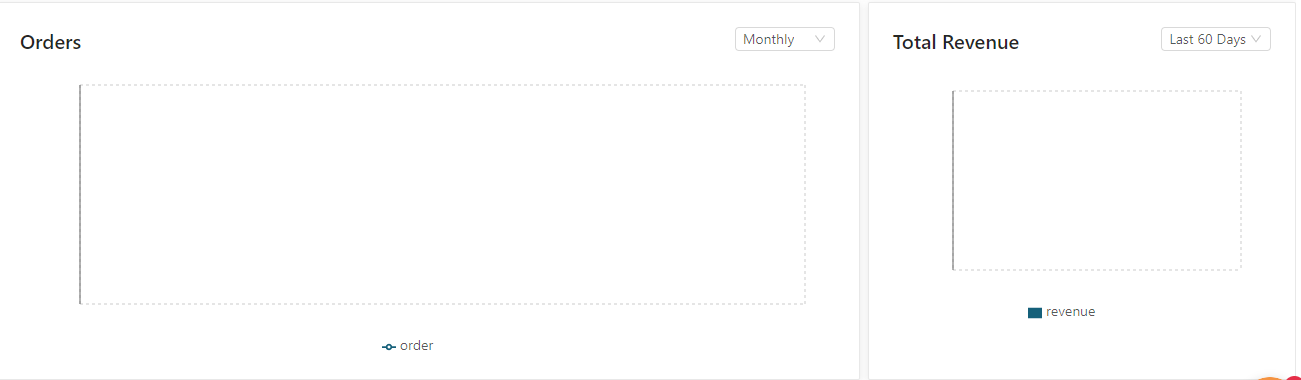 Moving further ahead, you get the Inventory Update section from where you can inspect the inventory status. Also, you get to see a Recent Activity section that gives you complete information related to the activities that were executed on the application and are now completed.
Moving further ahead, you get the Inventory Update section from where you can inspect the inventory status. Also, you get to see a Recent Activity section that gives you complete information related to the activities that were executed on the application and are now completed. 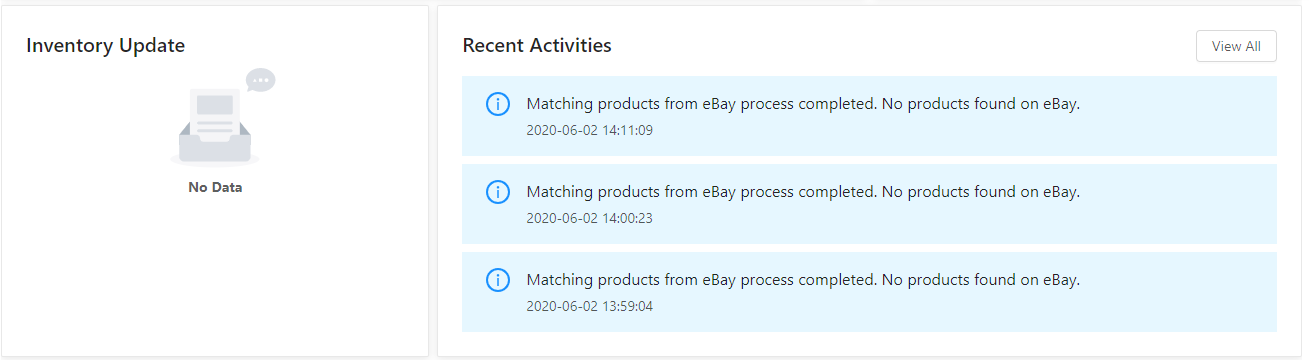 At the bottom of the page, you’ll find three sections that cover the Recommended Apps, News, and Blogs.
Recommended Apps gives you access to view all the Apps that can be relevant to your BigCommerce Store, while News provides the latest updates from CedCommerce related to Apps and Marketplaces. The third section is for Blogs. You can find helpful blogs to get you thinking about new ideas and possibilities concerning eBay and Other marketplaces.
At the bottom of the page, you’ll find three sections that cover the Recommended Apps, News, and Blogs.
Recommended Apps gives you access to view all the Apps that can be relevant to your BigCommerce Store, while News provides the latest updates from CedCommerce related to Apps and Marketplaces. The third section is for Blogs. You can find helpful blogs to get you thinking about new ideas and possibilities concerning eBay and Other marketplaces. 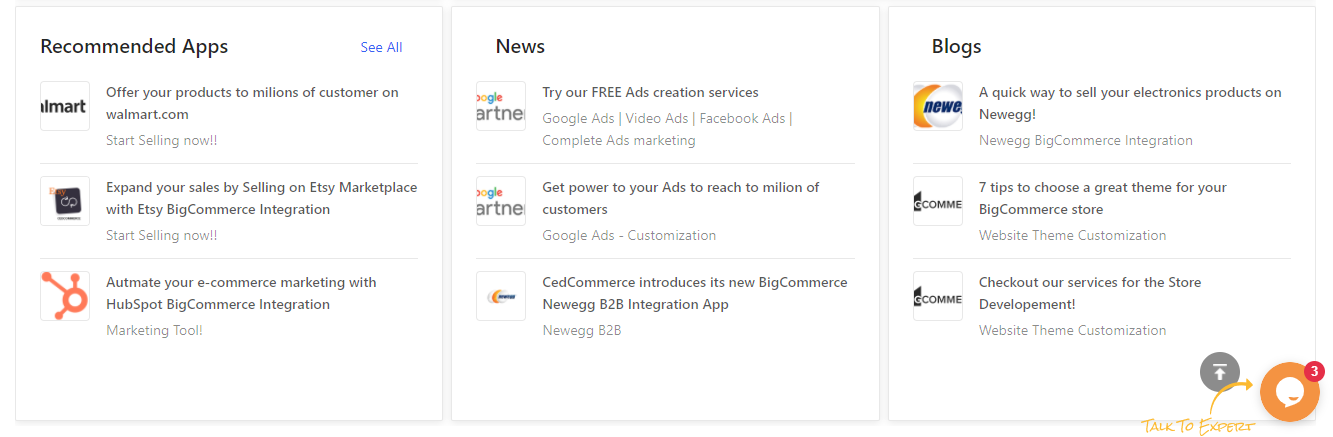
Related Articles
How to use the Shipping Policies in the App
The section looks after all your shipping policies that the customers will be subjected to. To get one click on the Create button as shown below, The First step to create a Shipping Profile is to enter a unique name for the profile that is to be ...How to use the Payment Policy in the App?
The section deals with setting up the Payment process you want to go ahead with for your sales. You need to fill in the “Payment Profile Name” as per your choice. You can either choose the “immediate pay” option or you can choose one of the payment ...How can I use the Templates section in the App?
The concept of “Templates” has been introduced to ensure that sellers can easily edit/update the essential details about their products. Category Title Price Inventory We have a dedicated section for users to edit an existing template or to create a ...How to Use the Return Policy in the App?
This section lets you modify an existing return policy or create a new one. When Creating a Return Policy you need to, Enter the Return Profile Name as per your choice. Select whether or not you’ll accept returns by checking the check box to accept ...What is the configuration section of the app used for?
Reserved for internal or future use. This section is dedicated to filling in all the relevant configurations, required to make the process of product listing & management on eBay seamless. This section also reflects a default profile that gets ...