Dashboard of the App
When you are done with both the “Configuration Steps”, you’ll be ready to explore the app.
Starting from the “Dashboard” of the App, i.e., “Home” on the left menu tab. The Dashboard of the app has several sections which are described below: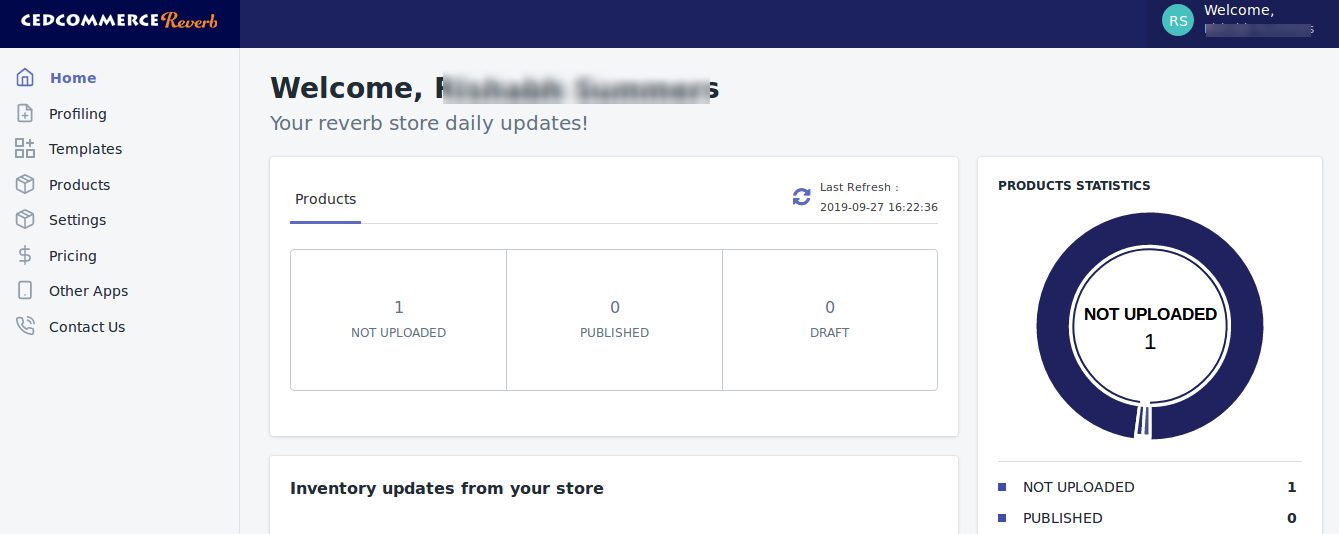
App Dashboard will display the following information:
- Product Information: Total count on your products on the store, active product count on reverb.com, total products that are not uploaded on Reverb yet, etc. As shown in the following figure:
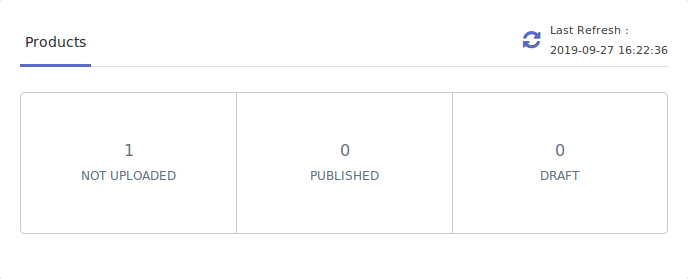
- Latest Updates: All the major updates from the Reverb Marketplace and the updates done in the app as an enhancement will be displayed here. As shown in the following figure:
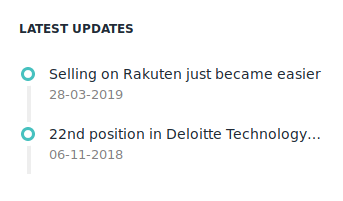
- Inventory Updates: If you set threshold limit in the Etsy Configuration Settings under Product Settings, then all the products having that number of inventory or less than that limit will be listed here. As shown in the following figure:
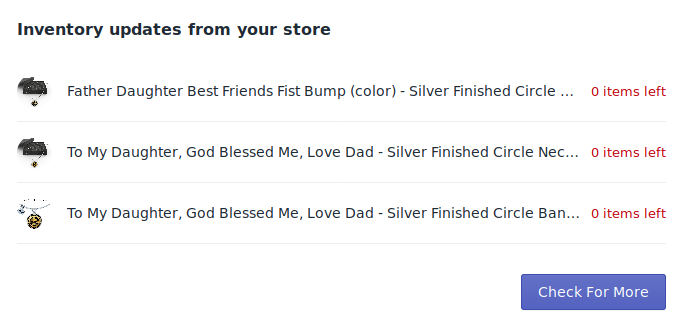
Many more informative details have been provided on the dashboard in such a way.!
Related Articles
Product Import
Step 2: “Import Products” page will appear as shown in the following figure: In the Import Product Options list, select one of the following options: All Products Import: It enables the store owners to import all the Shopify store products in the ...Overview
Founded in 2013, Reverb is one of the world’s largest dedicated online marketplace to buy, sell and learn about new, used, vintage and handmade music gear. Reverb.com allows anybody from large dealers and manufacturers to small shop owners and ...Settings
Once the store owners have installed the app in the store and completed the two steps procedure of Reverb API Configuration & Product Import, they have to proceed further with the other configuration settings through the app. To set up the other ...Order Management
Order Management: If you want the app to manage the orders for you, you can Enable it in the Settings. If you Enable this, the order when fetched from Reverb will be sent to your Shopify store so that you can fulfill the order. If you Disable this ...All Products
On the Left Panel, you can see “All Products” under the “Products“ “All Products” is the section where you can see all your products along with all the product information. App users can view the details of the products such as the “Image”, “Assigned ...