Default Configuration
Once the profile data is saved successfully, proceed with the default configuration.
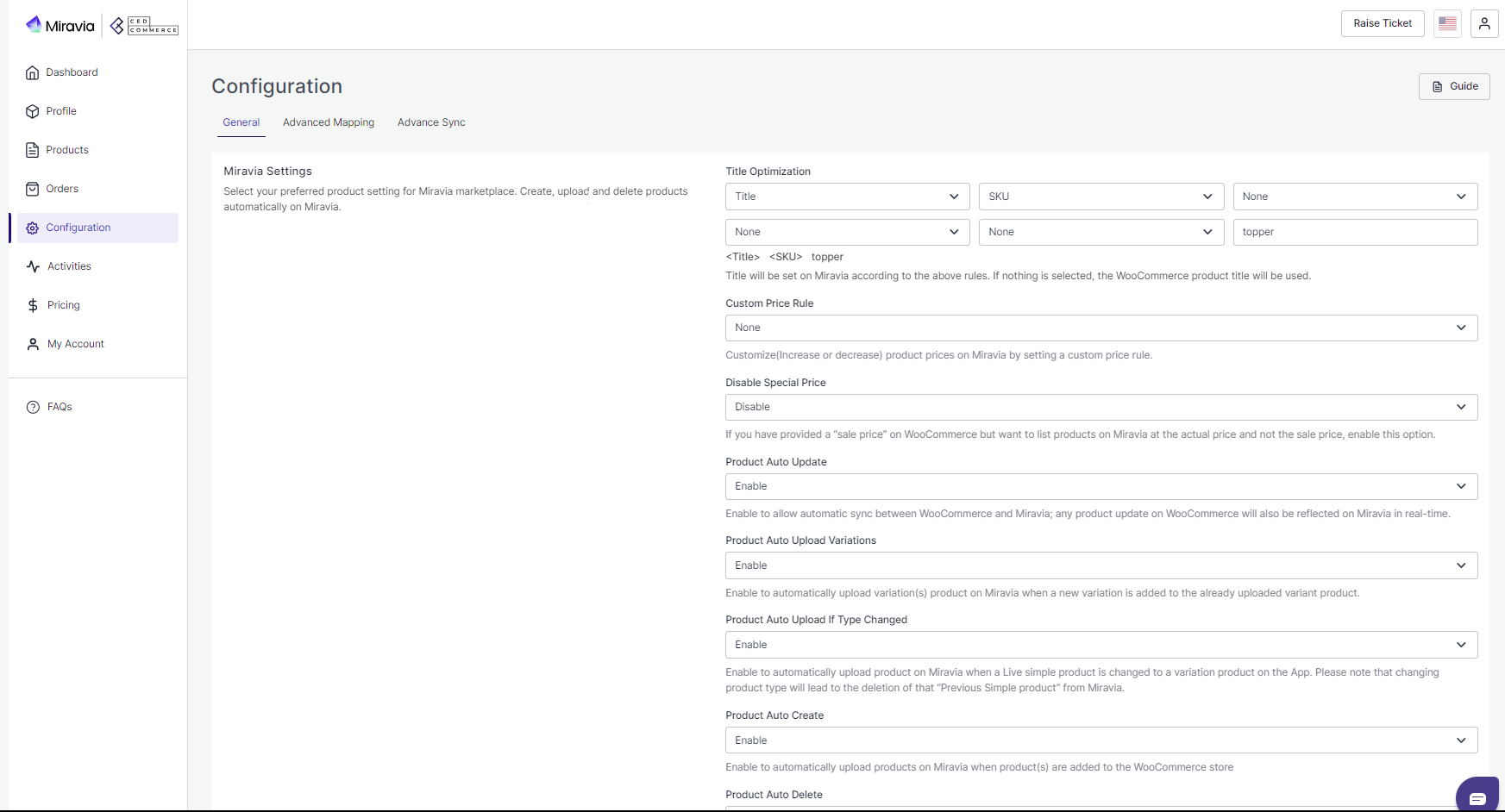
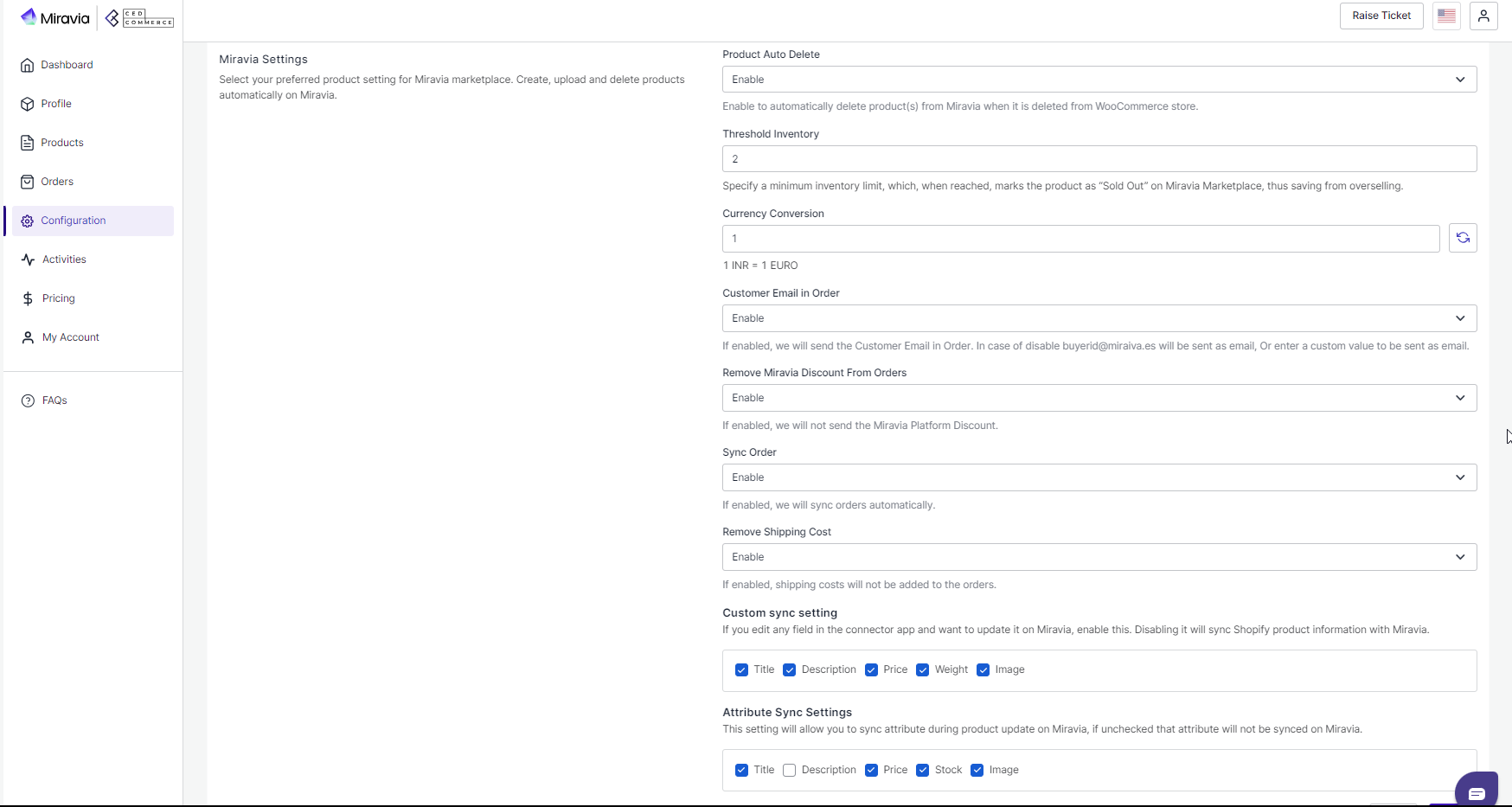
- Title Optimization: You can set product title rules here and before listing products on Miravia, the title is optimized accordingly.
- Custom Price Rule: You can set price rules for selling on Miravia. For example, a 10% increase in price rule will lead to a 10% hike in the price of the product when listed on Miravia.
- Disable Special Price: If you have provided a “sale price” on WooCommerce but want to list products on Miravia at the actual price and not the sale price, enable this option.
- Product Auto Update: Enable automatic sync between WooCommerce and Miravia; any product update on WooCommerce will also be reflected on Miravia in real-time.
- Product Auto Upload Variations: Enable to automatically upload variation(s) product on Miravia when a new variation is added to the already uploaded variant product.
- Product Auto Upload If Type Changed: Enable to automatically upload product on Miravia when a Live simple product is changed to a variation product on the App. Please note that changing the product type will lead to deleting that “Previous Simple product” from Miravia.
- Product Auto Create: Enable to automatically upload products on Miravia when the product(s) are added to the WooCommerce store
- Product Auto Delete: Any product deleted in the WooCommerce store will also be reflected in the connector app.
- Threshold Inventory: Set minimum inventory level, after reaching which product will reflect “Out Of Stock” status. This prevents you from overselling.
- Customer Email in Order: If enabled, the app will send the Customer Email in Order. In case of disabling buyerid@miraiva.es will be sent as email, Or enter a custom value to be sent as email.
- Remove Miravia Discount From Orders: If enabled, the app will not send the Miravia Platform Discount.
- Sync Order: If enabled, the app will sync orders automatically.
- Remove Shipping Cost: Shipping costs will not be added to the orders if enabled.
- Custom sync setting: If you edit any field in the connector app and want to update it on Miravia, enable this. Disabling it will sync Shopify product information with Miravia.
- Attribute Sync Settings: This setting will allow you to sync attributes during product updates on Miravia, if unchecked that attribute will not be synced on Miravia.
After selecting your options, save and proceed.
Related Articles
The Process
Now connect your WooCommerce store with Miravia. You can do so by following 3 simple steps, but before that, go to Dashboard: Connect Attribute Mapping Default ConfigurationMiravia Connector Overview
Getting Started with the CedCommerce Miravia Connector for PrestaShop Welcome to the Miravia Connector by CedCommerce — your complete integration solution to manage products, inventory, pricing, and orders between your PrestaShop store and the ...Configuration
The Configuration section has been developed to help you manage your general configuration settings which you can edit anytime as per the requirement. Firstly, go to the “Configuration” section. Under the general setting, you can modify and update ...Onboarding
{Note: Make sure the IP address: 3.22.191.139 is not blocked on your website.} First of all, you need to install the Miravia connector. By clicking on CedCommerce> Miravia. Authorize “Miravia connector” to connect to your WooCommerce Store.View/ Edit product details
Once the product is imported from the WooCommerce store, you edit and update product details before listing it on Miravia. Firstly, see the product on which you want to make edits. Secondly, Click on the ‘Kebab Menu’ icon. Here you can edit the ...