Default Profiling
Step 3: Profile Configuration
- Once you have successfully connected the plugin with TikTok Shop and mapped default attributes, you need to select a category to list your product on TikTok Shop. By doing so, if you do not create separate profiles, your products will be uploaded with this default category automatically.
- After that, you need to map the attributes that will enhance the visibility of your product catalog for buyers across your TikTok Shop. To do so, you need to –
- Choose a default category.
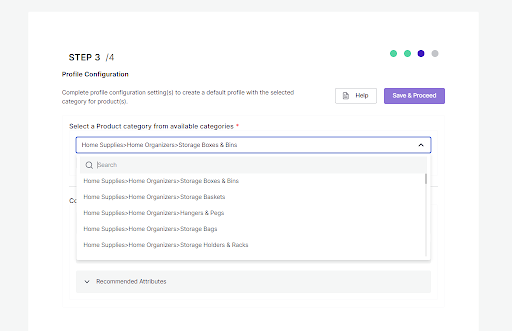
- Then map its associated mandatory/ required attributes.
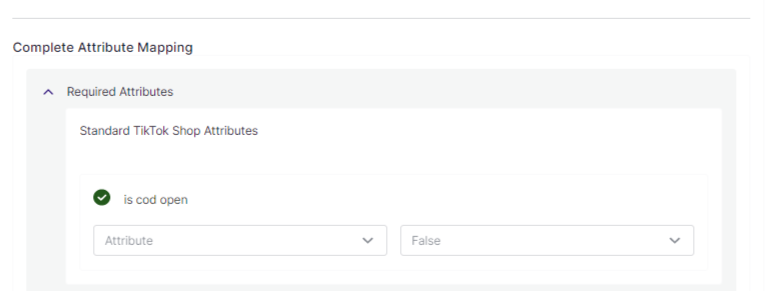
- Now set variation Attribute, i.e., color and specification. You can choose more than one Magento attribute for both colour and specification.
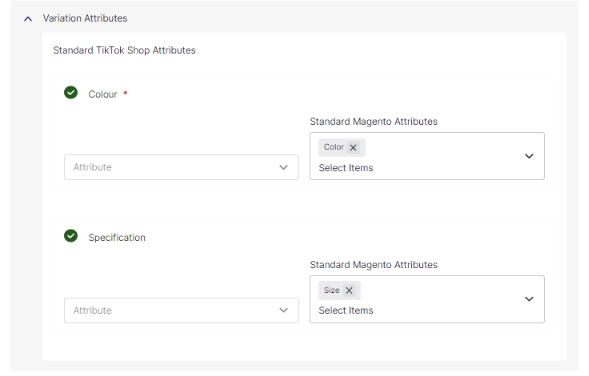
(Note: Providing at least one variant or color attribute is mandatory for TikTok Shop)
- Thirdly, set recommended attributes, which are not mandatory but will help your product rank better on TikTok Shop and help buyers get a better understanding of the product.
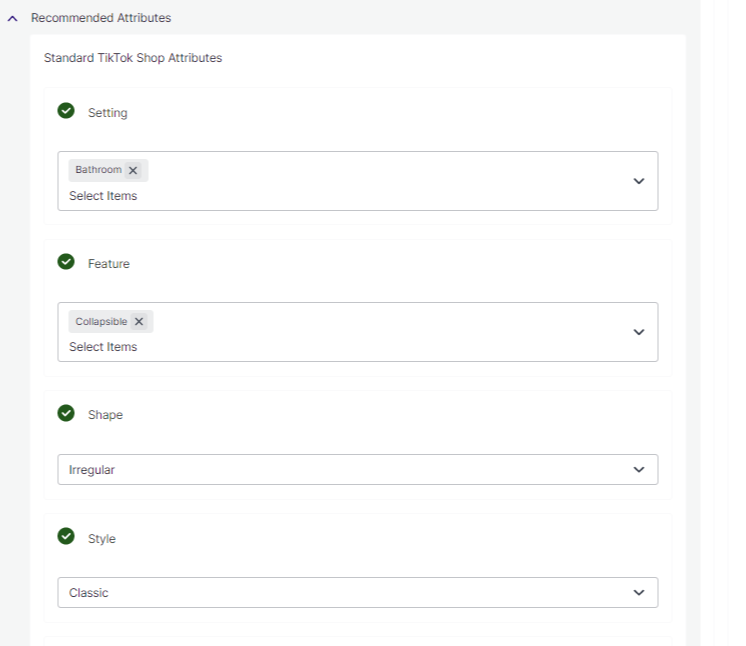
Related Articles
Default Configuration
Step 4: Default Configuration Once the profile data is saved successfully, proceed with the default configuration. This helps you upload products on TikTok Shop with customer pricing and other features. Product Custom Price: You can set price rules ...Default Attribute Mapping
Step 2: Default Attribute Mapping With default attribute mapping, you can map the TikTok Shop attribute with the Magento attribute. Here you can Make SKU, Barcode, Product description, title, length, width, height, and weight of products with similar ...Default Attribute Mapping
Default mapping section of the app helps you map some important product attribute between your Magento store and TikTok Shop store. For example, if a product field is named “SKU” on TikTok Shop, but there is no field as such on Magento, then it can ...Profiling Tab
Product profiling is a means of categorizing similar products under a single category. This enables sellers to modify/edit all products under that profile in one go. With the help of Profiling, you can apply a certain set of rules and customization ...Onboarding Steps
Once you’ve installed the plugin, you need to get started and onboard through the plugin to start selling on TikTok Shop from your Magento store. The onboarding includes, Connecting TikTok Shop Seller account Default attribute mapping Default ...