Default Profiling
The sections will help you edit and manage your default profile by choosing specific fields for your listings per category. Setting profiles help reduce creating profiles repeatedly whenever a new product is uploaded. In case you have not created a profile for any of your product category, the Default Profile is automatically applied on those products.
Begin by Michaels category, attributes, shipping, and returns in which you want to sell and assign the Shopify products.
Category Mapping
For this, select your product’s category under Select Product Category for Mapping as displayed below.
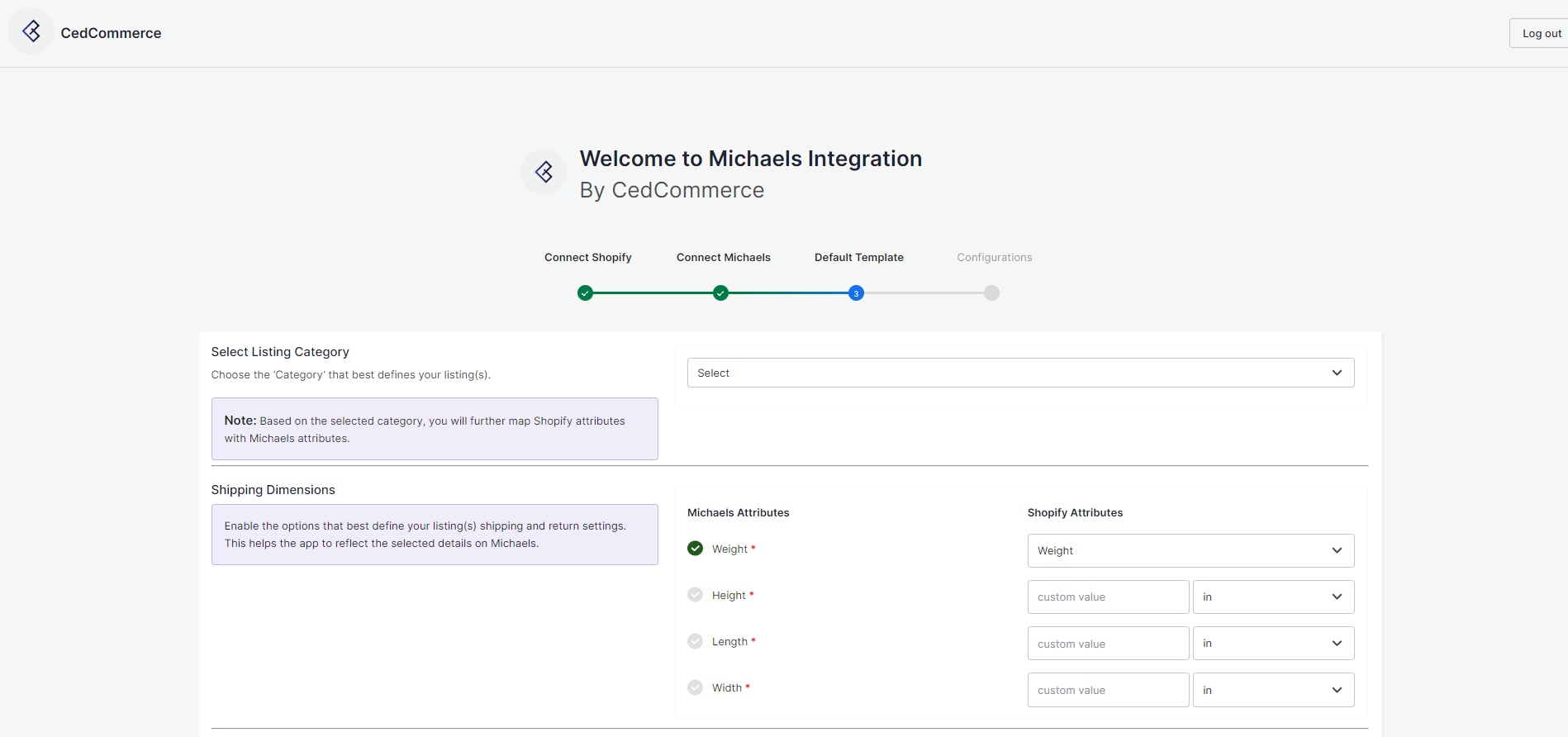
Under Select Product Category, click on select and choose your category from the dropdown. After selecting your category, you will see your selected category in the box.

Attribute Mapping
Thereafter, in Attribute(s) Mapping, you need to map all the required attributes. Variation and Recommended attributes are optional. Attributes enhance the visibility of your product catalog among the shoppers (they can shop using filters plus recommendations) across the Michaels marketplace.
- Required Attributes: These are the compulsory attributes that must be selected for mapping Shopify attributes with Michaels attributes.
- Variation Attributes: These are optional attributes that map additional variant information of the product(s) on Michaels.
- Recommended Attributes: These are optional attributes that add quality to your product listing with more features.

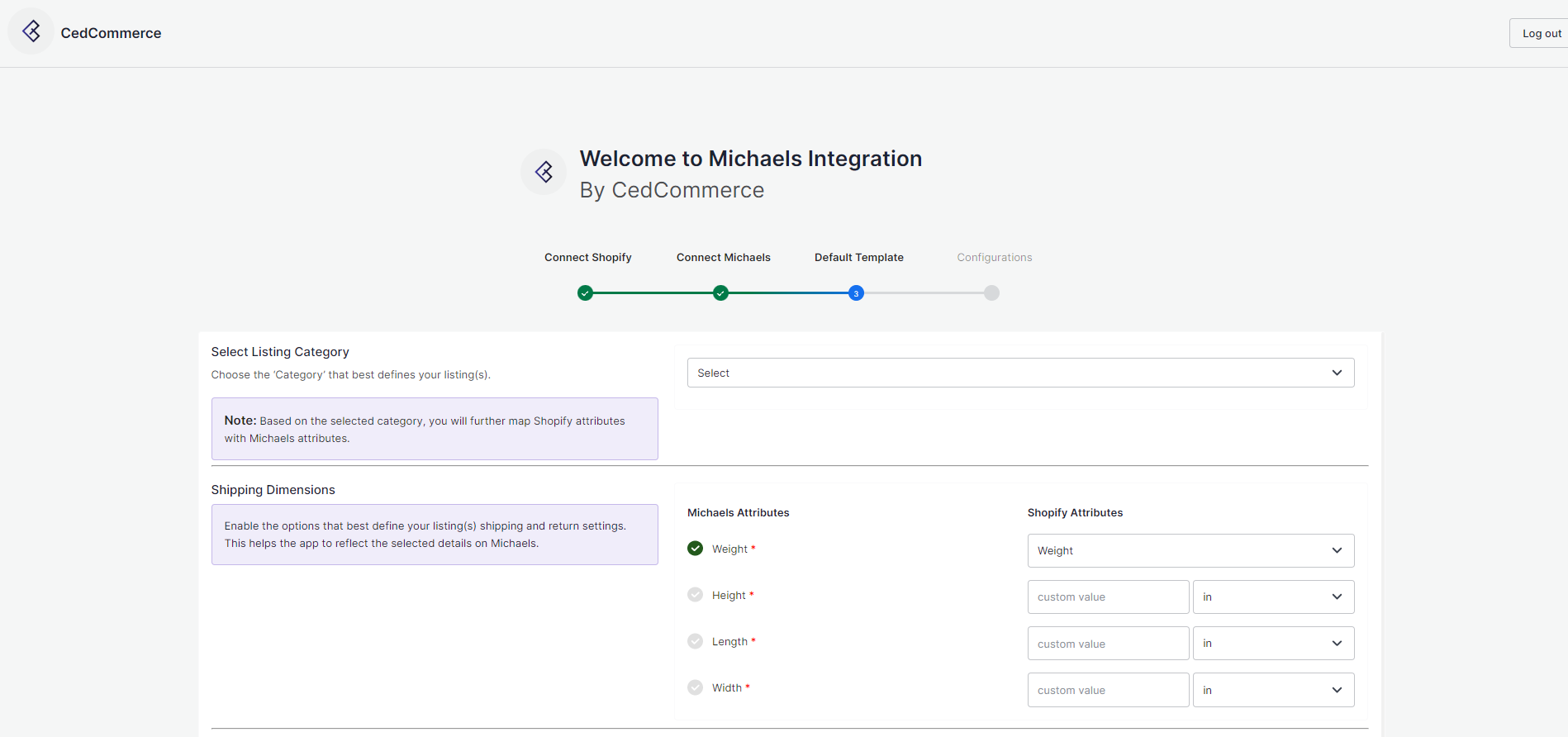
Note: Take note of the formula of the dimensions. These dimensions should be strictly followed to generate the shipping label. What it means is that if the dimensions chosen exceeds what is acceptable for generating shipping labels, then your input will not be acceptable. Below is the formula for the dimensions that you must abide by:
Length: length< 108 inch and 2*width + 2*height + length < 165 inch
Width: 2*width + 2*height + length < 165inches
Height: 2*width + 2*height + length < 165 inch
Weight: < 150 lb (70kg)
Shipping & Return
After you have completed the attribute mapping, you need to choose the shipping and return options for your products. The details about each of the options are given just below the image.
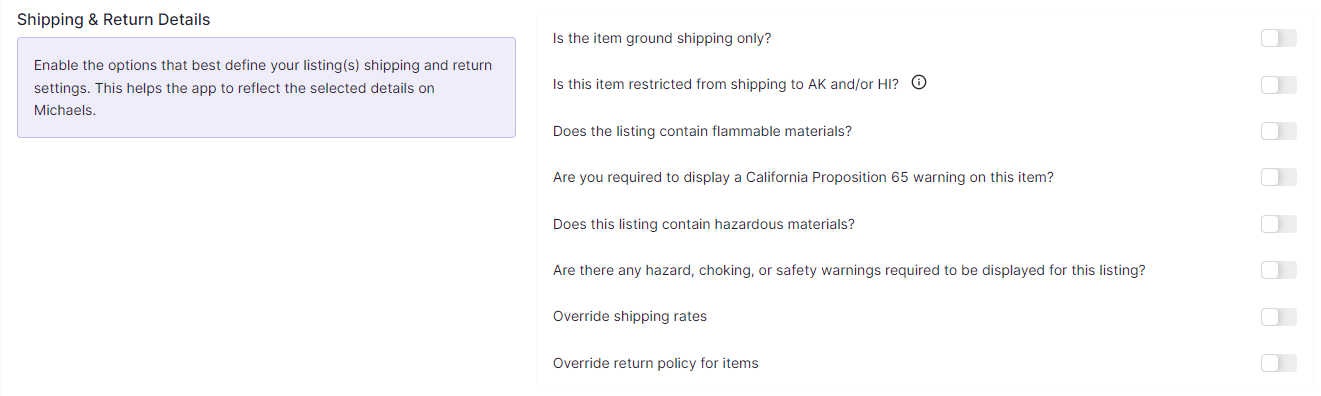
- Is the item ground shipping only – The question asks you to confirm if this shipping will be on ground or air or water etc.
- Is this item restricted from shipping to AK and/or HI – The question is whether you can ship in Alaska or Hawaii.
- Does the listing contain flammable materials – You have to mark if the products are flammable or inflammable.
- Are you required to display a California Proposition 65 warning on this item – This question talks about California Prop 65, which means businesses to provide warnings to Californians about significant exposures to chemicals that cause cancer, birth defects, or other reproductive harm.
- Does the listing include hazardous materials – You need to mark this question if your listing has hazardous items.
- Are there any hazard, choking, or safety warnings required to be displayed for this listing – The question demands consent if the listing has any items with the mentioned features?
- Override shipping rates- In case you want to put your own shipping rides, you can tick to override the current shipping rates.
- Override return policy for items – In case you want to put your own return policies, you can tick to override the current override return policy for items.
Once done, click on the Save button to complete the onboarding process.
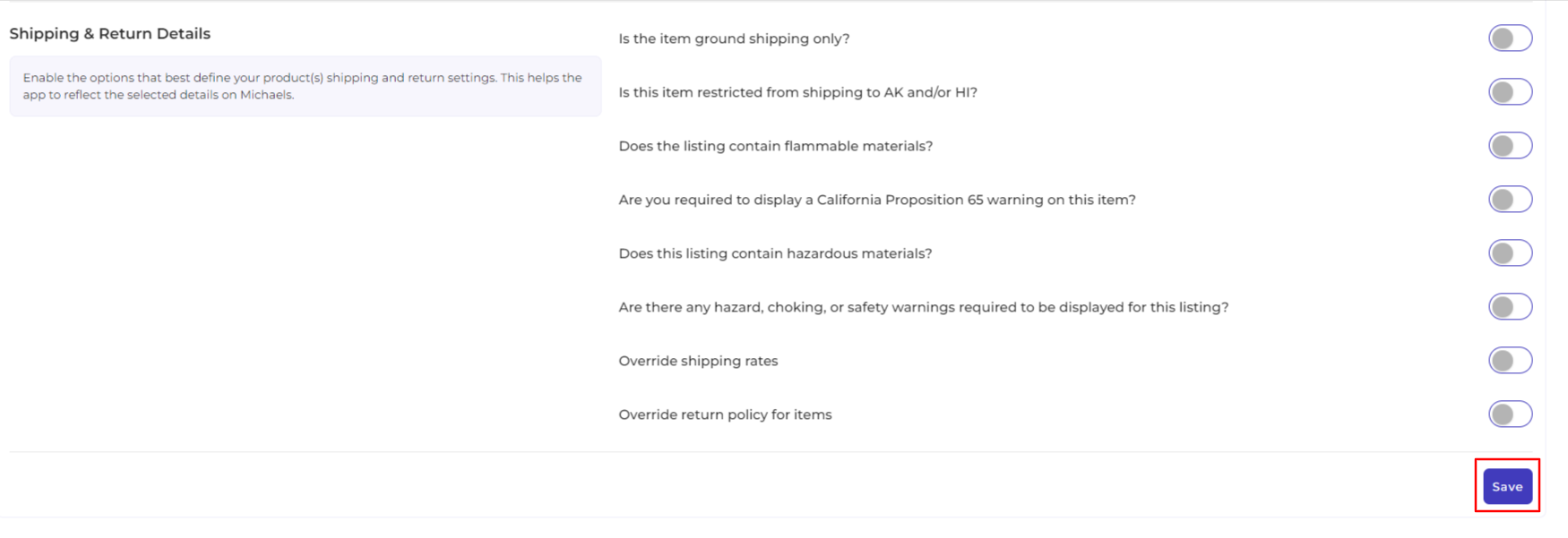
Related Articles
Category Template
Category Template is all about creating a category of a similar product set or creating templates for several products in which you wish to upload them. By such refined categorizations, profiling not only saves time in performing multiple operations ...Onboarding Process
The onboarding process guides you through the important section and steps that need to be undertaken in order to connect your Shopify account to the Michaels platforms efficiently. It consists of three necessary steps to authenticate your accounts, ...How to create a new Category Template
As you already know by now, that while onboarding the app, you must set your default template so that any new listing can be at least assigned under a default template if there aren’t any. However, you can always create new template just like you ...