Delete a Profile
To delete the existing profile,
- Go to the Magento Store Admin panel.
- On the left navigation bar, click the Allegro INTEGRATION menu.
The menu appears as shown in the following figure: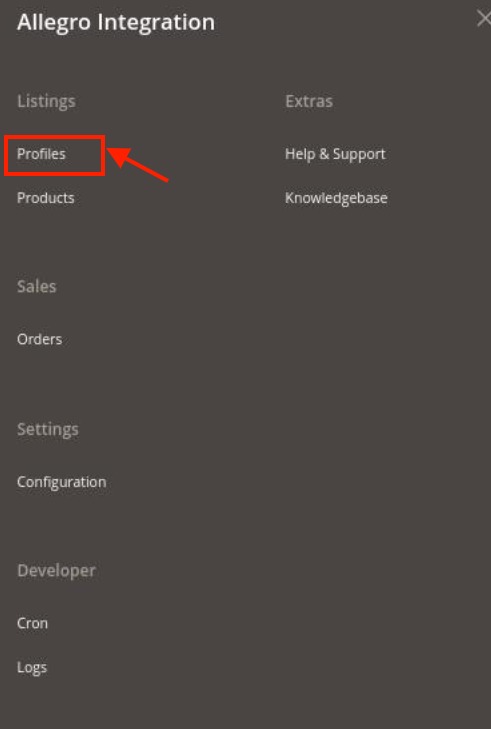
- Click Manage Profile.
The Manage Profile page appears as shown in the following figure: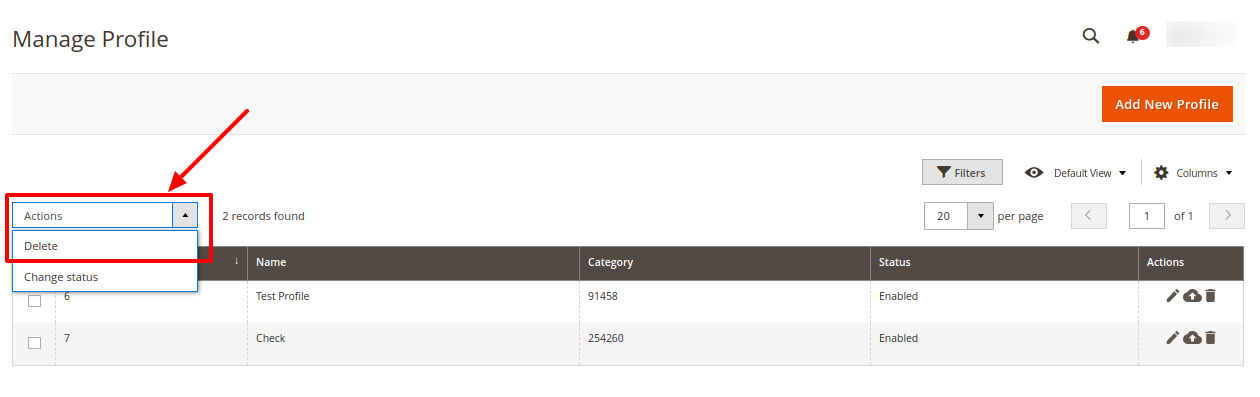
- Scroll down to the required profile and check the box associated with it.
- In the Action column, click the Arrow button.
A menu appears. - Click the Delete button.
A confirmation dialog box appears as shown in the following figure: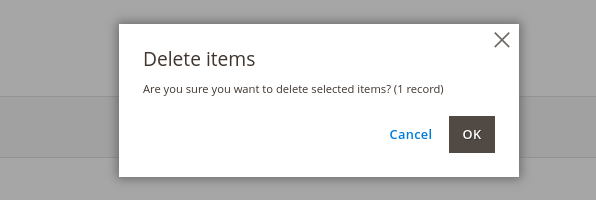
- Click the OK button.
The profile will be deleted.
Related Articles
Edit the existing profile
To add the existing profile, Go to the Magento Store Admin panel. On the left navigation bar, click the ALLEGRO INTEGRATION menu. The menu appears as shown in the following figure: Click Manage Profile. The Manage Profile page appears as shown in the ...Add New Profile
To add a new profile, Go to the Magento Store Admin panel. On the left navigation bar, click the Allegro Integration menu. The menu appears as shown in the following figure: Click Profile Manager. The Manage Profile page appears as shown in the ...Change the Status of Profile
To Change the status of an Existing Profile, Go to the Magento Store Admin panel. On the left navigation bar, click the Allegro INTEGRATION menu. The menu appears as shown in the following figure: Click Manage Profile. The Manage Profile page appears ...Manage Product
When a profile has been created and products have been assigned to it, the next part is to manage the products. Under the section of Manage Products, you may take the following actions: Upload Product(s) Update inventory and Price Delete Offer(s) To ...Allegro Orders
Admin can do the following tasks to manage the Allegro Orders: To View orders: Go to Magento Store Admin Panel. On the left navigation bar, click the Allegro Integration menu, and then click Orders. The Orders Grid page appears as shown in the ...