Delete a Profile
To Delete Profiles,
- Go to the Magento 2 admin panel.
- On the left navigation bar, click on the Zalora Integration menu.
The appears as shown below:

- Click on Manage Profiles.
The Manage Profile page appears as shown in the following figure:
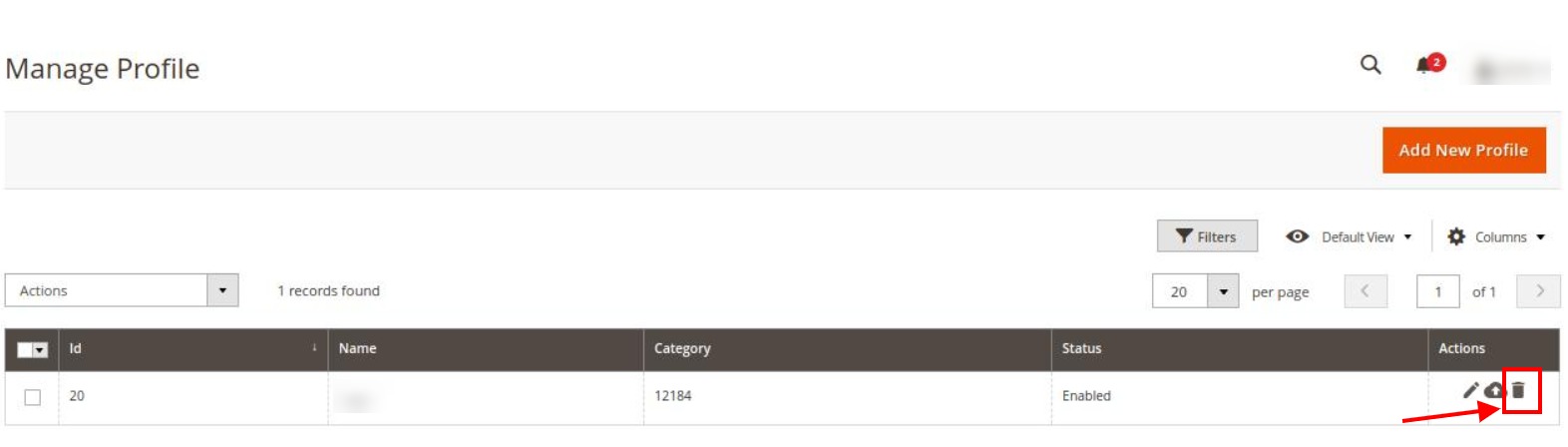
- On this page, all the available profiles are listed.
- To delete a profile, click the Delete sign as highlighted in the above image.
- A box will appear asking you to confirm your action of deleting a profile.
- Click OK. The profile will be deleted.
Related Articles
How to Install Zalora Magento 2 Integration
To install the extension Log in to the FTP, and then go to Magento 2 root folder (generally present under the public_html folder). Create a new folder named code under the app folder; under code folder, create a folder named Ced. Now you have to ...Manage Zalora Products
To View Products details, Go to the Magento 2 admin panel. On the left navigation bar, click on the Zalora Integration menu. The appears as shown below: Click on Manage Products. The Zalora Products Listing page appears as shown in the following ...Upload Products to Profile
To Upload Products, Go to the Magento 2 admin panel. On the left navigation bar, click on the Zalora Integration menu. The appears as shown below: Click on Manage Profiles. The Manage Profile page appears as shown in the following figure: Scroll down ...Add a New Profile
To Add New Profile, Go to the Magento 2 admin panel. On the left navigation bar, click on the Zalora Integration menu. The appears as shown below: Click on Manage Profiles. The Manage Profile page appears as shown in the following figure: Click on ...Edit an Existing Profile
To edit the existing profile Go to the Magento 2 admin panel. On the left navigation bar, click on the Zalora Integration menu. The appears as shown below: Click on Manage Profiles. The Manage Profile page appears as shown in the following figure: ...