Delete Profile
To Delete Profile(s),
- Go to your Magento admin panel.
- On the top navigation bar, place the cursor on Linio.
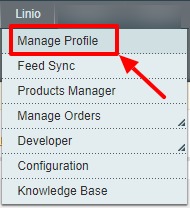
- When the menu appears, click Manage Profile.
On clicking it, you will be navigated to the Manage Profile page which appears as:

- Select the profile(s) by checking the corresponding box(es).
- Now click on Actions drop-down on the top right side of the page as shown in the above image.
- When the menu appears as shown in the above image, you can see the Delete option which you need to click at.
- Now click on Submit button.
The selected profile(s) will be deleted.
Related Articles
View Linio Crons
To view crons, Go to your Magento admin panel. On the top navigation bar, place the cursor on Linio. When the menu appears, place the cursor on Developer. The menu further expands and you need to click on Cron Logs. On clicking it, you will be ...View Linio Orders
To view Linio orders, Go to your Magento admin panel. On the top navigation bar, place the cursor on Linio. When the menu appears, place the cursor on Manage Orders. The menu further expands and you need to click on View Linio Orders. On clicking it, ...Add New Profile
To Add a New Profile, Go to your Magento admin panel. On the top navigation bar, place the cursor on Linio. When the menu appears, click Manage Profile. On clicking it, you will be navigated to the Manage Profile page which appears as: Now click on ...Edit Existing Profile
To Edit a Profile, Go to your Magento admin panel. On the top navigation bar, place the cursor on Linio. When the menu appears, click Manage Profile. On clicking it, you will be navigated to the Manage Profile page which appears as: Now click on the ...Change Profile Status
To Change status of Profile, Go to your Magento admin panel. On the top navigation bar, place the cursor on Linio. When the menu appears, click Manage Profile. On clicking it, you will be navigated to the Manage Profile page which appears as: Select ...