Delete the Profiles
To delete the selected profiles in bulk
- Go to the Magento 2 Admin panel.
- On the left navigation bar, click the FRUUGO INTEGRATION menu, and then click Manage Profile.
The Manage Profile page appears as shown in the following figure: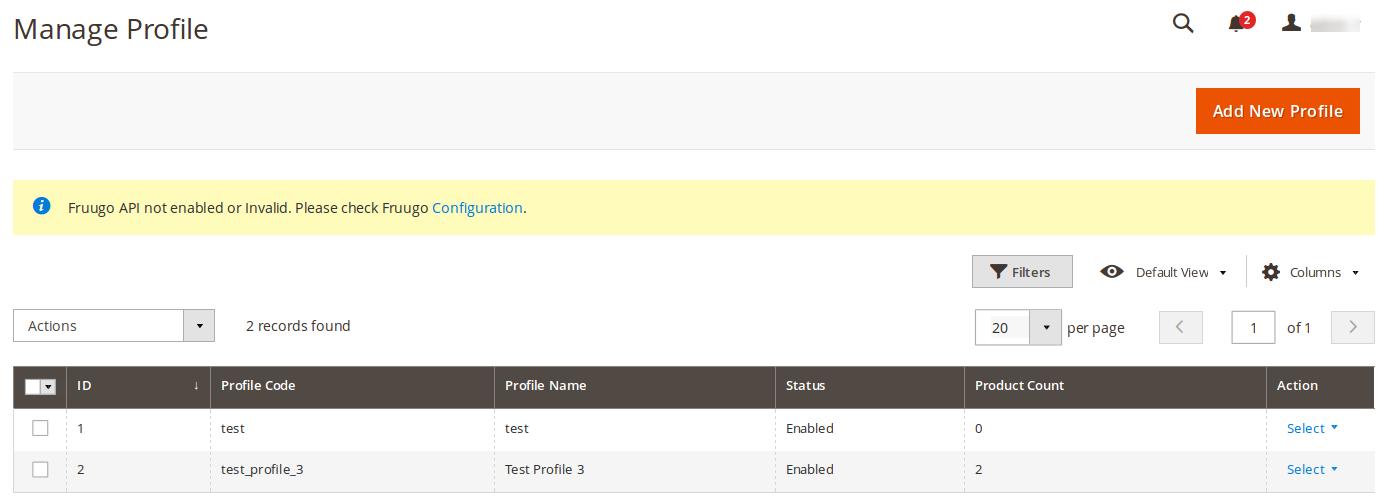
On this page, all the available profiles are listed. - Select the check boxes associated with the profiles those are no more required.
- In the Actions list, select the Delete option.
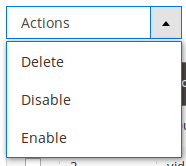
A confirmation dialog box appears. - Click the OK button.The selected profiles are deleted.
Note: Admin can also delete the current profile while viewing the details of the profile on the profile editing page. This feature enables the admin to check the details of the profile before deleting it.
To delete the current profile
- Go to the Magento 2 Admin panel.
- On the left navigation bar, click the FRUUGO INTEGRATION menu, and then click Manage Profile.
The Manage Profile page appears as shown in the following figure: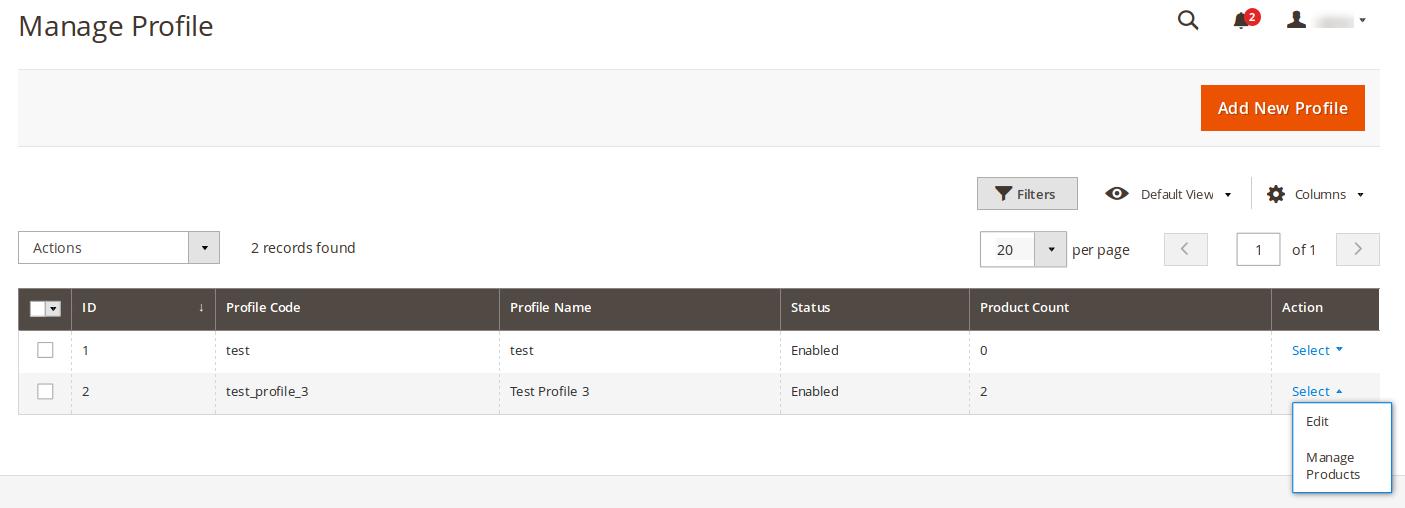
On this page, all the available profiles are listed. - Click the required row of the profile that is no more required.
OR
In the Action column, click the arrow button, and then click Edit.
The page appears as shown in the following figure: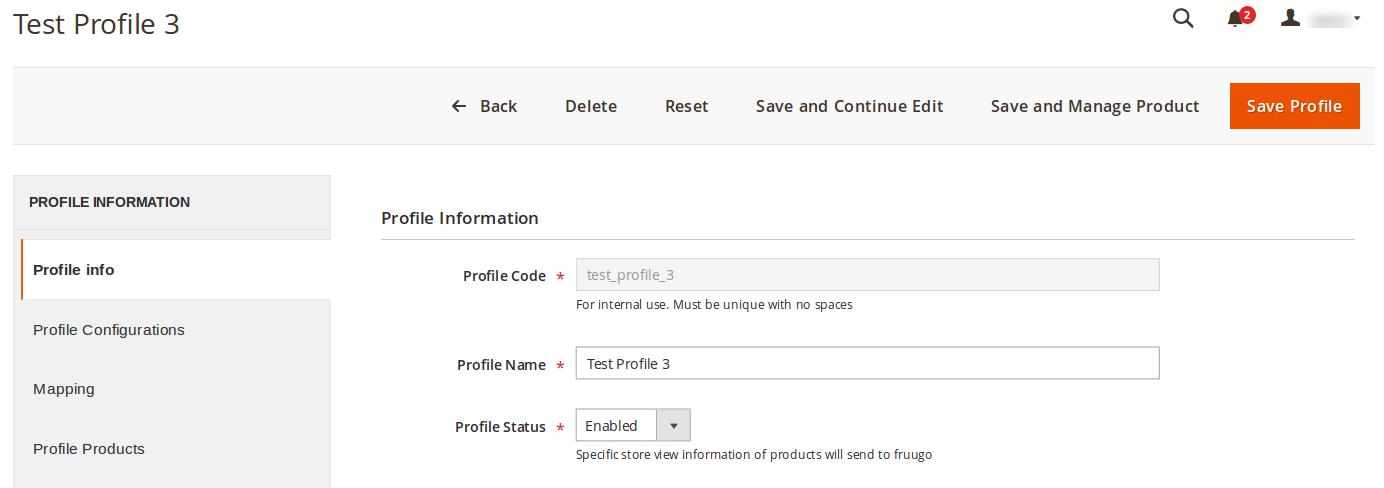
- On the top navigation bar, click the Delete button.
A confirmation dialog box appears as shown in the following figure: - Click the OK button.The current profile is deleted.
Related Articles
Enable or Disable the Selected Profiles
To enable or disable the selected profiles in bulk Go to the Magento 2 Admin panel. On the left navigation bar, click the FRUUGO INTEGRATION menu, and then click Manage Profile. The Manage Profile page appears as shown in the following figure: On ...Manage Fruugo Profile
Admin can create a new profile and assign the required products to the profile. While creating and editing the profile, admin can map the Magento 2 attributes to the Fruugo attributes. These attributes are applicable to all the products that are ...Manage Fruugo Products
This feature of the integration extension enables the admin to manage all the products available in the Magento 2 store and uploaded on Fruugo.com. Hence, after getting redirected to the Manage Products page from the Manage Products menu, the store ...Edit the Existing Profile
To edit the existing profile Go to the Magento 2 Admin panel. On the left navigation bar, click the FRUUGO INTEGRATION menu, and then click Manage Profile. The Manage Profile page appears as shown in the following figure: On this page, all the ...Manage Product Feeds
After uploading the product on fruugo.com or after updating the product inventory or the product price, the user can check the status of the feed from the Manage Feeds page. To view the product feeds status Go to the Magento 2 Admin panel. On the ...