Delete the Profiles
To delete the current profile
- Go to the Magento 2 Admin panel.
- On the left navigation bar, click the SEARS menu, and then click Manage Profiles.
The Manage Profiles page appears as shown in the following figure:
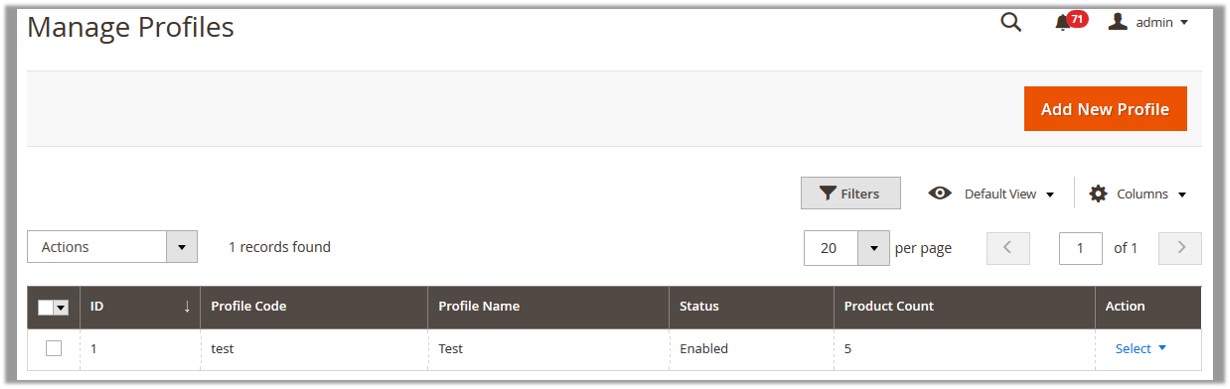 On this page all the available profiles are listed.
On this page all the available profiles are listed. - Click the row of the profile that is no more required.
OR
In the Action column, click the Select link, and then click Edit.
The editing profile page appears as shown in the following figure:
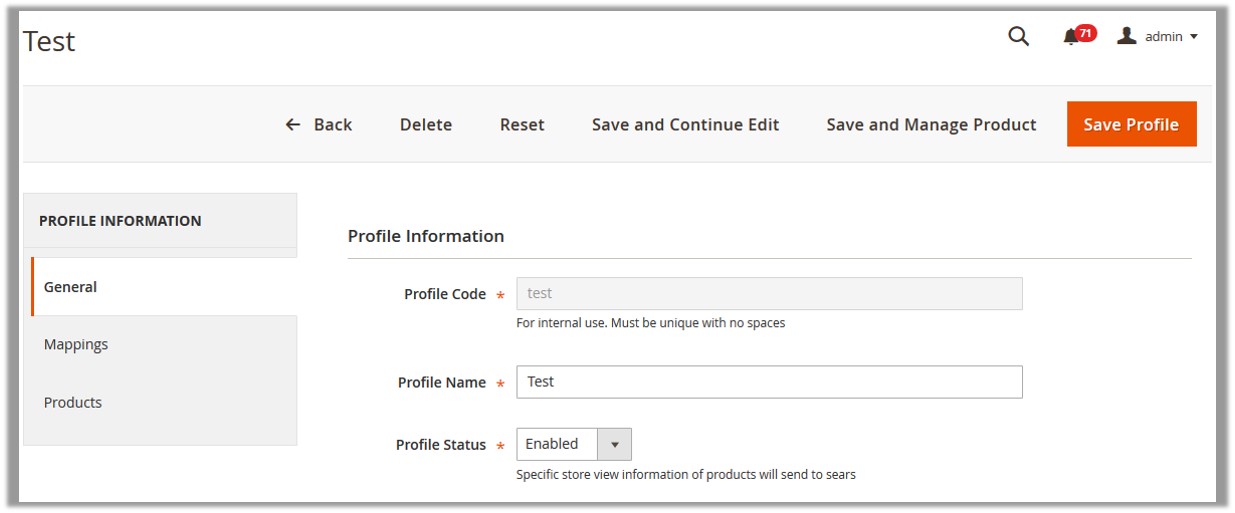
- Click the Delete button. A confirmation dialog box appears.
- Click the OK button. The profile is deleted.
To delete the selected profiles through Bulk Action
- Go to the Magento 2 Admin panel.
- On the left navigation bar, click the SEARS menu, and then click Manage Profiles.
The Manage Profiles page appears as shown in the following figure:
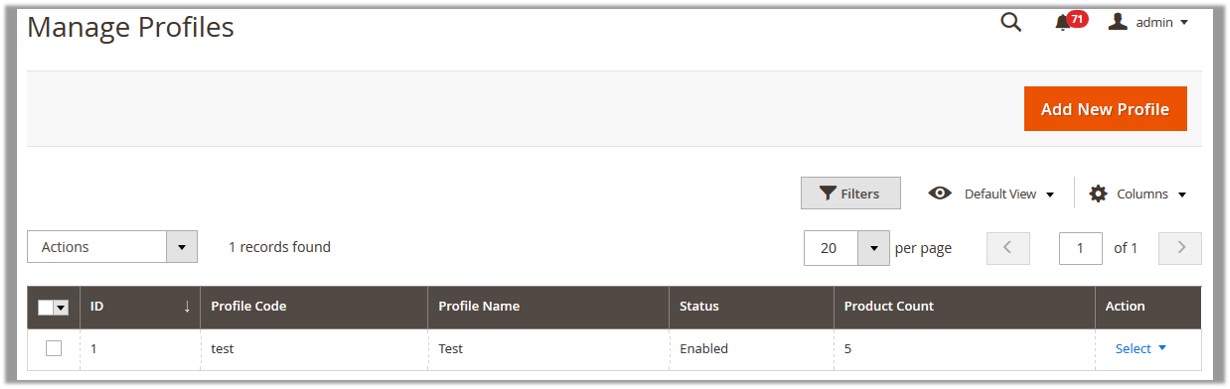 On this page all the available profiles are listed.
On this page all the available profiles are listed. - Select the check boxes associated with the Profiles those are no more required.
- In the Actions list, click Delete. A confirmation dialog box appears.
- Click the OK button.
The selected profiles are deleted.
Related Articles
Enable OR Disable Profiles
To enable the selected profiles through Bulk Action Go to the Magento 2 Admin panel. On the left navigation bar, click the SEARS menu, and then click Manage Profiles. The Manage Profiles page appears as shown in the following figure: On this page, ...Edit the Existing Profile
To edit the existing profile Go to the Magento 2 Admin panel. On the left navigation bar, click the SEARS menu, and then click Manage Profiles. The Manage Profiles page appears as shown in the following figure: On this page all the available profiles ...Add a New Profile
To add a new profile Go to the Magento 2 Admin panel. On the left navigation bar, click the SEARS menu, and then click Manage Profiles. The Manage Profiles page appears as shown in the following figure: Click the Add New Profile button. The Add Sears ...Manage Products Feeds
After uploading the product on Sears or after updating the product inventory or the product price, the user can check the status of the feed and sync the selected feeds or all the feeds on the Manage Feeds page. Admin can perform the following tasks: ...Submit Bulk Actions
The admin can perform the following actions on the selected products available on the Manage Products page: Validate Products: Validates the product before uploading it to the Sears website. It displays the corresponding validation error, if any. If ...