Deleting The Profiles
To delete Profiles:
- Go to the WooCommerce Admin panel.
- On the left navigation bar, click the Qoo10 menu.
A Submenu appears below the qoo10 menu as shown in the following figure: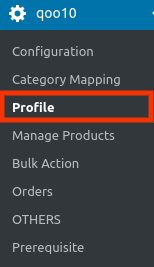
- Click Profile.
OR
In the right panel, click the PROFILE tab.
The page appears as shown in the following figure: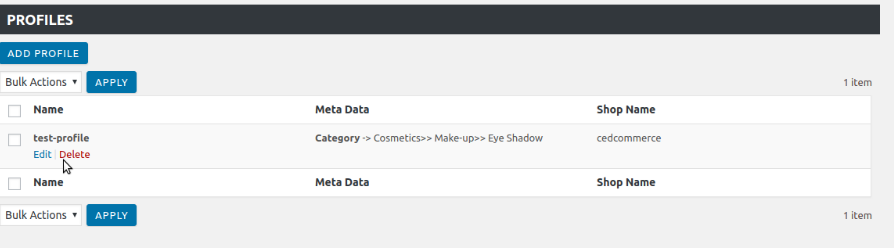
- Move the cursor over the profile that is no more required and needs to be deleted.
The Edit and the Delete links appear as shown in the figure. - Click the Delete link.
The profile is deleted.
Admin can also delete more than one profile in bulk through the Bulk Action.
For deleting the selected profiles in bulk- Go to the WooCommerce Admin panel.
- On the left navigation bar, click the Qoo10 menu.
- In the right panel, click the PROFILE tab.
The page appears as shown in the following figure: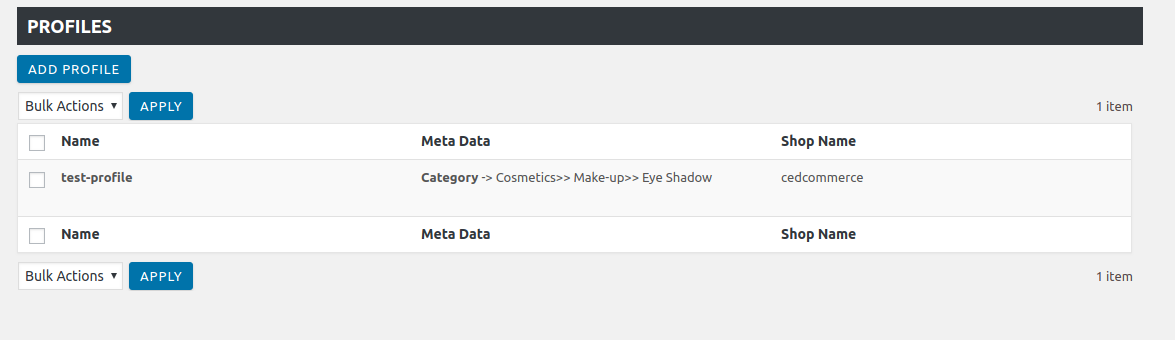
- Select the checkboxes associated with the required profiles.
- In the Bulk Actions list, select Delete.
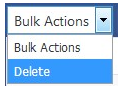
- Click the Apply button.
A confirmation dialog box appears. - Click the OK button.
The selected profiles are deleted.
Related Articles
Editing the Profile
To edit the profiles: Go to the WooCommerce Admin panel. On the left navigation bar, click the Qoo10 menu. A Submenu appears below the qoo10 menu as shown in the following figure: Click Profile. OR In the right panel, click the PROFILE tab. The page ...Overview
As eCommerce is increasing rapidly in Singapore, so the Qoo10 is probably the best of eCommerce marketplaces or you can say it is the home in Singapore for all your needs, every need, each day. It runs the online marketplaces crosswise over ...Adding a new profile
To add a new profile: Go to the WooCommerce Admin panel. On the left navigation bar, click the Qoo10 menu. A Submenu appears below the Qoo10 menu as shown in the following figure: Click Profile. OR In the right panel, click the PROFILE tab. The ...Configuration Settings
Once you have successfully installed this extension in the WooCommerce store, the Qoo10 menu appears on the left navigation bar of its Admin Panel. The merchant has to first create a seller account in the Qoo10 seller dashboard. Once the seller ...Order Management
To Fetch Orders: Go to the WooCommerce Admin panel. On the left navigation bar, click the Qoo10 menu. A Submenu appears below the qoo10 menu as shown in the following figure: In the right panel, click the ORDERS tab. The page appears as shown in the ...