Deleting The Profiles On Lazada
To Delete Profiles On Lazada
- Go to the WooCommerce Admin panel.
- On the left navigation bar, click the Lazada menu.
A Submenu appears below the Lazada menu as shown in the following figure: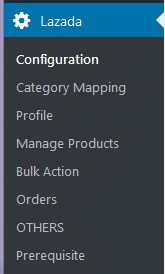
- Click Profile.
OR
In the right panel, click the PROFILE tab.
The page appears as shown in the following figure: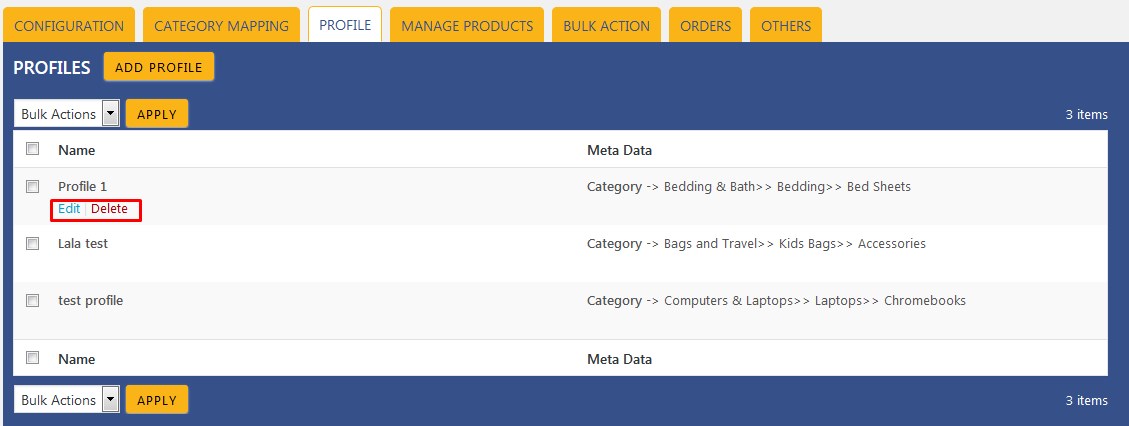
- Move the cursor over the profile that is no more required and needs to be deleted.
The Edit and the Delete links appear as shown in the figure. - Click the Delete link.
The profile is deleted.
Admin can also delete more than one profiles in bulk through the Bulk Action.
To delete the selected profiles in bulk
- Go to the WooCommerce Admin panel.
- On the left navigation bar, click the Lazada menu.
- In the right panel, click the PROFILE tab.
The page appears as shown in the following figure: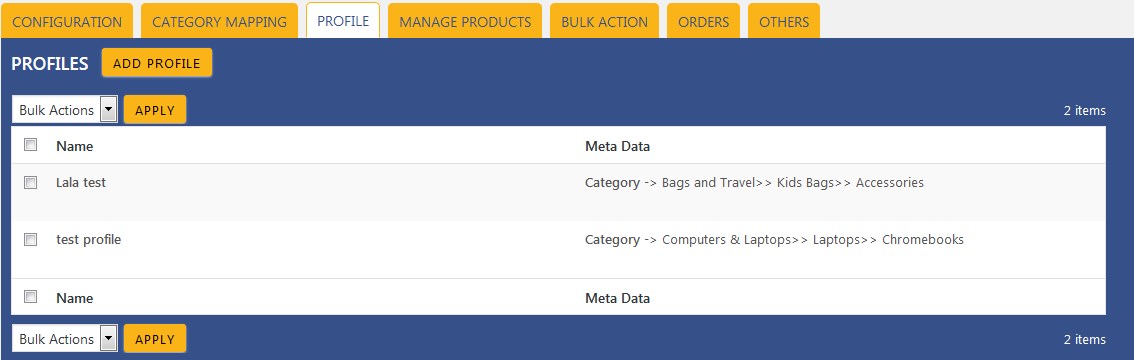
- Select the checkboxes associated with the required profiles.
- In the Bulk Actions list, select Delete.
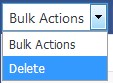
- Click the Apply button.
A confirmation dialog box appears. - Click the OK button.
The selected profiles are deleted.
Related Articles
Removing The Assignment Of Profiles On Lazada
To Remove The Assignment Of Profiles Go to the WooCommerce Admin panel. On the left navigation bar, click the Lazada menu. A Submenu appears below the Lazada menu as shown in the following figure: Click Manage Products. OR In the right panel, click ...Overview of Lazada
As e-commerce continues to grow in Thailand, the Lazada marketplace offers the opportunities to both the new and the experienced sellers not only to reach the new markets but also benefit from the Lazada support in advertising their goods and monitor ...Adding New Profile On Lazada
To add a new profile: Go to the WooCommerce Admin panel. On the left navigation bar, click the Lazada menu. A Submenu appears below the Lazada menu as shown in the following figure: Click Profile. OR In the right panel, click the PROFILE tab. The ...Profile Management on Lazada
Profile-based product uploading provides the admin a facility to create a group of the required products those have common meta-keys, and then upload those products at one go through uploading that profile (created group). In other words, admin can ...Configuration Settings On Lazada
Once the extension is successfully installed in the WooCommerce store, the Lazada menu appears on the left navigation bar of its Admin Panel. The merchant has to first create a seller account in the Lazada seller panel. Once the seller account is ...