Dropshipzone Logs
To view logs,
- Go to the Magento Admin Panel.
- On the left navigation panel, click on Dropshipzone Extension.
The menu appears as shown below: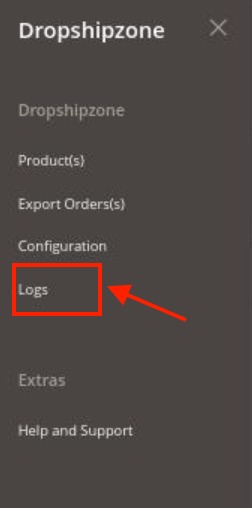
- Click on Logs.
The Dropshipzone Logs page appears as shown below: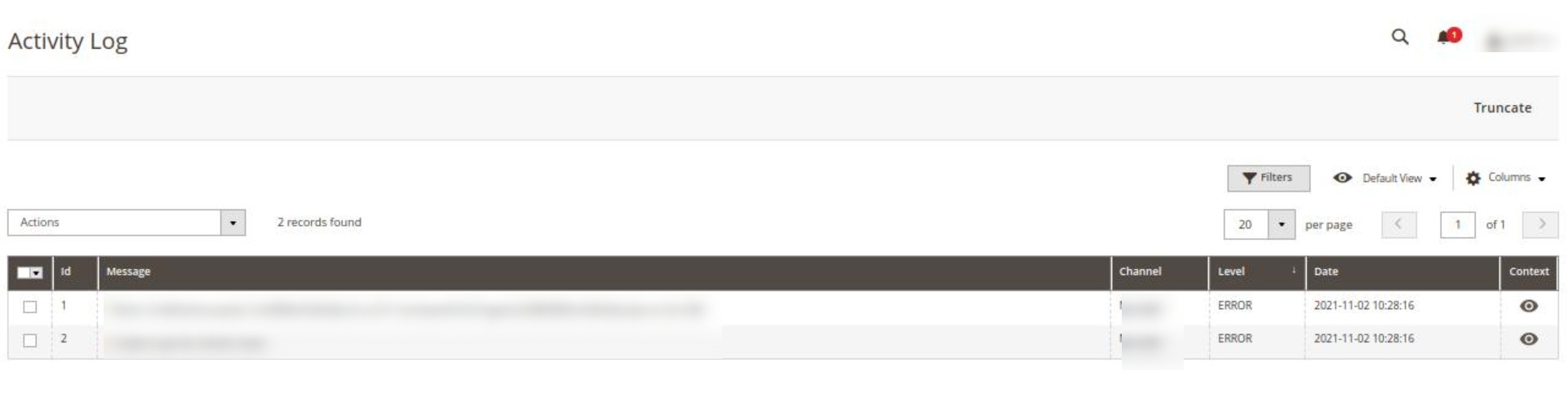
- All the logs will be displayed in the grid.
Related Articles
Configuration Settings
To set up the configuration settings, Go to the Magento Admin Panel. On the left navigation panel, click on Dropshipzone Extension. The menu appears as shown below: Click on Configuration. The Configuration settings page appears as shown below: In ...Help and Support
To view help and support, Go to the Magento Admin Panel. On the left navigation panel, click on Dropshipzone Extension. The menu appears as shown below: Click on Help and Support. The Help and Support page appears as shown below: Click on ...Product Management
To import products, Go to the Magento Admin Panel. On the left navigation panel, click on Dropshipzone Extension. The menu appears as shown below: Click on Product(s). The Dropshipzone Product Synchronisation Page appears as shown below: To import ...Installation of Extension
To install the extension, Upload and Extract the Dropshipzone package file inside the app/code/Ced/ directory and run the below command from Magento root- php bin/magento setup:upgrade php bin/magento setup:di:compile php bin/magento ...Export Orders
To export orders, Go to the Magento Admin Panel. On the left navigation panel, click on Dropshipzone Extension. The menu appears as shown below: Click on Export Order(s). The Export Order page appears as shown below: On every single order you can ...