Edit a Product
To edit the Mlibre product details
- Go to the Magento 2 Store Admin panel.
- On the left navigation bar, click the MLIBRE INTEGRATION menu.
The menu appears as shown in the following figure: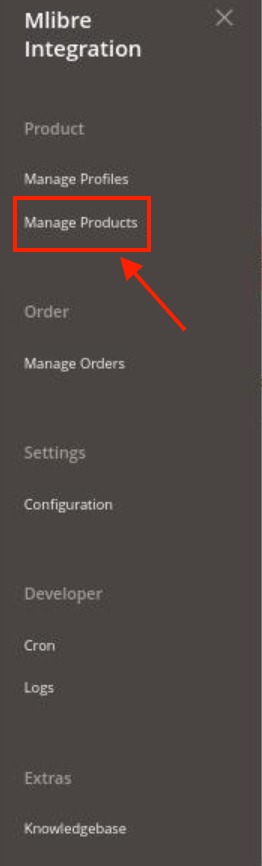
- Click Manage Products.
The Mlibre Products Listing page appears as shown in the following figure: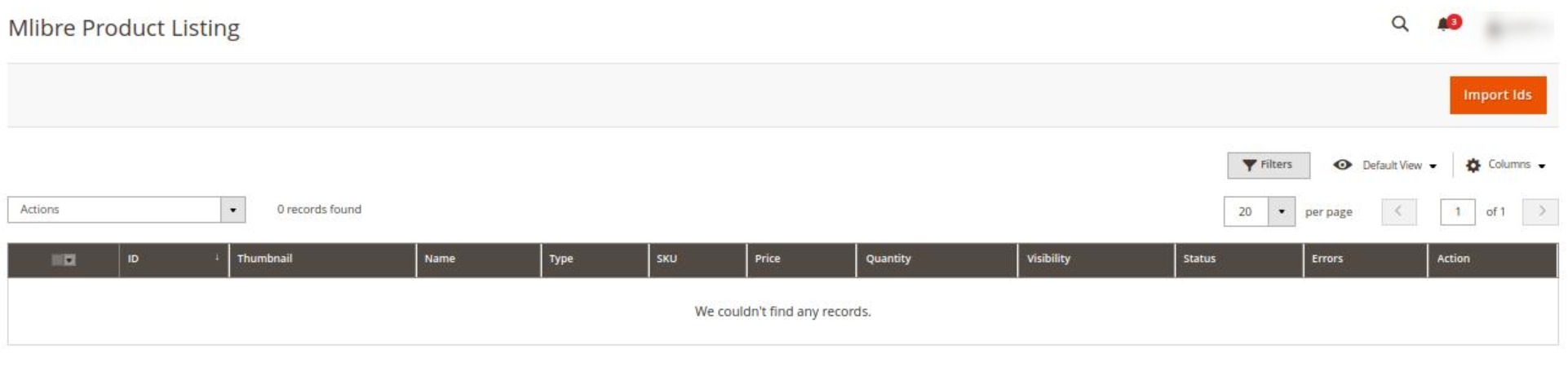
- Scroll down to the required product row to edit the product or view the existing Mlibre product details.
- In the Action column of the respective row, click the Edit
 icon.
icon.
The product editing page appears. - Scroll down to the Mlibre tab, and then click the tab.
The tab is expanded and the expanded section appears as shown in the following figure: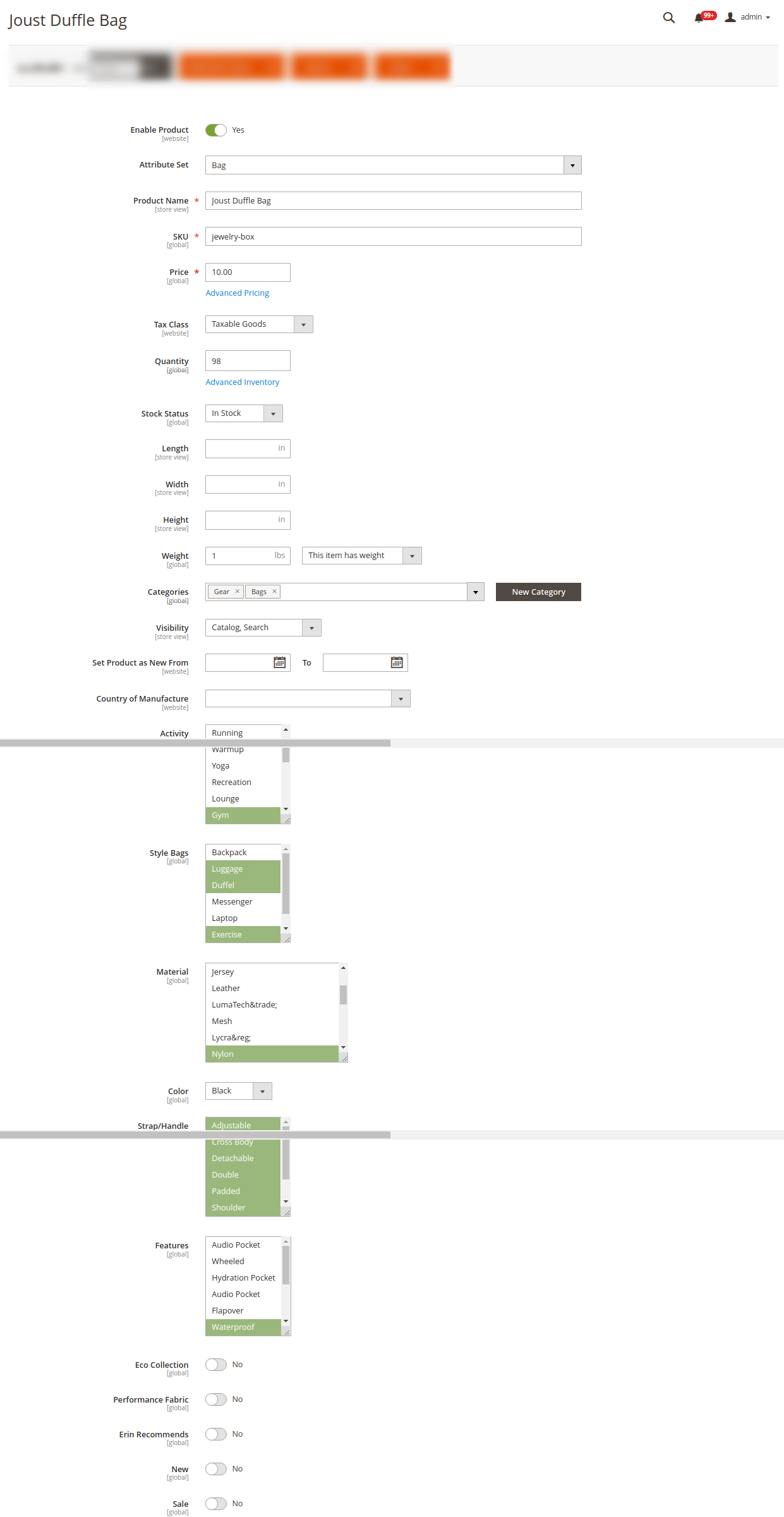
- Enter the required information or edit the values in the required fields, and then click the Save button.
The changes are saved and the success message appears on the Mlibre Product Listing page.
Related Articles
MercadoLibre Product listing
On this page, the admin can view, edit, and validate the individual product. Also, the admin can view the error message if any error exists in any product details. After uploading the product on MercadoLibre or after updating the product inventory or ...View the Product Details
To view the product details Go to the Magento 2 Store Admin panel. On the left navigation bar, click the MLIBRE INTEGRATION menu. The menu appears as shown in the following figure: Click Manage Products. The Mlibre Products Listing page appears as ...View, Edit, and Delete the MercadoLibre Orders
The Magento 2 store owners can fetch the new orders and view all the order details fetched from Mlibre. To fetch and view new orders Go to the Magento 2 Store Admin panel. On the left navigation bar, click the MLIBRE INTEGRATION menu. The menu ...MercadoLibre Integration for Magento 2 - Overview
The MercadoLibre Integration for Magento 2 Integration extension interacts with the MercadoLibre marketplace to integrate the synchronized product listing between Magento® 2 store and MercadoLibre retailers. After the installation, the merchant can ...MercadoLibre Integration Configuration Settings
Once the extension is successfully installed in the Magento 2 store, the MLIBRE INTEGRATION menu appears on the left navigation bar of the Magento 2 store Admin panel. The merchant has to first create a seller account in the Mlibre seller panel. Once ...