Edit/Delete Section
You can edit or delete any particular template by clicking on the ‘Three Dots’ icon. It provides two options:
Edit Template: It offers you to view or make changes to existing templates.
- Click on the ‘Three-Dots’ icon beside the template name and choose the edit option. The following screen shall appear.
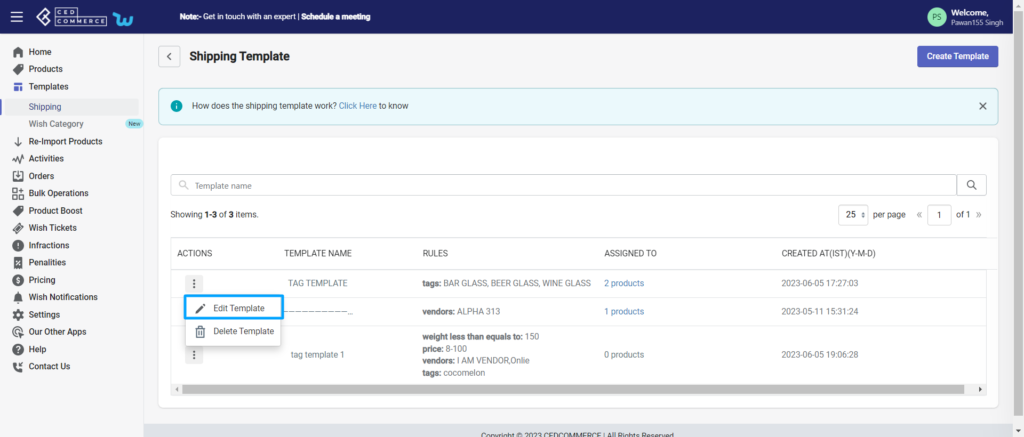
- You can change filters, warehouses, or even default shipping prices. Along with that, You can also make changes in custom shipping prices and delivery days and even add a new destination country.
- Moreover, you can enable or disable any destination/country by clicking on the slide button.
- You can perform bulk action by clicking on the box and choosing between ‘Shipping price/ Max delivery days’, and then setting a price for all countries.
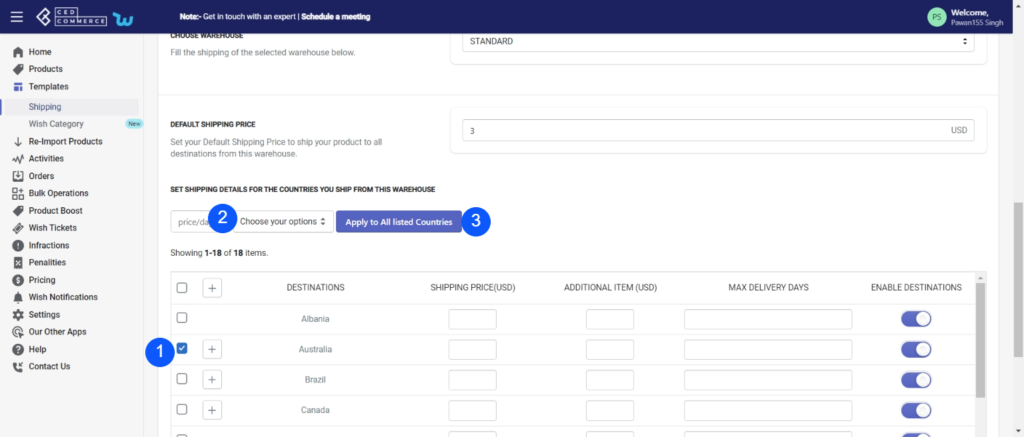
- Click on ‘Apply to all countries.
Delete template: You can quickly delete any template that you think is unusable or too old with this option.
- Click on the ‘Three-Dots’ icon beside the template name and choose the delete option.
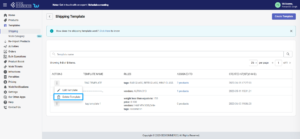
- A confirmation popup appears.
- By clicking on the ‘Ok’ button, your template gets deleted.
(Note: Once you delete a template, you will lose all the details of the mapped product)
Related Articles
Edit Product
The “Edit Product” allows you to edit even the minute detail of a single product. That means, if you wish to edit the basic information, variant, inventory, logistic details, shipping details, or product syncing option of any particular product, then ...Product Section
The product section deals with all product-related activities on Wish. You can manage Shopify products that you have imported to the app. You can also view the Product Details like Title, SKU, product price, etc, perform bulk actions (that can be ...Edit product details
If you want to edit the product details on Wish.com, then you must choose this option. How to Edit product details on Wish? You can either select a product or ‘Select All’ option to choose all products whichever way you want Click on “Choose Action ...Delete Product from Wish
If you want to delete any product(s) uploaded on Wish.com, you must choose this option. By deleting the product, you will not permanently remove the Wish product; instead, you are just making the selected product(s) invisible from buyers. How to ...Order Section
Whenever a new order is placed on the Wish marketplace, it is instantly fetched on the Wish-Shopify Integration app. The same order is generated for the merchants of the Shopify store to view the details and fulfill them in their native order ...