Edit Existing Profile
To edit a profile,
- Go to the Magento 2 Admin panel.
- On the left navigation bar, click on VidaXL Integration.
The menu appears as shown below:
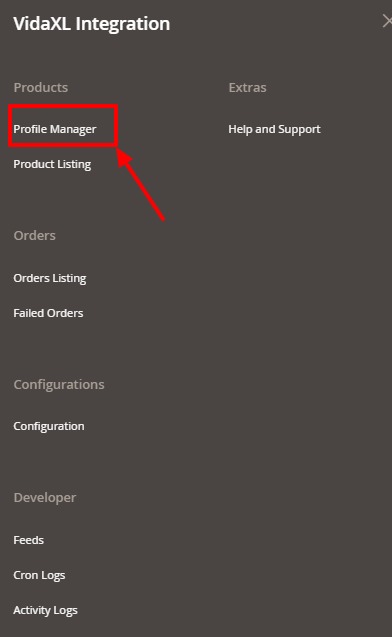
- Click on Profile Manager.
The VidaXL Profile Page appears as shown below:
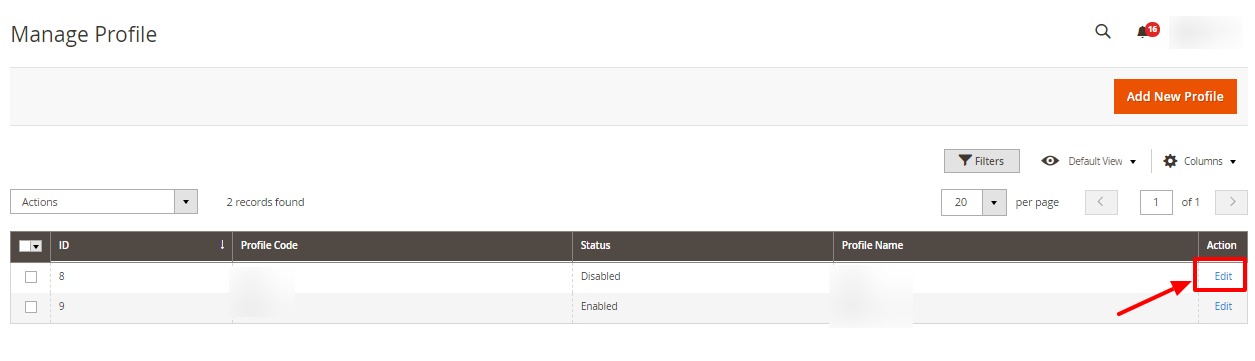
- Scroll down to the required profile row.
- In the Action column of the respective row, click the Edit link.
The profile editing page appears as shown in the following figure:
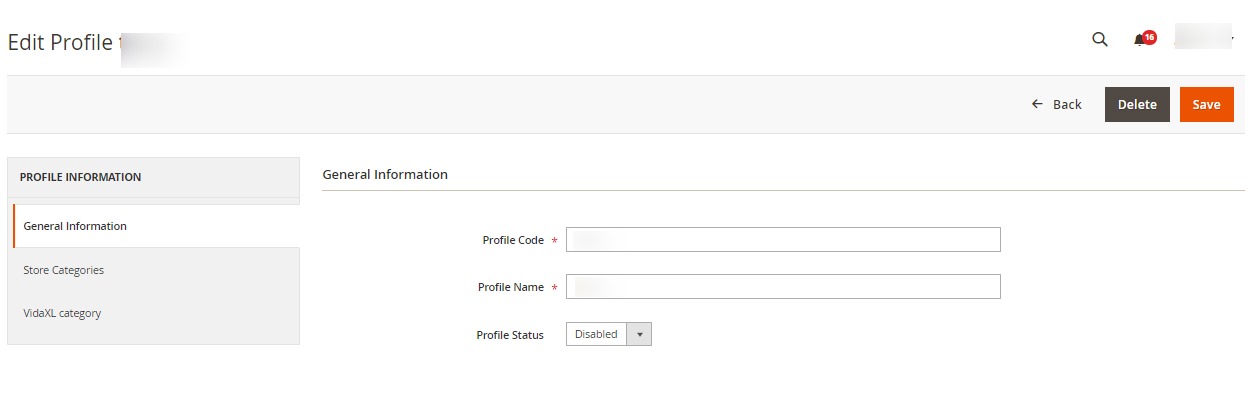
- Do the required changes in the profile.
- Click on Save Button.
The profile will be dited.
Related Articles
VidaXL Order Management
To view orders, Go to the Magento 2 Admin panel. On the left navigation bar, click on VidaXL Integration. The menu appears as shown below: Click on Orders Listing. The Orders page appears as shown below: To fetch the orders, click on Fetch VidaXL ...VidaXL Feeds
To view and manage product feeds, Go to the Magento 2 Admin panel. On the left navigation bar, click on VidaXL Integration. The menu appears as shown below: Click on Feeds. The Products Feed page appears as shown below: Do the following tasks if ...Add New Profile
To Add a New Profile, Go to the Magento 2 Admin panel. On the left navigation bar, click on VidaXL Integration. The menu appears as shown below: Click on Profile Manager. The VidaXL Profile Page appears as shown below: To add a new profile, click on ...VidaXL Product Listing
To manage products listing, Go to the Magento 2 Admin panel. On the left navigation bar, click on VidaXL Integration. The menu appears as shown below: Click on Product Listing. The listing page appears as shown below: All the products are listed ...Submit Bulk Actions
To perform actions in bulk, Go to the Magento 2 Admin panel. On the left navigation bar, click on VidaXL Integration. The menu appears as shown below: Click on Profile Manager. The VidaXL Profile Page appears as shown below: On this page, all the ...