Edit Existing Profile
To Edit a Profile,
- Go to Magento 2 admin panel.
- On the left navigation bar, click on MLibre CBT.
The menu appears as shown below:
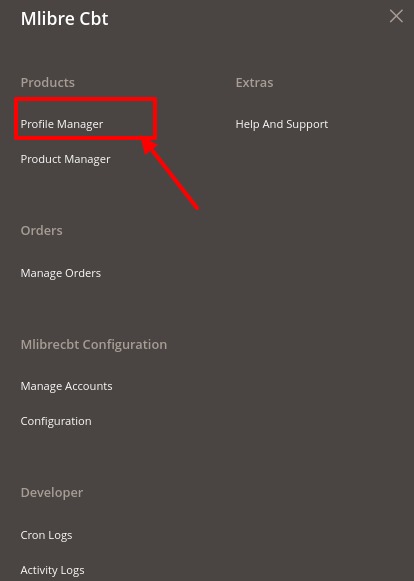
- Click on Profile Manager.
The Profile Manager page appears as shown:
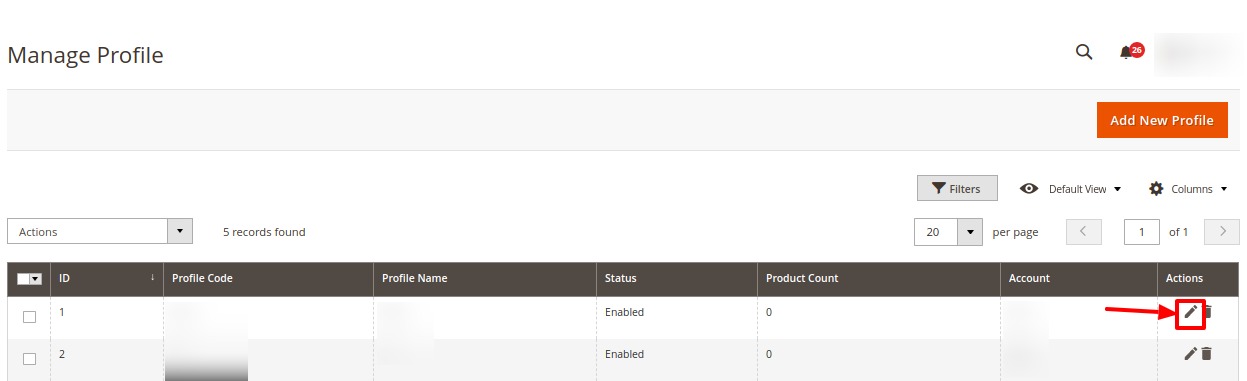
- Select the required profile.
- In the Actions column, click on the Edit button.
The editing page of the profile appears as:
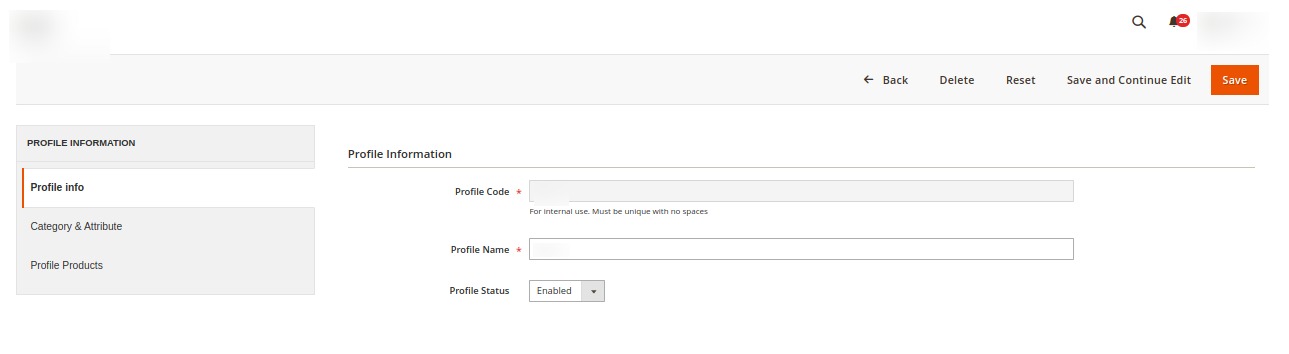
- Do the required changes in the respective sections.
- Click on Save button.
The edited profile will be saved.
Related Articles
Add New Profile
To Add New Profile, Go to Magento 2 admin panel. On the left navigation bar, click on MLibre CBT. The menu appears as shown below: Click on Profile Manager. The Profile Manager page appears as shown: Click on Add New Profile. The Select Account page ...Delete a Profile
To Delete a profile, Go to Magento 2 admin panel. On the left navigation bar, click on MLibre CBT. The menu appears as shown below: Click on Profile Manager. The Profile Manager page appears as shown: Select the profile you want to delete. Click on ...Account Management
To manage accounts, Go to Magento 2 admin panel. On the left navigation bar, click on MLibre CBT. The menu appears as shown below: Click on Manage Accounts. The Accounts page appears as shown below: Click on Add Account button to create a new ...Submit Actions in Bulk
To perform bulk actions, Go to Magento 2 admin panel. On the left navigation bar, click on MLibre CBT. The menu appears as shown below: Click on Profile Manager. The Profile Manager page appears as shown: Select the profiles on which you want to ...Manage Products
To manage Mlibre CBT products, Go to Magento 2 admin panel. On the left navigation bar, click on MLibre CBT. The menu appears as shown below: Click on Product Manager. The Product Management pages appear as shown below: On the top left side select ...