Edit Product
The “Edit Product” allows you to edit even the minute detail of a single product. That means, if you wish to edit the basic information, variant, inventory, logistic details, shipping details, or product syncing option of any particular product, then you can use this option.
On clicking the “Edit Product” option from the “Three Dot” icon, you will see the following image –
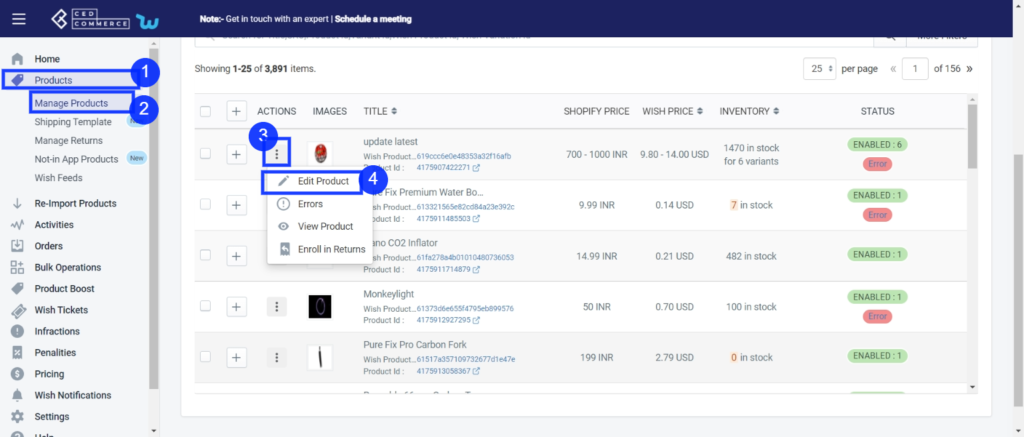
Here, you will be given the following sub-section to edit-
- Basic
- Variants
- Images
- Variants size/color
- Product Syncing options
- Logistic details
- Inventory distribution
- Shipping details
Let’s look at each Sub-section individually-
Basic-
The sub-section is meant to edit the general information of a particular product. You are allowed to edit –
- Title: You can edit the title of the product from here.
- Choose brands: You can choose your preferred brand of the selected product from here.
- Tags: You can enter the most used tags for the selected product over here. By this buyers would be able to find/see the product on Wish.
- Vendor: You can update the vendor name of the selected product over here.
- Product type: You can enter the product type over here.
- Condition of the product: From the drop-down menu select whether the product is new, old, or refurbished.
- The maximum quantity of products per order: Mention the maximum quantity a person can order at a time.
- MSRP: This is the actual or Maximum price of the product. You can offer a discount if you want. It is similar to ‘Compare at Price” on Shopify.
- Description: You can add or edit the description of the selected product from here.
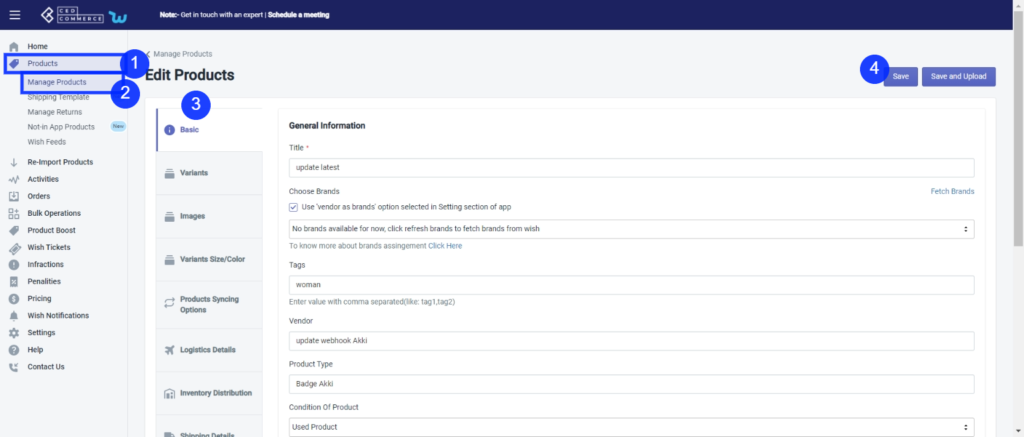
Variants
With this subsection, you can make changes in price, M.S.R.P, and inventory. Along with that, you can also enable or disable its listing on wish.com.
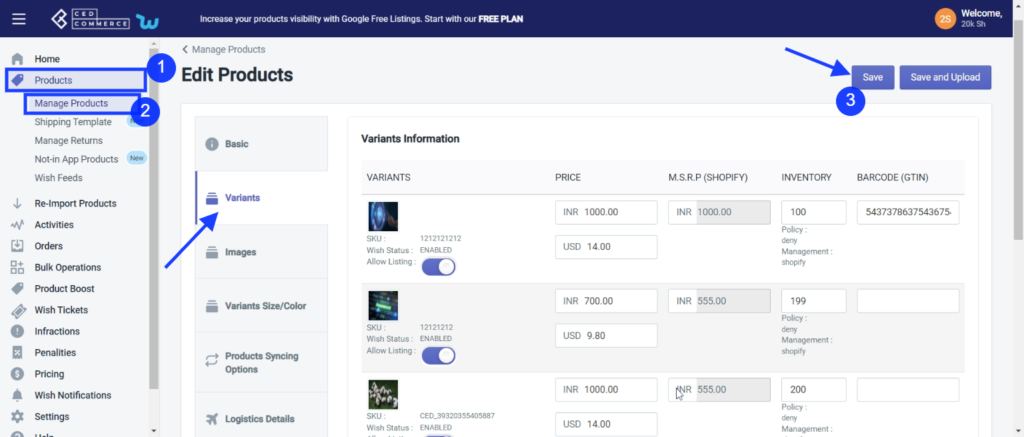
Note: MSRP must always be higher than the base price.
Images
The sub-section is meant to assist you with ranking images for the relevant product. For example, if you have 5 images for a product, you can rank the best one as 1st image and 2nd, 3rd, 4th & 5th accordingly and it will appear on the wish marketplace similarly.
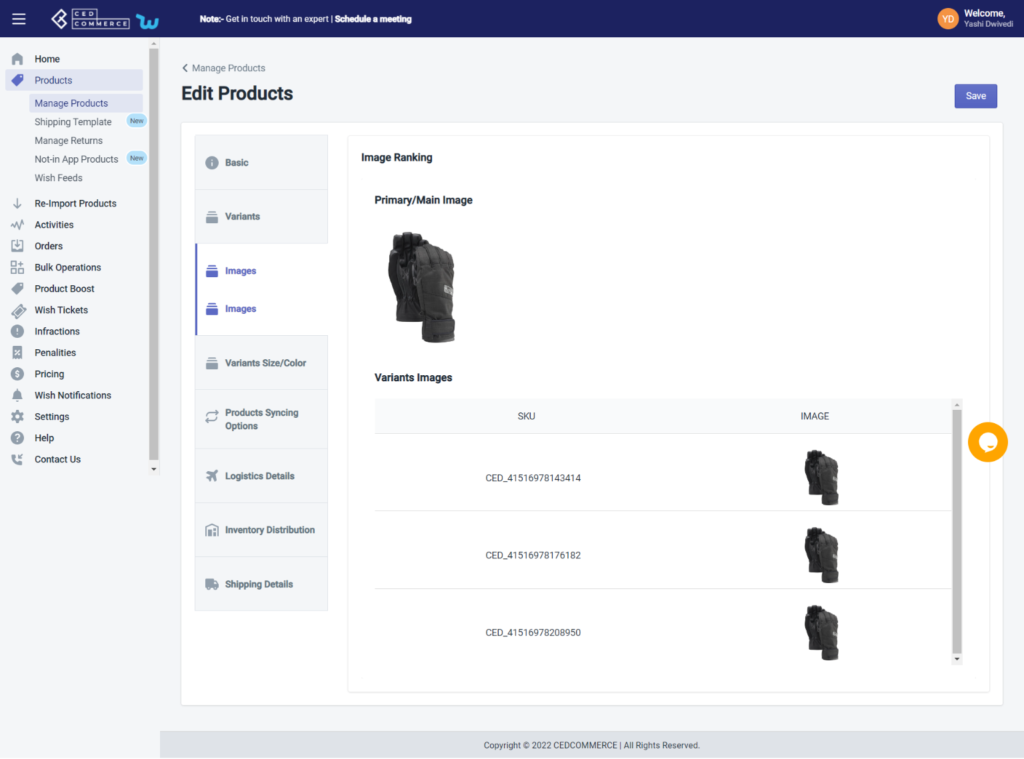
Variants Size/Colors
The sub-section allows you to edit the size and colors of the selected product.
Tick the checkbox at the top that says ‘Use option attributes same as Shopify’ if you want to offer the same variant as the Shopify store to the Wish marketplace.
Uncheck the box if you want to edit the variants of the product, i.e., size and color. Once you uncheck this field, you can manually add any size, color, or any other attribute name. From here you can map attributes of that particular item, i.e., you can link Shopify attributes with Wish attributes.
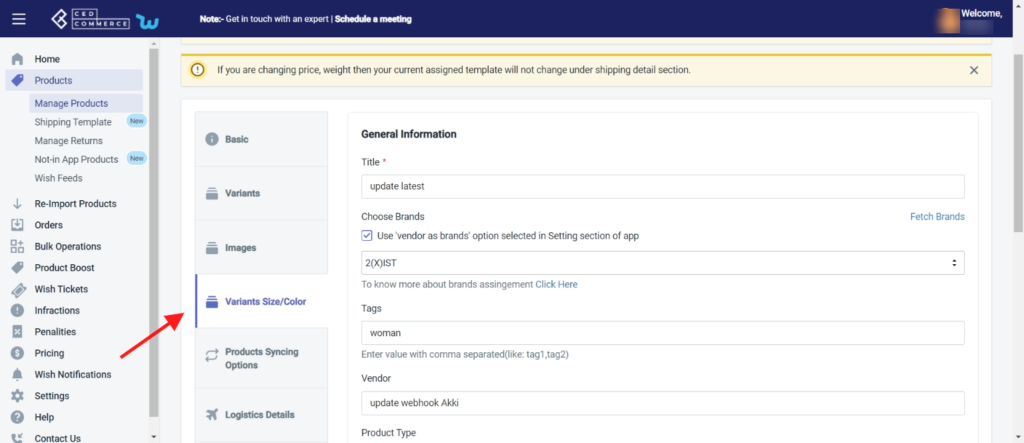
Note: If you don’t have any size or color in your Shopify store, but want to offer variants in the Wish store you can edit the field manually without making any changes in Shopify. This update will work between the App and Wish Marketplace.
Navigate to the ‘Bulk Operations section’ if you want to perform this edit in bulk.
Here, you can even, checkout your saved attribute mapping setting by clicking on the “Setting Section” hyperlink text.
When does it show an error?
Wish shows an error when the Size or color attribute is not available on Shopify and you are trying to upload the product on Wish.
Note: Wish accepts only 2 attributes, i.e., size and color.
So sometimes, when the size or color attribute is not available on Shopify, and the product is being listed on Wish. Wish shows error. In that case, you can manually edit these fields and update the listing of products on Wish.com.
Product Syncing Options
The Product Syncing Options enable you to edit the details of the selected product such as title, description, image, vendor, price, SKU, product type, weight, weight unit, and so on. The sub-section provides you two options – either you can opt for “Use products syncing options selected Setting section of app” which means whatever setting you’ve opted for product information in the settings section, you can opt for it. Or, you can individually select the desired option.
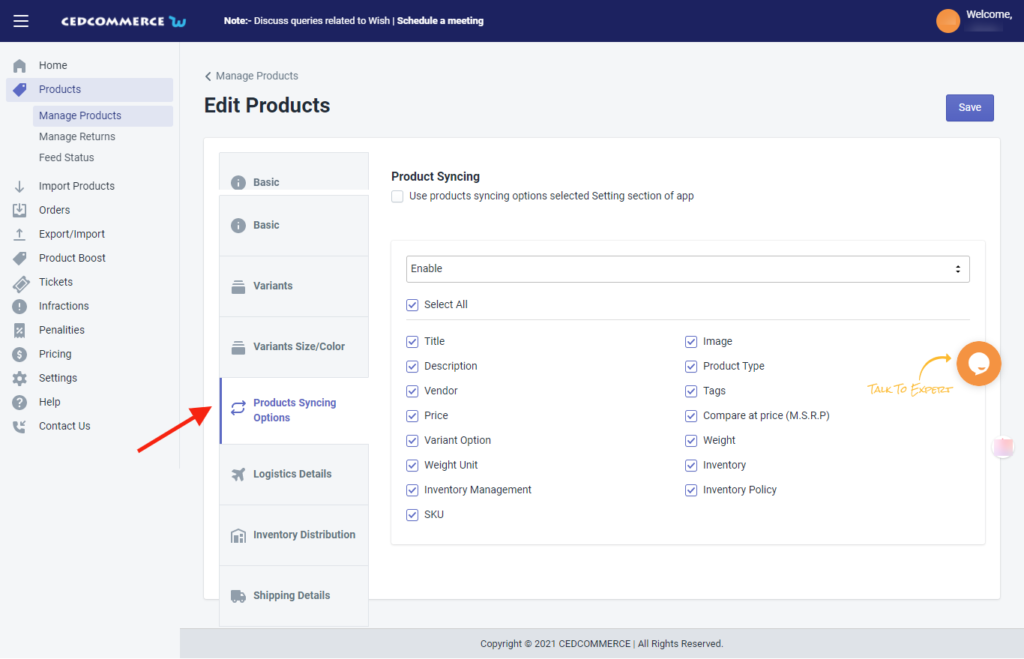
Logistics Details
The sub-section allows you to edit detailed information of the selected product such as length, width, height, and weight. Also, you can edit the details like does the product has metal, powder, liquid, and battery. The option in this sub-section looks like in the following image.
Note: The weight of the SKU will be converted to “grams (g)” while uploading the product on wish.
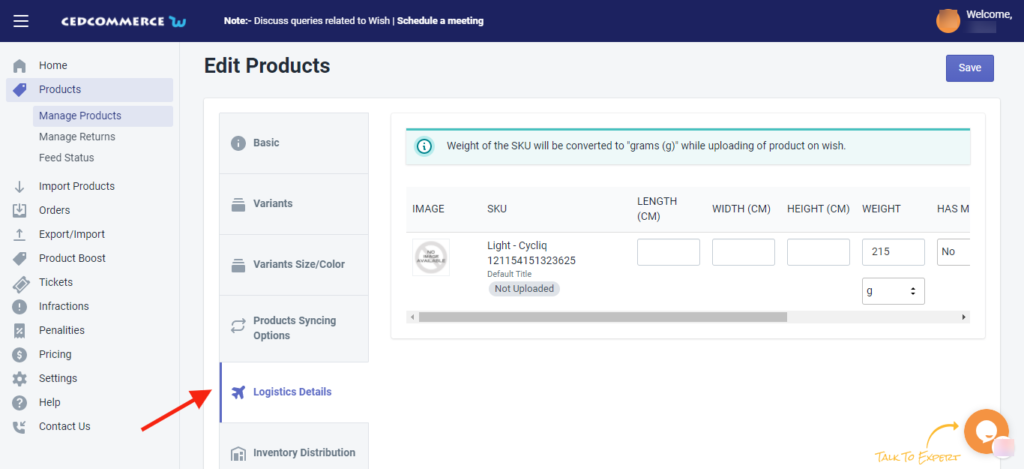
Inventory Distribuition
The sub-section allows you to edit the inventory distribution of the selected product. It provides you two options – either you can opt for inventory distribution set at configuration level; or you can individually update the inventory distribution by providing details of Warehouse, priority, inventory %, and inventory allocated.
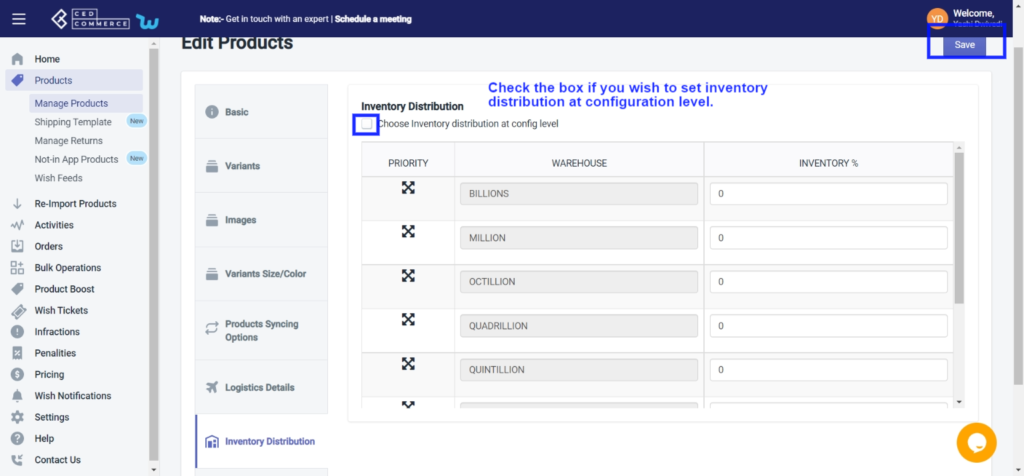
Shipping Details
The sub-section allows you to edit the shipping formation of the selected product. The section provides you two options as you can either opt for the shipping setting applied at the setting section of the app for the warehouse. Or, you can fill in the details individually.
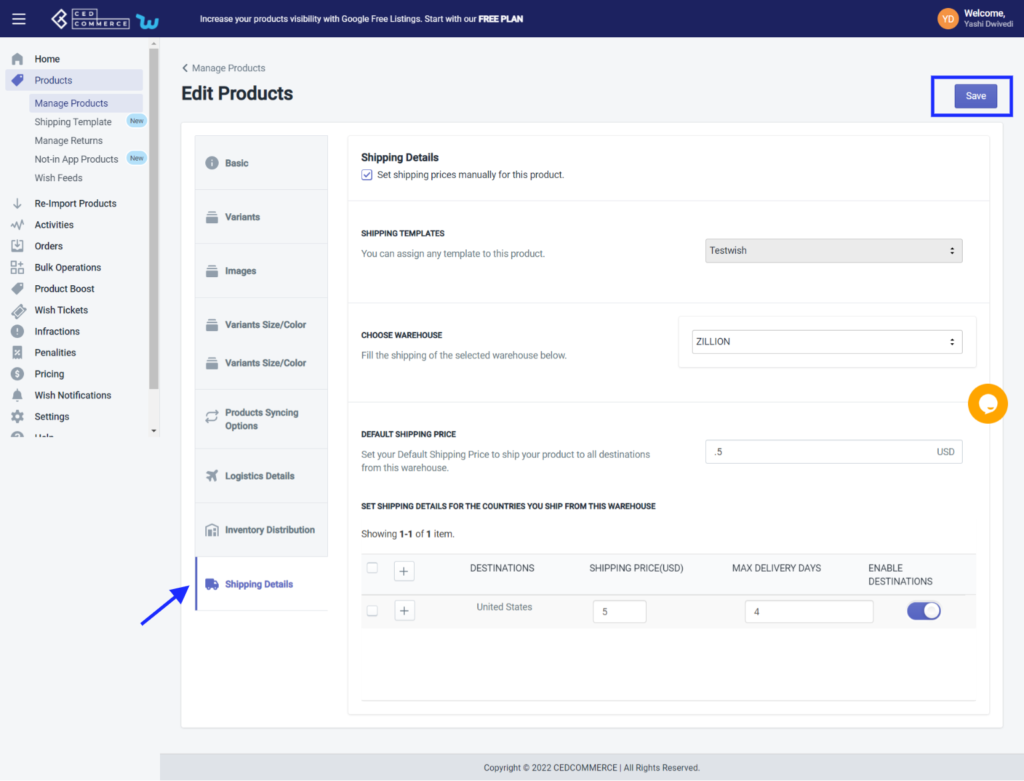
Related Articles
Edit product details
If you want to edit the product details on Wish.com, then you must choose this option. How to Edit product details on Wish? You can either select a product or ‘Select All’ option to choose all products whichever way you want Click on “Choose Action ...Edit/Delete Section
You can edit or delete any particular template by clicking on the ‘Three Dots’ icon. It provides two options: Edit Template: It offers you to view or make changes to existing templates. Click on the ‘Three-Dots’ icon beside the template name and ...Manage Product
The Manage Product section helps you edit and manage products in bulk as well as in singularity. Each product in this section is listed with product details like product ID, images, titles, prices, no. of inventories, and so on. Under Products Tab, ...Product Section
The product section deals with all product-related activities on Wish. You can manage Shopify products that you have imported to the app. You can also view the Product Details like Title, SKU, product price, etc, perform bulk actions (that can be ...Product Update
CedCommerce Wish Integration’ allows you to perform multiple bulk operations in one go. If there is any change needed in the title, description, MSRP, or anything, you don’t need to do it one by one, for each product. With the Bulk operation feature, ...