Edit Product Information
To edit the product information
- Go to the Tophatter Marketplace Integration App.
- On the top navigation bar, click the Products menu.
The menu appears as shown in the following figure:
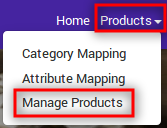
- Click Manage Products.
The Manage Products page appears as shown in the following figure: On this page, all the products are listed with all the details except those whose Product Type is not mapped to the Tophatter Category.
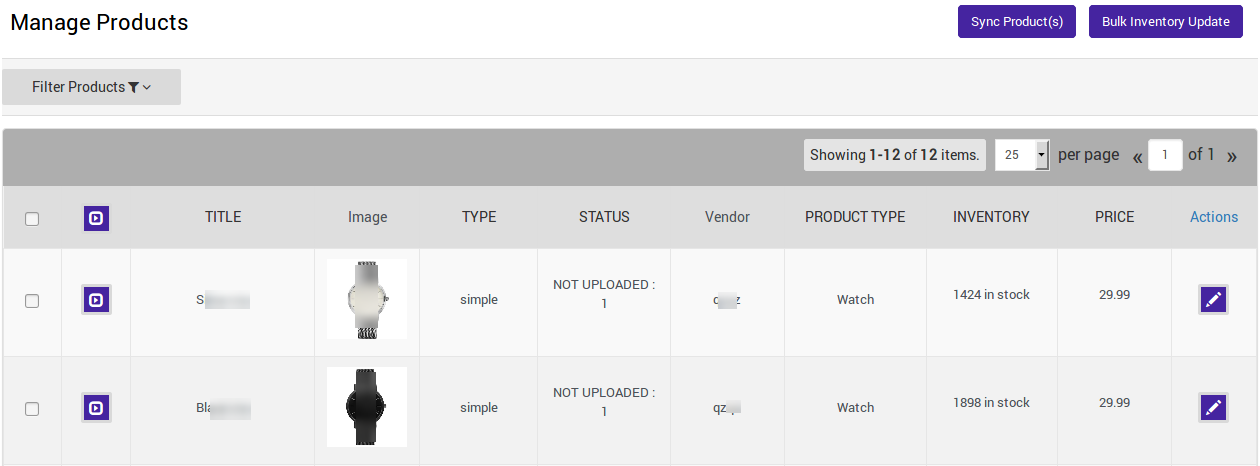
- Scroll down to the required product.
- In the Action column, click the corresponding Edit
 icon.
The page appears as shown in the following figure: Note: Before making changes in the product information, kindly disable the syncing of that particular information from the app settings
icon.
The page appears as shown in the following figure: Note: Before making changes in the product information, kindly disable the syncing of that particular information from the app settings 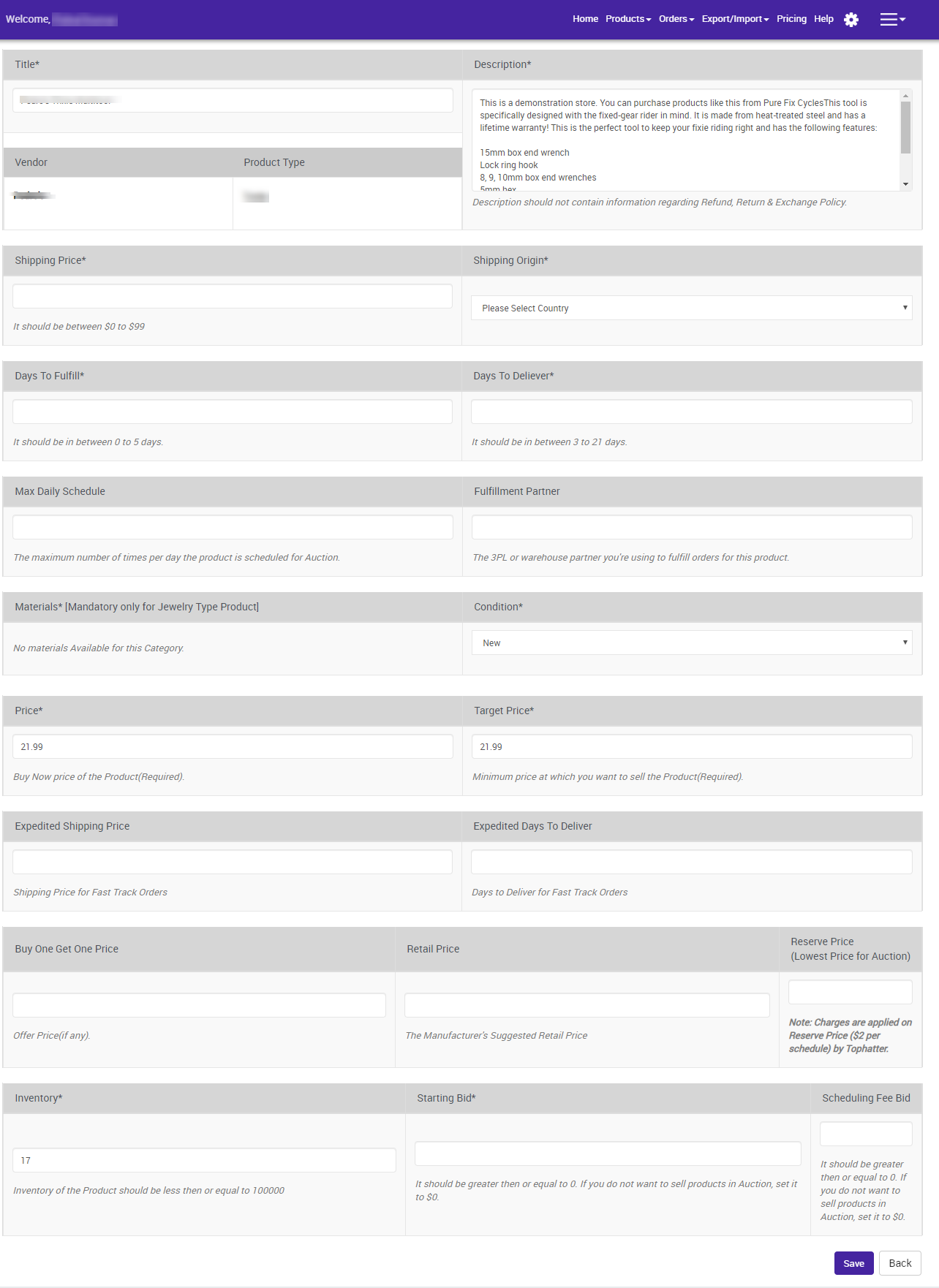
- You can make the following changes from here:
- Update the product title.
- Update the product description.
- Shipping price and shipping origin.
- Update the price and inventory of the product.
- Days to fulfill and Days to deliver.
- Max Daily Schedule, Starting Bid, Scheduling Fee Bid.
- and Reserve Price.
- Click on SAVE button to save the updates done.
Related Articles
Synchronize Product Information from the Shopify
To synchronize the products details from the store to the App Go to the Tophatter Marketplace Integration App. On the top navigation bar, click the Products menu. The menu appears as shown in the following figure: Click Manage Products. The Manage ...Product Section
You can find the Products Section on the top navigation bar, as shown in the following image: Shopify store owner can perform the following task from here: Category Mapping: Allows you to map the Shopify Product Type with the Tophatter Category. ...Understanding Dashboard Functionality
When you are done with all the Configuration settings now you are ready to explore the app. Starting from the Dashboard of the App, i.e., Home on the top navigation menu bar. The Dashboard of the app looks like the following: App Dashboard will ...Assigning Campaign to Products
Assigning Campaign to Products You can assign Campaigns to your products from two locations Manage Products Export/Import Manage Products Once you’ve created a campaign on the app, you need to update the same on Tophatter too. To get that done, ...Internal Configuration Settings
Marketplace Configuration Under API Configuration, make the changes in the Access Token and the Seller ID values if you have re-generated the Keys. Product Configuration In Allow Product Create, you will be able to sync new products in the app that ...