Edit Product Information
To edit the product information
- Go to the Magento Admin panel.
- On the top navigation bar, point to the Wish menu.
The menu appears as shown in the following figure:
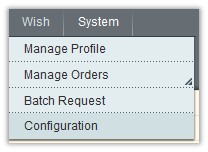
- Click the Manage Profile menu.
The Wish Profile Listing page appears as shown in the following figure:
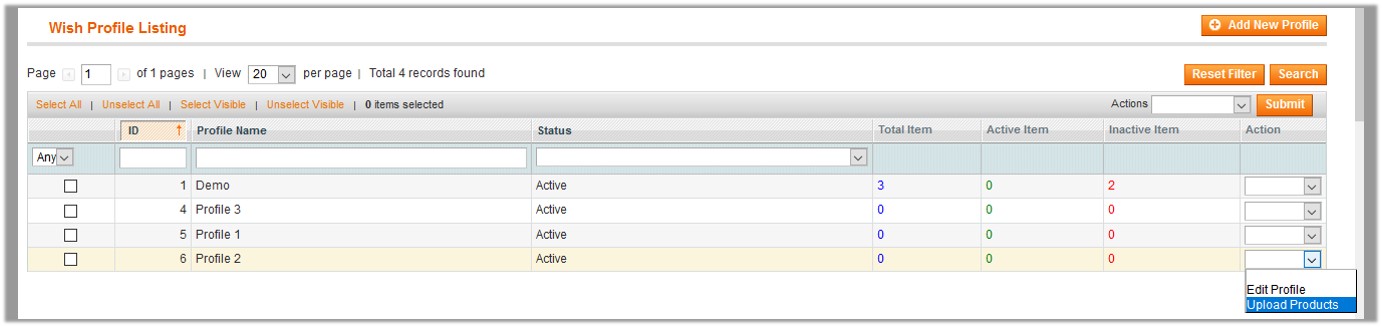 On this page, all the available profiles are listed.
On this page, all the available profiles are listed. - Scroll down to the required profile.
- In the Action column, click the arrow button, and then click Upload Products.
The Product Manager page appears as shown in the following figure:
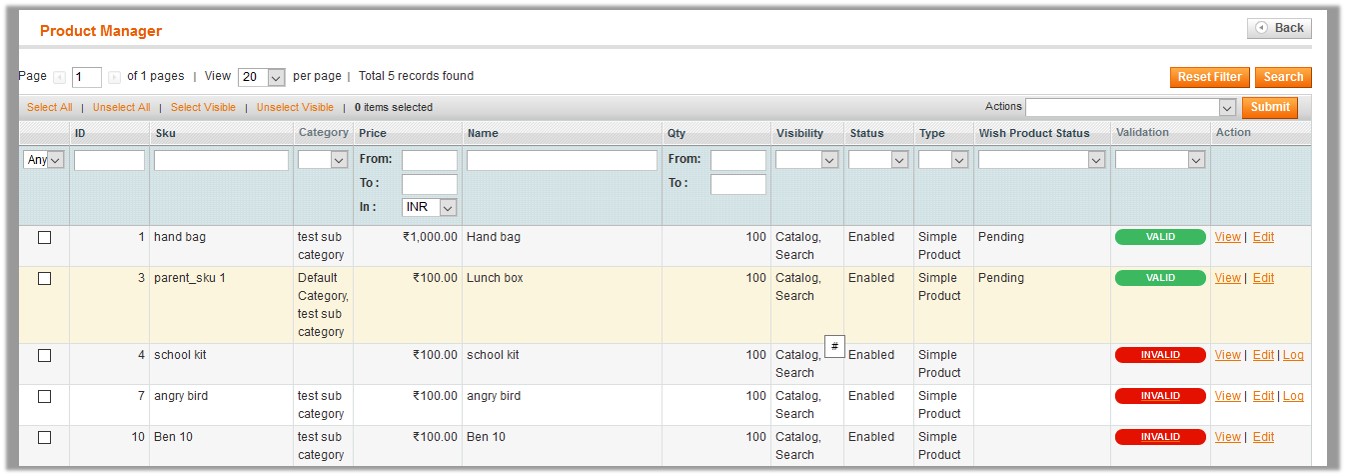
- Scroll down to the required product.
- In the Actions column click the Edit link.
The page appears as shown in the following figure:
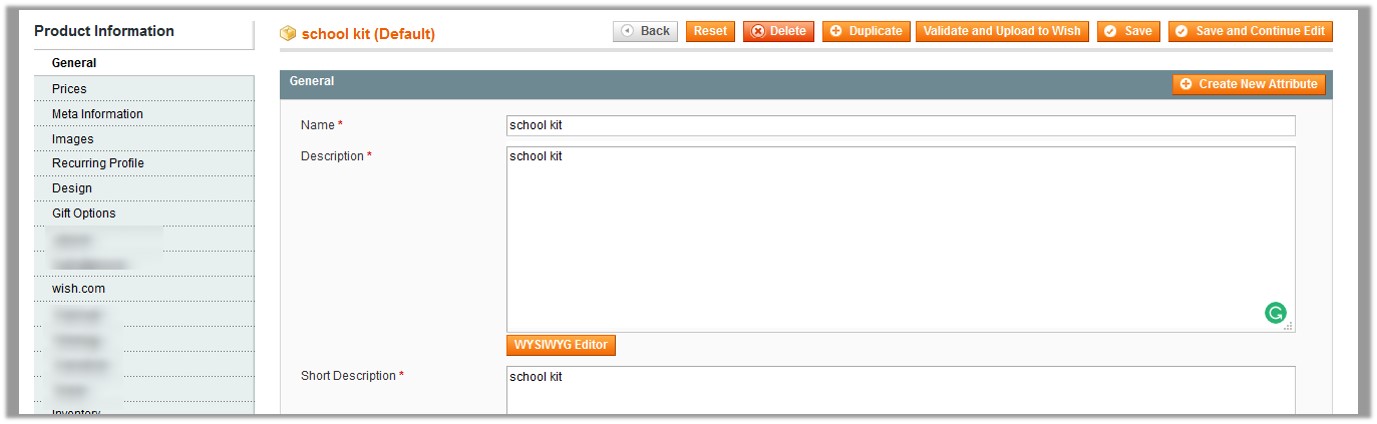
- Make the changes in the General section if required.
- In the left navigation panel, click the other required menu to make the changes if required.
- In the left navigation panel, click the wish.com menu.
The page appears as shown in the following figure:
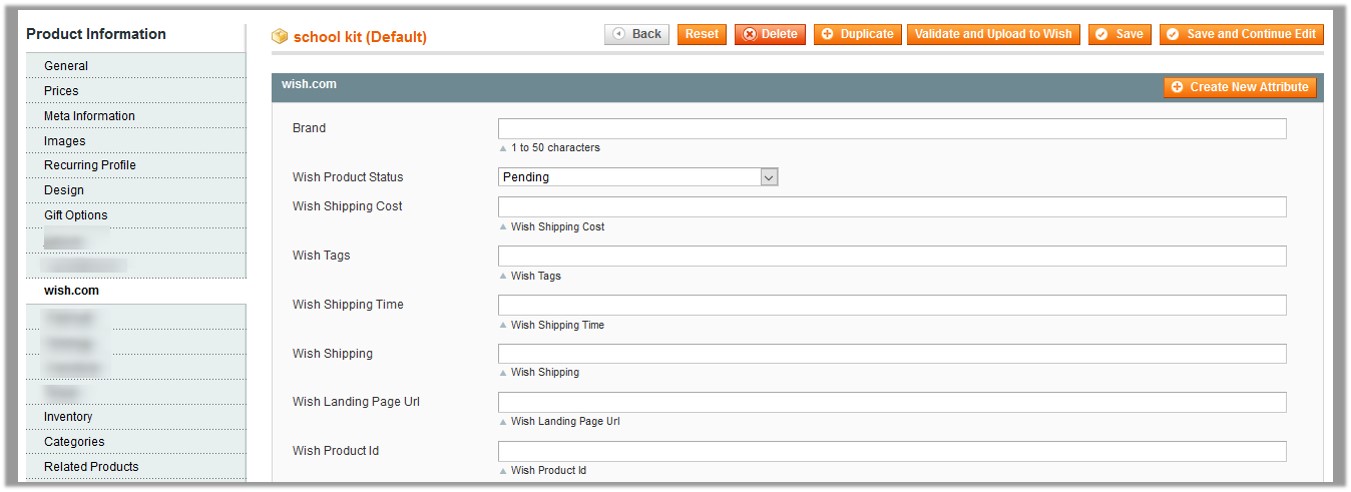 All the relevant attributes appear.
All the relevant attributes appear. - Enter the respective values in the required attributes field boxes. If the required attributes do not appear on the page, then the admin can create the new attributes.
- To create a new attribute, click the CreateNewAttribute button. The page appears as shown in the following figure:
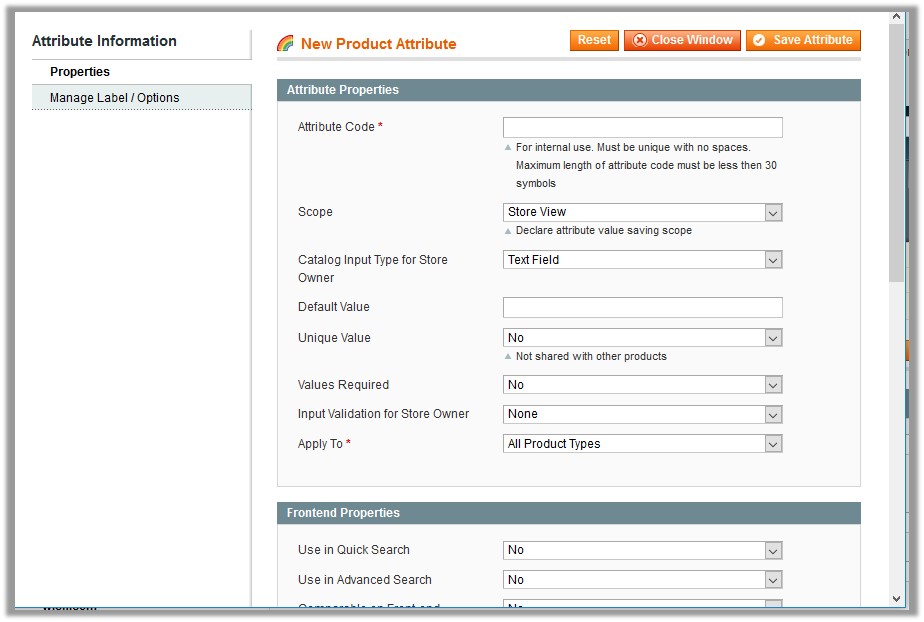
- In the Attribute Code box, enter the value.
- In the Apply To list, select the required value.
- Click the Save Attribute button.
The page appears as shown in the following figure:
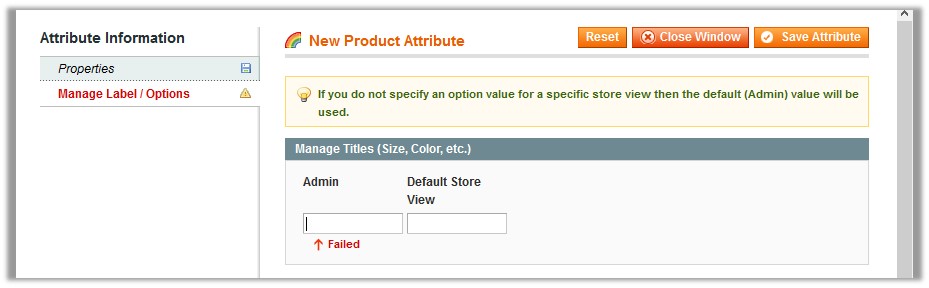
- In the Admin box, enter the required attribute name, and then click the Save Attribute button. The attribute is created and appears on the Edit Product Information page.
- Click the Save button.
- To validate and upload the current product, click the Validate and Upload to Wish button.
Related Articles
View the Wish Product Information
To view the Wish product information Go to the Magento Admin panel. On the top navigation bar, point to the Wish menu. The menu appears as shown in the following figure: Click the Manage Profile menu. The Wish Profile Listing page appears as shown in ...Edit the Existing Profile
To edit the existing profile Go to the Magento Admin panel. On the top navigation bar, point to the Wish menu. The menu appears as shown in the following figure: Click the Manage Profile menu. The Wish Profile Listing page appears as shown in the ...Edit the Existing Batch
To edit the existing batch Go to the Magento Admin panel. On the top navigation bar, point to the Wish menu. The menu appears as shown in the following figure: Click the Batch Request menu. The Wish Batch Listing page appears as shown in the ...Manage the Products Assigned to the Profile
On this page, the admin can view and edit the product, and validate and upload the individual product. Also, the admin can view the error message if any error exists in any product details. The admin can also submit certain actions on the selected ...Wish Configuration Settings
After obtaining the Client ID, Client Secret, and Authorization Code values from the Wish Seller account, the Magento store owner has to paste them on the Wish Configuration page of the admin panel. To set up the configuration settings in the Magento ...