Edit Products
To Edit the Products:
- Go to Prestashop Admin Panel
- On the left navigation bar, click on Catch Integration and you will see it getting expanded as below:
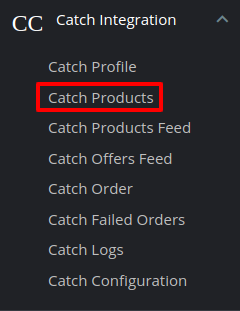
- Click on Catch Products and you will see the page as shown below:
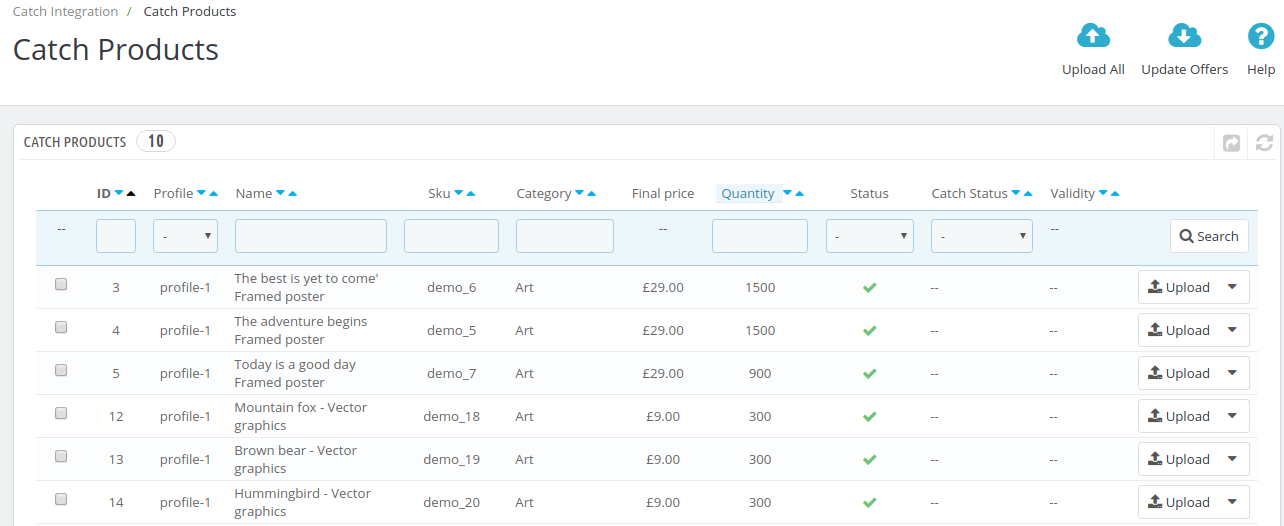
- Click on the downwards arrow associated with the product you wish to edit,
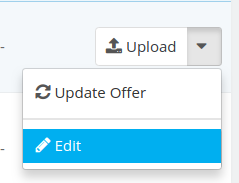
- Click on Edit and the product edit page appears with all the information
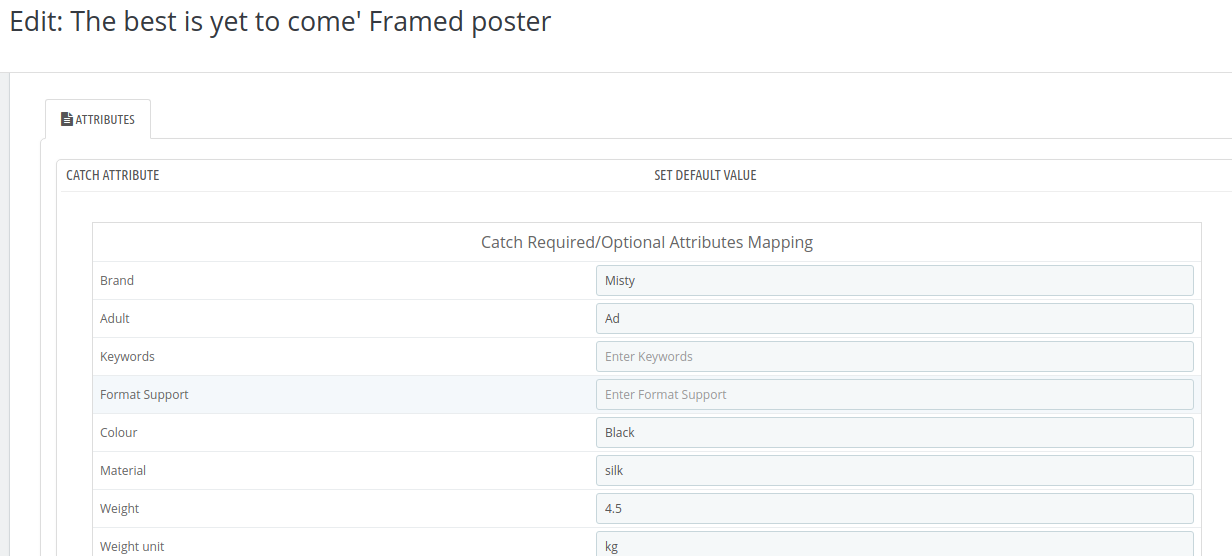
- Do the required changes and click on the save button to save the changes made.
Related Articles
Managing Catch Products
In this section, you perform multiple operations such as uploading/updating products from woocommerce to catch. In order to perform any operation, you need to select the product using the checkbox on the left side in the product list column and ...How to bulk add keywords on products?
In-App, there are 3 ways to update keywords in products. first, from templates, second, from product level edit & last option using CSV via Export/Import Now if you want to update the keywords through CSV then follow the below steps Step 1: Click on ...How to Create or Edit a Category Template
Creating a new template is easy. Remember to fill in the details carefully. Let’s see how to create a new template. Template Name: Begin with naming your template per your listings requirements. Select Logistics: Select and define your logistics ...How to list the variant products as individual products in catch without changing them in Shopify?
You can follow the below steps to push the products as individual products to the marketplace: Step 1: Open CED App >> Navigate to Templates Step 2: Click on Edit template >> Go to Attribute Variant Mapping Step 3: Remove All Size & Color options ...How to remove Discount Pricing from Catch for the Products?
Go to Profiling Edit the Profile Navigate to Price Template De Select the Current Price Template Save the Profile Navigate to Products Select the Products under the Profile Choose Bulk Action > Offer Delete Click on Action Once done you need to ...