Edit Profile Section
You can also view, edit or delete the profile from the ‘Profile Section’. 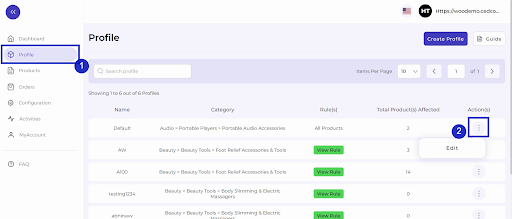
Make the changes, whatever is required, like name attribute mapping or price rule, and save to implement those changes.
- Click on edit.
Related Articles
Create Profile Section
Go to Profile > Create a profile. Fill in all details, like set a unique profile name, so it's easily identifiable. 3. Further, you need to select & set “Rule Group” to fetch data from a similar set of products. Product Match: The rule is based on ...Profile Section
Through the app merchants have the ability to create profiles and map product attributes, which significantly enhances the product listing process without requiring any additional effort. With the profile creation feature, merchants can define ...How to View/Edit Product Details
How To View Product Details? To check the details of any product or what details are being listed on Miravia Marketplace, you first need to go to the “Product Section.” Beside every product, you can see a three dot icon; click on it, and two options ...Connect Magento Store with the Connector0
Log in to your Magento store. Go to Connector (on top of the collapsible menu on the left side of the page) and then click on it. Now, click on Miravia Connector. The next step is entering your details like email, token type, and password to create a ...Profile Configuration Section
Once you have successfully connected the connector with Miravia merchants account, next, you need to map your product category listed on Magento with the Miravia. By doing so, you will enhance the visibility of your product catalog for buyers across ...