Edit the Amazon Products
Edit the Amazon Products
To edit the Amazon product details
- Go to the Magento 2 Store Admin panel.
- On the left navigation bar, click the AMAZON INTEGRATION menu.
The menu appears as shown in the following figure: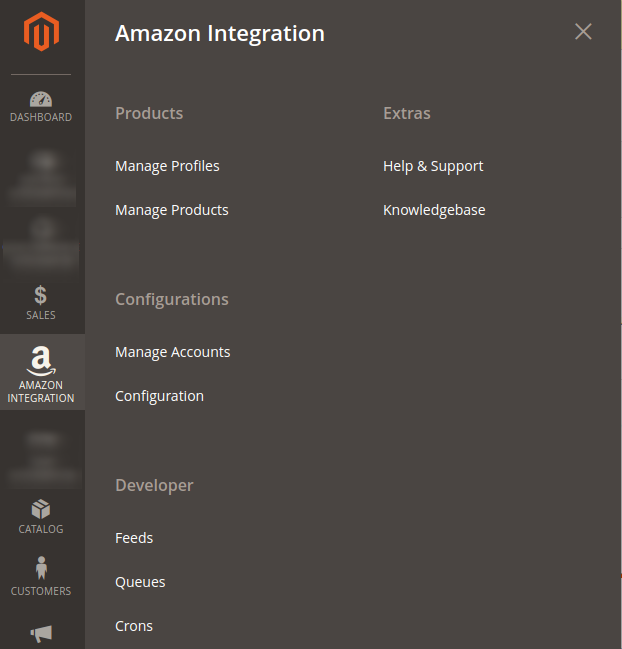
- Click Manage Products.
The Amazon Products Listing page appears as shown in the following figure: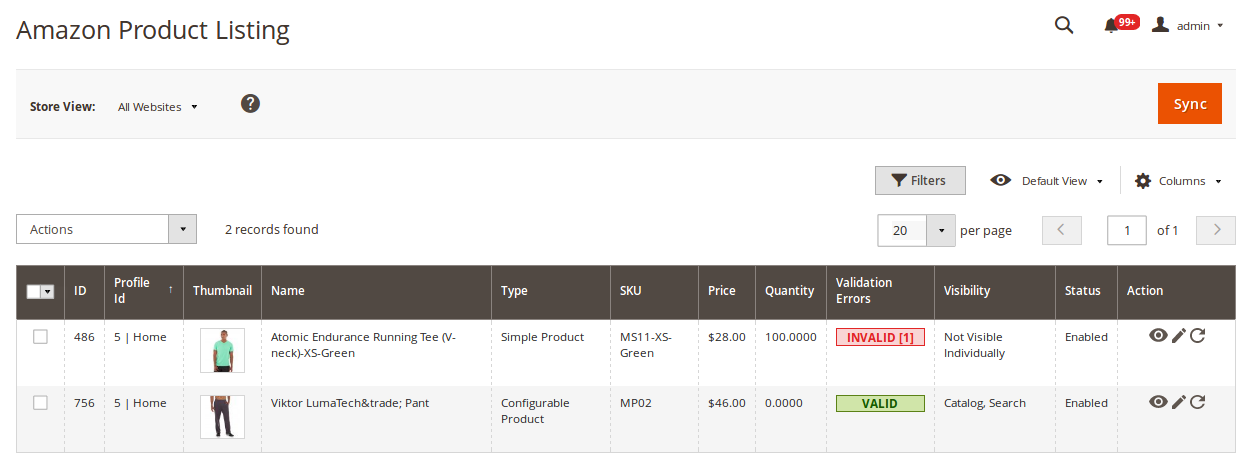
- Scroll down to the required product row to edit the product or view the existing Amazon product details.
- In the Action column of the respective row, click the Edit
 icon.
icon.
The product editing page appears. - Scroll down to the Amazon tab, and then click the tab.
The tab is expanded and the expanded section appears as shown in the following figure: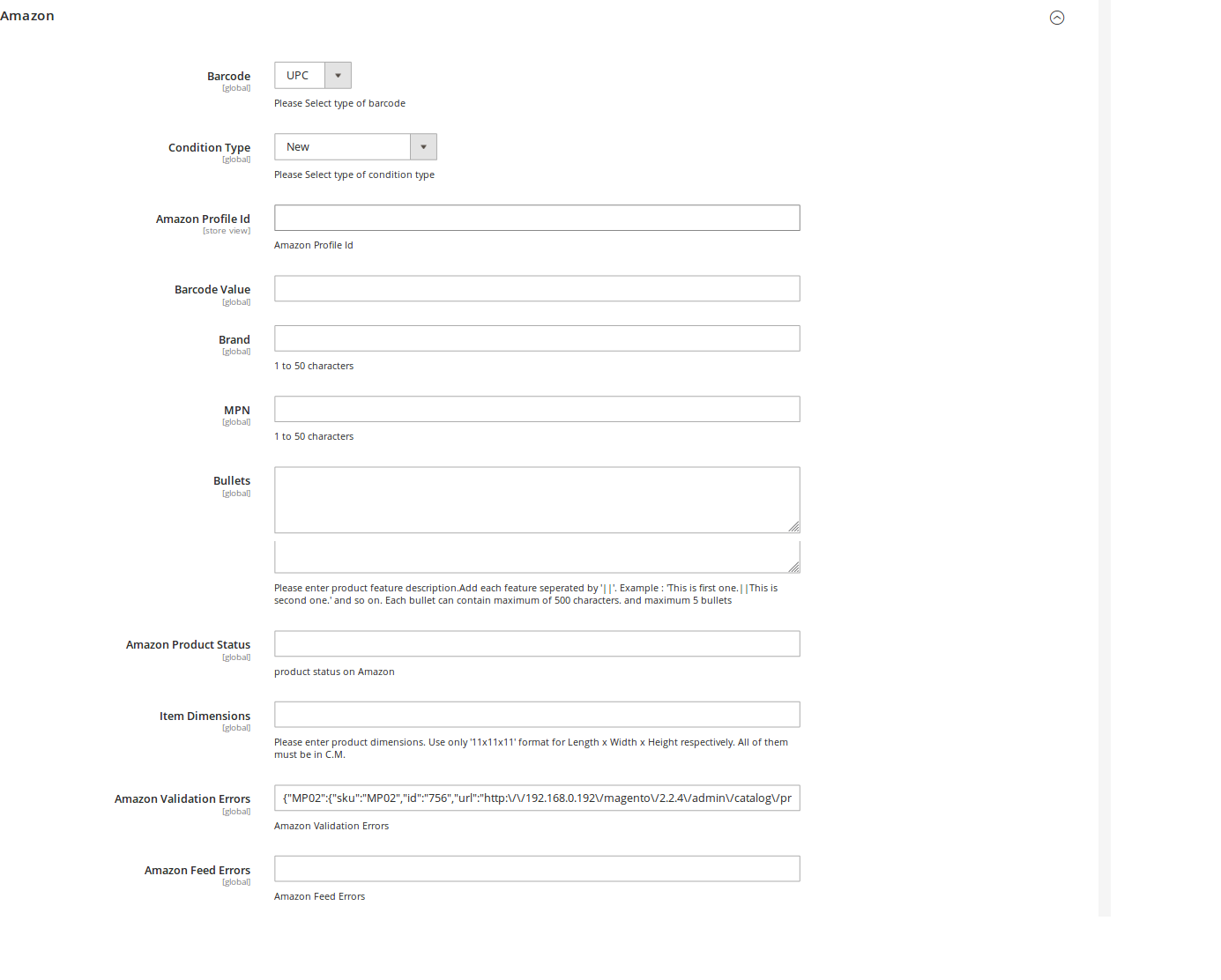
- Enter the required information or edit the values in the required fields, and then click the Save button.
The changes are saved and the success message appears on the Amazon Product Listing page.
Related Articles
Amazon Product Listing
Amazon Product Listing On this page, admin can view, edit, and validate the individual product. Also, the admin can view the error message if any error exists in any product details. After uploading the product on Amazon or after updating the product ...Amazon Queues
Amazon Queues The Magento 2 store owners can view and manage the Amazon Queues. To view the Amazon Queues Go to the Magento 2 Admin panel. On the left navigation bar, click the AMAZON INTEGRATION menu. The menu appears as shown in the following ...Manage Amazon Accounts
Manage Amazon Accounts In the Manage Accounts section, the Amazon accounts can be managed- Added, Edited, Viewed, and Deleted. To add the account, Go to the Magento 2 Store Admin On the left navigation bar, click the AMAZON INTEGRATION A menu appears ...Synchronization of Products
Synchronization of Products To synchronize the Amazon product details Go to the Magento 2 Store Admin panel. On the left navigation bar, click the AMAZON INTEGRATION menu. The menu appears as shown in the following figure: Click Manage Products. The ...Submit Bulk Action on Selected Products
Submit Bulk Action on Selected Products Admin can perform the following tasks through the Bulk Action feature: Upload Products: To upload the selected products to the Amazon website. If there is no error, then the selected products are uploaded, and ...