Edit the Amazon Products
Edit the Amazon Products
To edit the Amazon product details
- Go to the Magento 2 Store Admin panel.
- On the left navigation bar, click the AMAZON INTEGRATION menu.
The menu appears as shown in the following figure: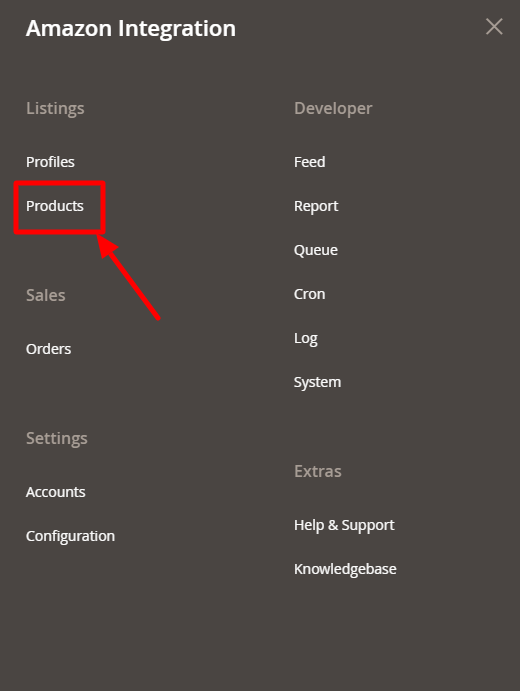
- Click on Products.
The Amazon Products Listing page appears as shown in the following figure: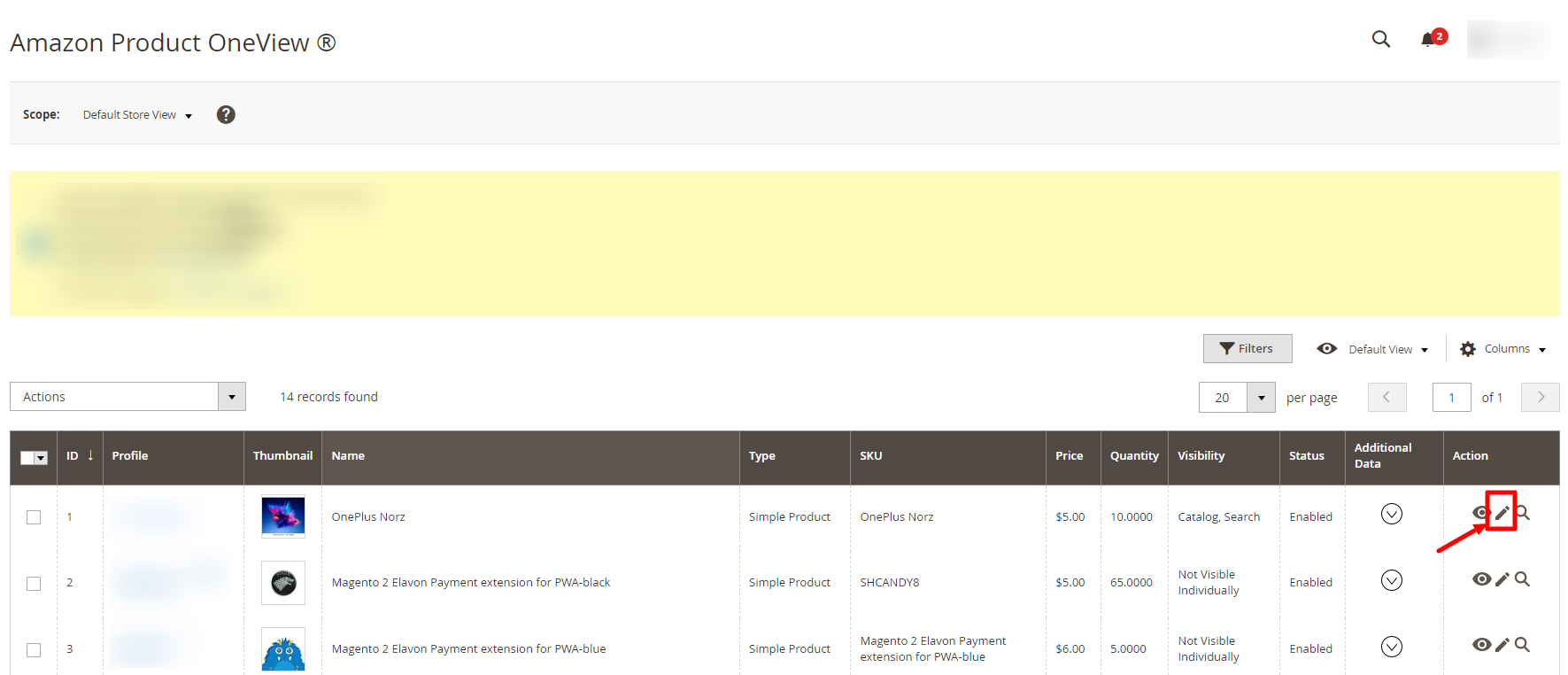
- Scroll down to the required product row to edit the product or view the existing Amazon product details.
- In the Action column of the respective row, click the Edit
 icon.
icon.
The product editing page appears. - Scroll down to the Amazon tab, and then click the tab.
The tab is expanded and the expanded section appears as shown in the following figure: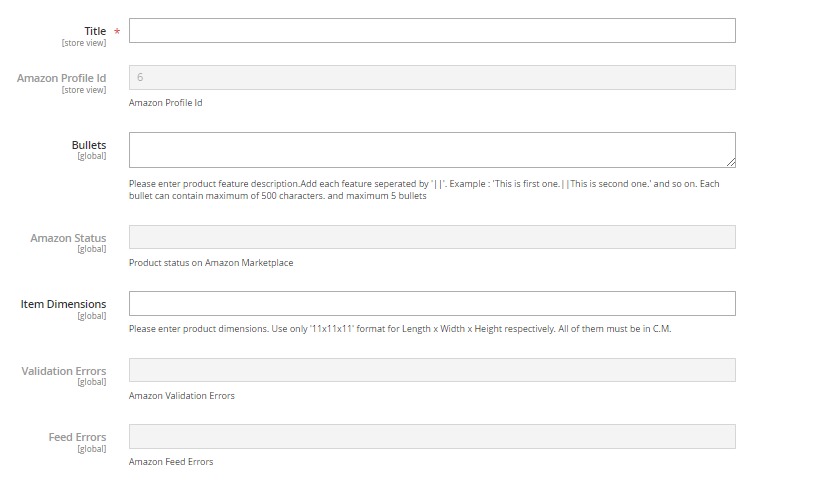
- Enter the required information or edit the values in the required fields, and then click the Save button.
The changes are saved and the success message appears on the Amazon Product Listing page.
Related Articles
Amazon Product Listing
Amazon Product Listing On this page, the admin can view, edit, and validate the individual product. Also, the admin can view the error message if any error exists in any product details. After uploading the product on Amazon or updating the product ...Manage Amazon Profiles
Manage Amazon Profiles Admin can create a new profile and assign the required products to the profile. While creating and editing the profile, admin can map the Magento 2 attributes to the Amazon attributes. These attributes are applicable to all the ...Upload the profile products on Amazon
Upload the profile products on Amazon To upload the profile products Go on Magento 2 Store Admin panel. On the left navigation bar, click the AMAZON INTEGRATION menu, and then click Profile Manager. The Manage Profile page appears as shown in the ...Edit the Existing Profile
Edit the Existing Profile To edit the existing profile Go on Magento 2 Store Admin panel. On the left navigation bar, click the AMAZON INTEGRATION menu, and then click Profile Manager. The Manage Profile page appears as shown in the following figure: ...Amazon Integration Configuration Settings
Amazon Integration Configuration Settings *You can refer to this video for configuration of the extension:* You can also read these steps to set up the configuration settings in the Magento 2 Admin panel Go to the Magento 2 Admin panel. On the left ...