Edit the Cdon Products
To edit the product
- Go to the Magento 2 Admin panel.
- On the left navigation bar, click the CDON INTEGRATION menu.
The menu appears as shown in the following figure: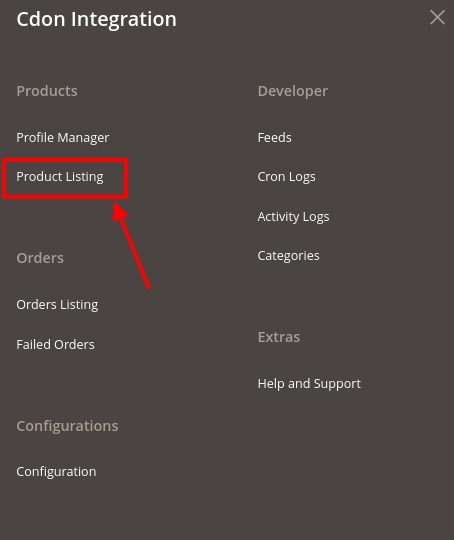
- Click Product Listing.
The Cdon Product Listing page appears as shown in the following figure: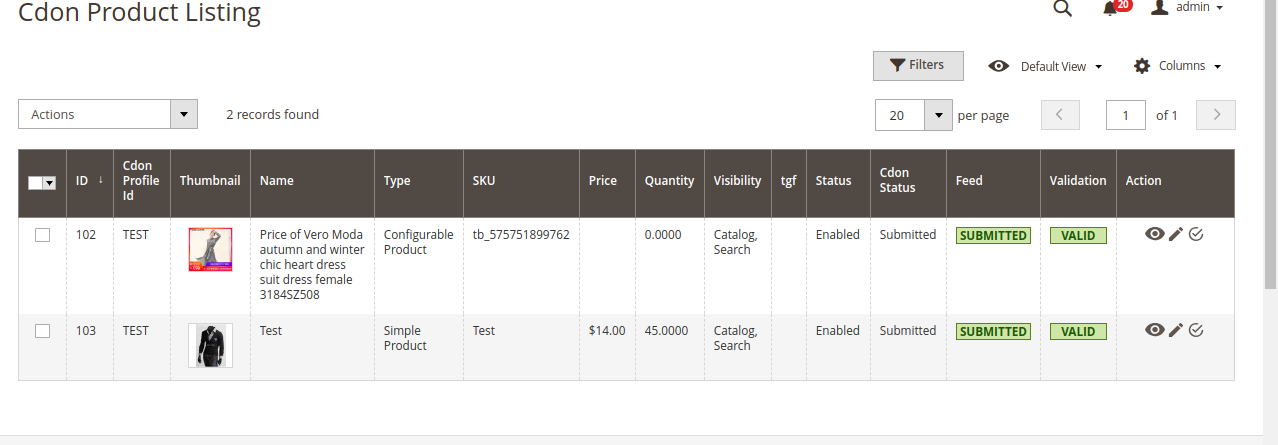
- Scroll down to the required product row.
- In the Action column of the respective row, click the Edit
 icon.
icon.
The product editing page appears. - Scroll down to the Cdon tab, and then click the tab.
The tab is expanded and the expanded section appears as shown in the following figure: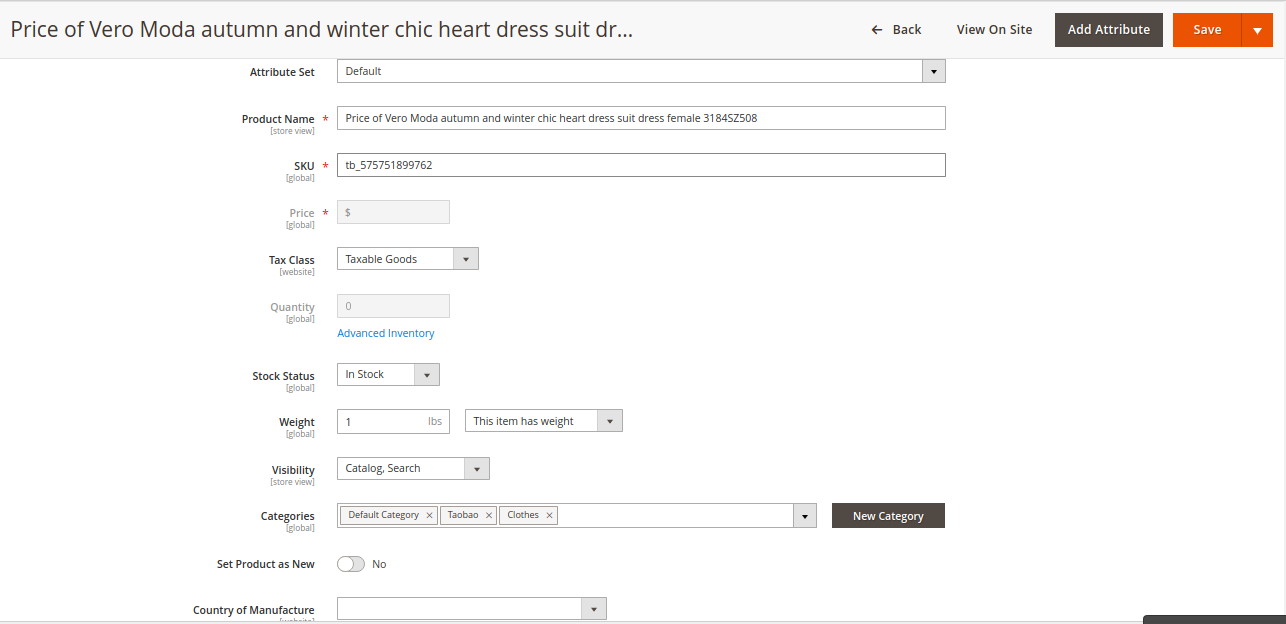
- Enter the required information, and then click the Save button.
The changes are saved and the success message appears on the Cdon Product Listing page.
Related Articles
Cdon Configuration
Once the extension is successfully installed in the Magento 2 store, the CDON INTEGRATION menu appears on the left navigation bar of the Magento 2 Admin panel. The merchant has to first create a seller account in the Cdon seller panel. Once the ...Fetch, View, Ship, and Delete the Cdon Orders
The Magento 2 store owners can fetch the new orders and view all the order details fetched from Cdon. They can also ship the required orders and can delete the orders those are no more required. To fetch and view new orders Go to the Magento 2 Admin ...Edit the Existing Profile
To edit the existing profile Go to the Magento 2 Admin panel. On the left navigation bar, click the CDON INTEGRATION menu, and then click Profile Manager. The Manage Profile page appears as shown in the following figure:| Scroll down to the required ...Cdon Categories
To view categories, Go to the Magento 2 Admin panel. On the left navigation bar, click the CDON INTEGRATION menu. A menu appears as shown in the following figure: Click on Categories. The Categories page appears as shown below: To view the required ...Cdon Feeds
After uploading the product on Cdon or after updating the product inventory or the product price, the user can check the status of the feed and sync the selected feeds from the Cdon Feeds page. To view and manage the product feeds Go to Magento 2 ...