Edit the Existing Batch
To edit the existing batch
- Go to the Magento Admin panel.
- On the top navigation bar, point to the Wish menu.
The menu appears as shown in the following figure:
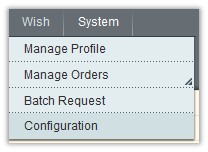
- Click the Batch Request menu.
The Wish Batch Listing page appears as shown in the following figure:
 On this page, all the available batches are listed.
On this page, all the available batches are listed. - Click the row of the required batch that the admin wants to edit.
The page appears as shown in the following figure:

- Make the required changes, and then click the Save button.
Related Articles
Batch Request
When creating product listings in bulk, the listings are added to a batch process. It is a functionality through which the admin can request the batch product download and fetch its status. Once the status of the batch appears as Finished, the ...Edit the Existing Profile
To edit the existing profile Go to the Magento Admin panel. On the top navigation bar, point to the Wish menu. The menu appears as shown in the following figure: Click the Manage Profile menu. The Wish Profile Listing page appears as shown in the ...Delete the Batch from the Magento Store
To delete existing batch Go to the Magento Admin panel. On the top navigation bar, point to the Wish menu. The menu appears as shown in the following figure: Click the Batch Request menu. The Wish Batch Listing page appears as shown in the following ...Delete The Existing Profile
Delete the Profiles Admin can delete the current existing profile and also the selected profiles in bulk. To delete the current profile Go to the Magento Admin panel. On the top navigation bar, point to the Wish menu. The menu appears as shown in the ...Cancel the Batch Request
To cancel the batch request Go to the Magento Admin panel. On the top navigation bar, point to the Wish menu. The menu appears as shown in the following figure: Click the Batch Request menu. The Wish Batch Listing page appears as shown in the ...