Edit the existing Profile
To edit the existing Profile,
- Go to the Magento Admin panel.
- On the top navigation bar, point to the Qoo10 menu.
The menu appears as shown in the following figure: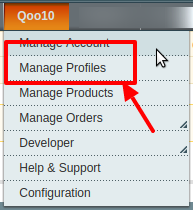
- Click the Manage Profiles menu.
The Qoo10 Profile Listing page appears as shown in the following figure: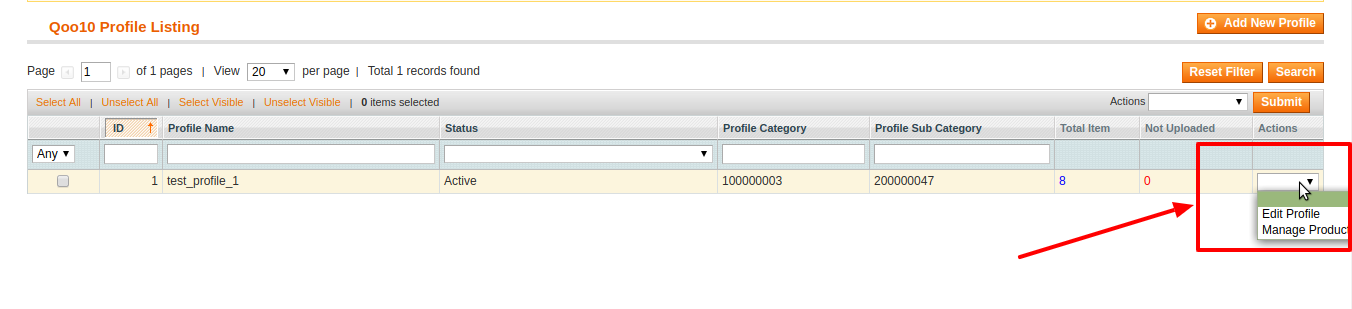
- Click the required row of the profile that the admin wants to edit.
OR
In the Action column, click the arrow button, and then click Edit Profile.
The Edit Profile page appears as shown in the following figure: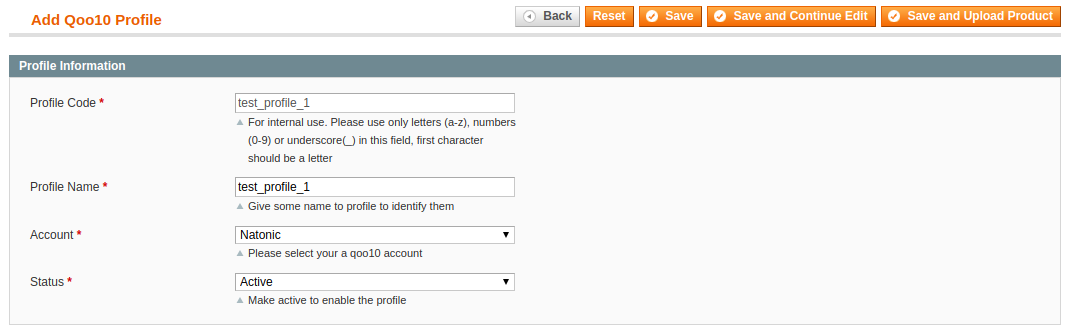
- Make the changes as per requirement.
- Click the Save button.
Related Articles
Add New Profile
To add a new Profile, Go to the Magento Admin panel. On the top navigation bar, point to the Qoo10 menu. The menu appears as shown in the following figure: Click the Manage Profiles menu. The Qoo10 Profile Listing page appears as shown in the ...Manage Qoo10 Profile
Admin can create a new profile and assign the required products to the profile. While creating and editing the profile, the admin can map the Magento attributes to the Qoo10 attributes. These attributes are applicable to all the products that are ...Delete a Profile
To delete the Profiles, Go to the Magento Admin panel. On the top navigation bar, point to the Qoo10 menu. The menu appears as shown in the following figure: Click the Manage Profiles menu. The Qoo10 Profile Listing page appears as shown in the ...Change the Status of Profile
To change the status of Selected Profiles, Go to the Magento Admin panel. On the top navigation bar, point to the Qoo10 menu. The menu appears as shown in the following figure: Click the Manage Profiles menu. The Qoo10 Profile Listing page appears as ...Manage Products
The admin can perform the following tasks on the Product Manager page: Validate Synchronize Upload Edit To take these actions, Go to your Magento admin panel. On the top navigation bar, place cursor on Qoo10. When the menu appears, click on Manage ...