Edit the Existing Profile
To edit an existing profile:
- Go to Prestashop Admin Panel
- On the left navigation bar, place the cursor on Catch Integration and you will see it getting expanded as below:
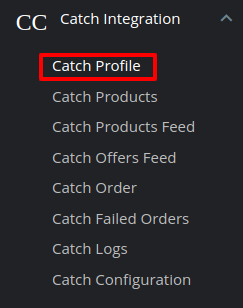
- Click on Catch profile and you will be redirected to a page containing all the existing profiles:
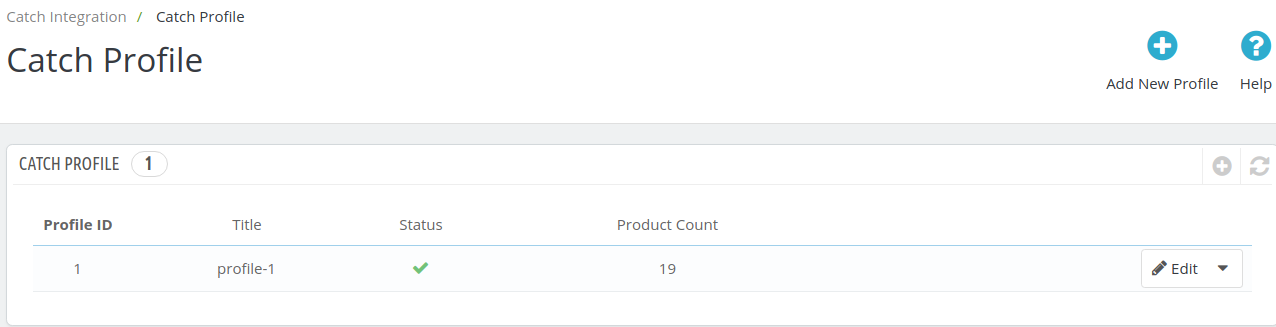
- Click on the edit button associated with the profile you wish you make changes in:

- The edit profile tab opens up:
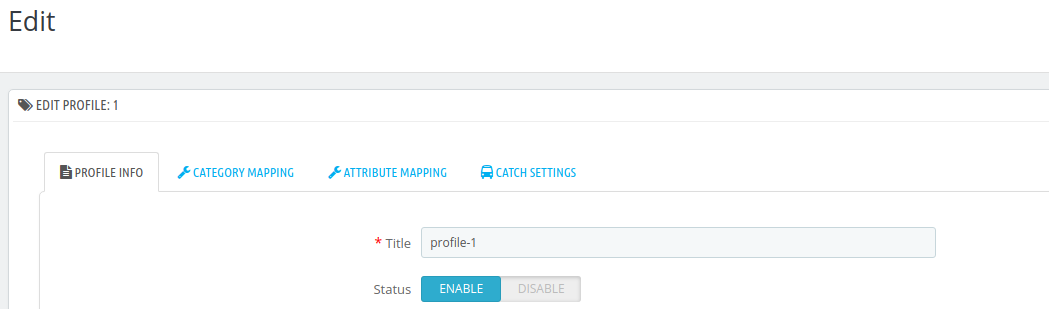
- Make the required changes and save the profile.
Related Articles
Edit the Existing Profile
To edit the profile you’ve created, Go to your OpenCart admin panel. On the left navigation bar, place the cursor on Catch Integration and when the menu appears, click on Catch Profile. On clicking the Profile, you will be navigated to the page as ...How to Edit the Existing Profile?
To edit the existing profile Go to the Magento 2 Store Admin panel. On the left navigation bar, click the CATCH INTEGRATION menu, and then click Profile Manager. The Manage Profile page appears as shown in the following figure: Scroll down to the ...Delete The Profile
To delete an existing profile: Go to Prestashop Admin Panel. On the left navigation bar, place the cursor on Catch Integration and you will see it getting expanded as below: Click on Catch Profile and you will be redirected to the profiles page: ...Edit Products
To Edit the Products: Go to Prestashop Admin Panel On the left navigation bar, click on Catch Integration and you will see it getting expanded as below: Click on Catch Products and you will see the page as shown below: Click on the downwards arrow ...How to Create or Edit a Category Template
Creating a new template is easy. Remember to fill in the details carefully. Let’s see how to create a new template. Template Name: Begin with naming your template per your listings requirements. Select Logistics: Select and define your logistics ...