How to Edit the Existing Profile?
To edit the existing profile
- Go to the Magento 2 Store Admin panel.
- On the left navigation bar, click the CATCH INTEGRATION menu, and then click Profile Manager.
The Manage Profile page appears as shown in the following figure:
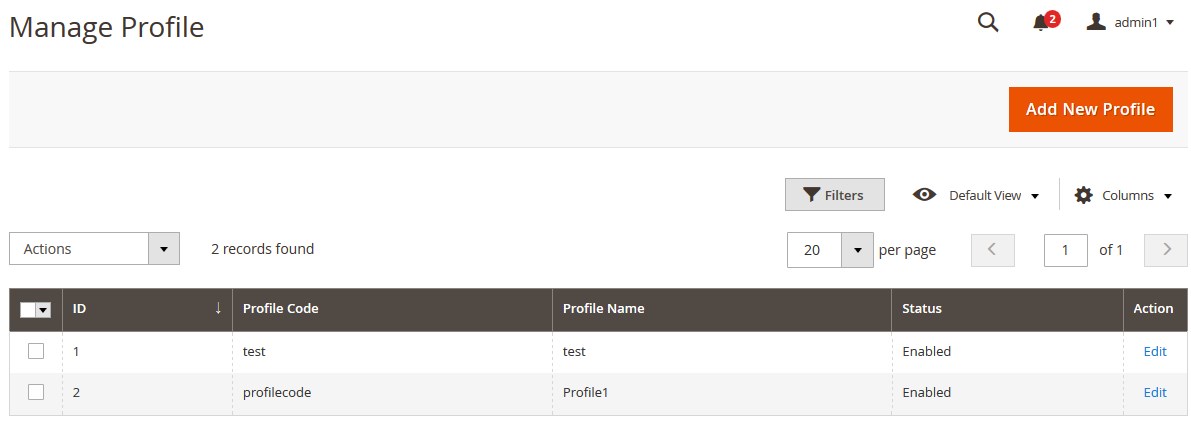
- Scroll down to the required profile row.
- In the Action column of the respective row, click the Edit link.
The profile editing page appears as shown in the following figure:
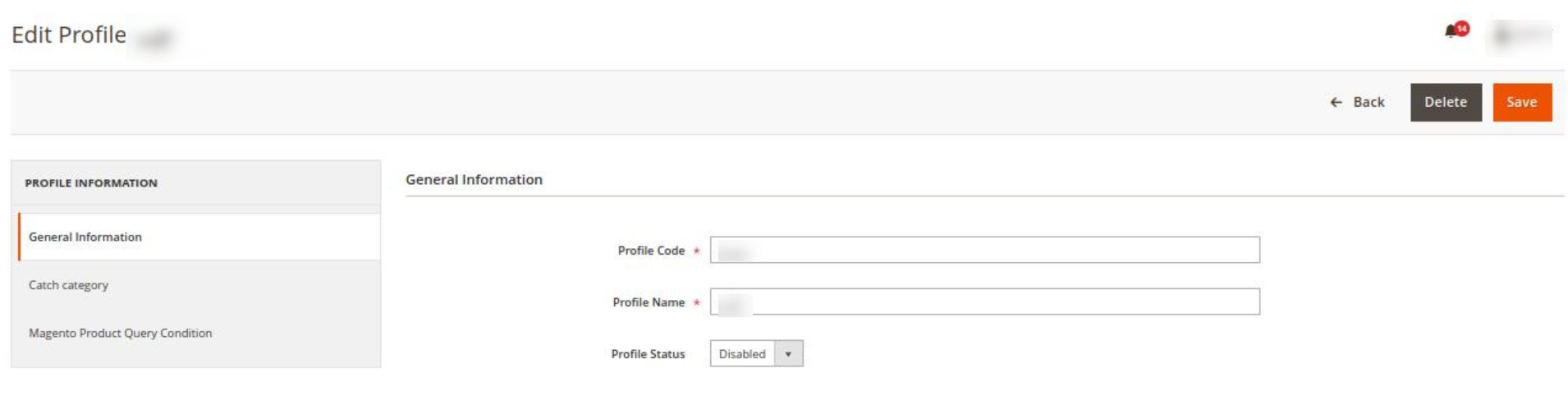
- In the left navigation panel, click the required menu, and then make the changes as per requirement in the respective section.
- Click the Save button.
The edited profile is saved and the success message appears on the Manage Profile page.
Related Articles
Edit the Existing Profile
To edit an existing profile: Go to Prestashop Admin Panel On the left navigation bar, place the cursor on Catch Integration and you will see it getting expanded as below: Click on Catch profile and you will be redirected to a page containing all the ...Edit the Existing Profile
To edit the profile you’ve created, Go to your OpenCart admin panel. On the left navigation bar, place the cursor on Catch Integration and when the menu appears, click on Catch Profile. On clicking the Profile, you will be navigated to the page as ...Delete The Profile
To delete an existing profile: Go to Prestashop Admin Panel. On the left navigation bar, place the cursor on Catch Integration and you will see it getting expanded as below: Click on Catch Profile and you will be redirected to the profiles page: ...Edit Products
To Edit the Products: Go to Prestashop Admin Panel On the left navigation bar, click on Catch Integration and you will see it getting expanded as below: Click on Catch Products and you will see the page as shown below: Click on the downwards arrow ...How to Create or Edit a Category Template
Creating a new template is easy. Remember to fill in the details carefully. Let’s see how to create a new template. Template Name: Begin with naming your template per your listings requirements. Select Logistics: Select and define your logistics ...