Edit the Product Information
To edit the product information go through the following steps:
- Scroll to the required product.
- In the “Actions” column, click the corresponding “Edit” icon.
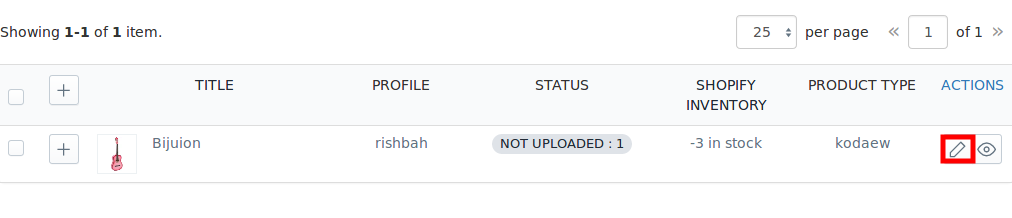
The page appears as shown in the following figure:
*Note: Before making changes in the product information, kindly disable the syncing of that particular information from the app settings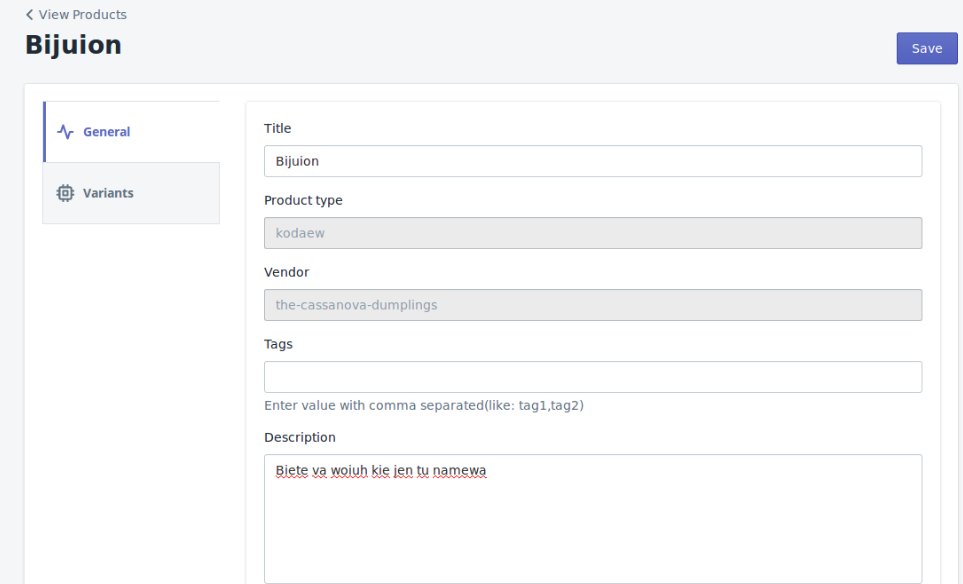
- Choose the section in which you want to make changes. There are two sections in “Product Edit”: “General” & “Variants“.
- Once you have successfully made the changes in the required fields, click on the “Save” button to save the information.
Related Articles
All Products
On the Left Panel, you can see “All Products” under the “Products“ “All Products” is the section where you can see all your products along with all the product information. App users can view the details of the products such as the “Image”, “Assigned ...Product Management
The “Product Management” settings are divided into 2 sections, the page appears as: Auto-Delete: You can enable the option from this section if you want to Auto Delete the products on Reverb. Check on the checkboxes accordingly. Auto Sync: In the ...Product Import
Step 2: “Import Products” page will appear as shown in the following figure: In the Import Product Options list, select one of the following options: All Products Import: It enables the store owners to import all the Shopify store products in the ...Profiling
With the help of Profiling, you can apply certain set of rules and customization to your products related to Shipping, Inventory, and Pricing. Profiling helps you to manage your bulk products to be Category mapped and Attribute mapped all at once ...Category Template
“Category Template” is the place where you can provide the details related to the marketplace category. It decides over which category on Reverb your products will fall into, their basic condition, its creator etc details. You can further apply the ...