Edit the Product Information
Product information can be edited at two levels:
- Product level (when a product has no variants)
- Product variant level (when a product has variants)
Product level (when a product has no variants)
To edit the product information at the product level, follow the steps given below:
- Go to the Walmart Integration App.
- Click the Product menu.
- Click Manage Products. The following page opens up:
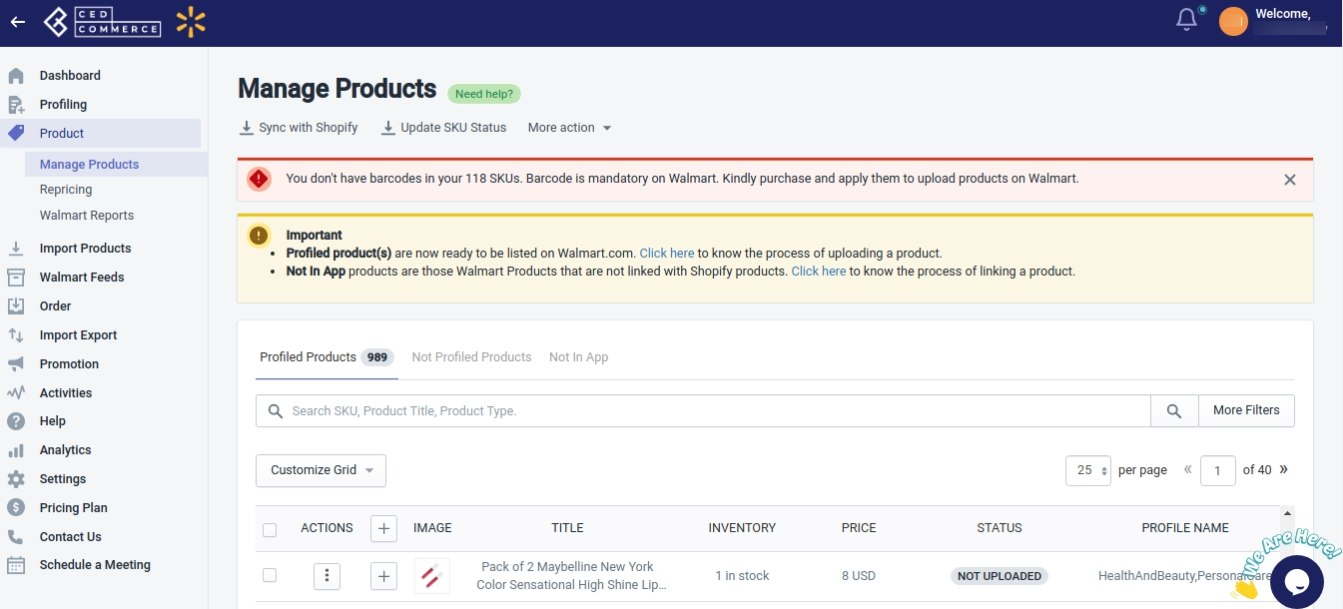
- Click three dots under the Action column, and then click edit. The product edit page opens up, as shown in the following figure:
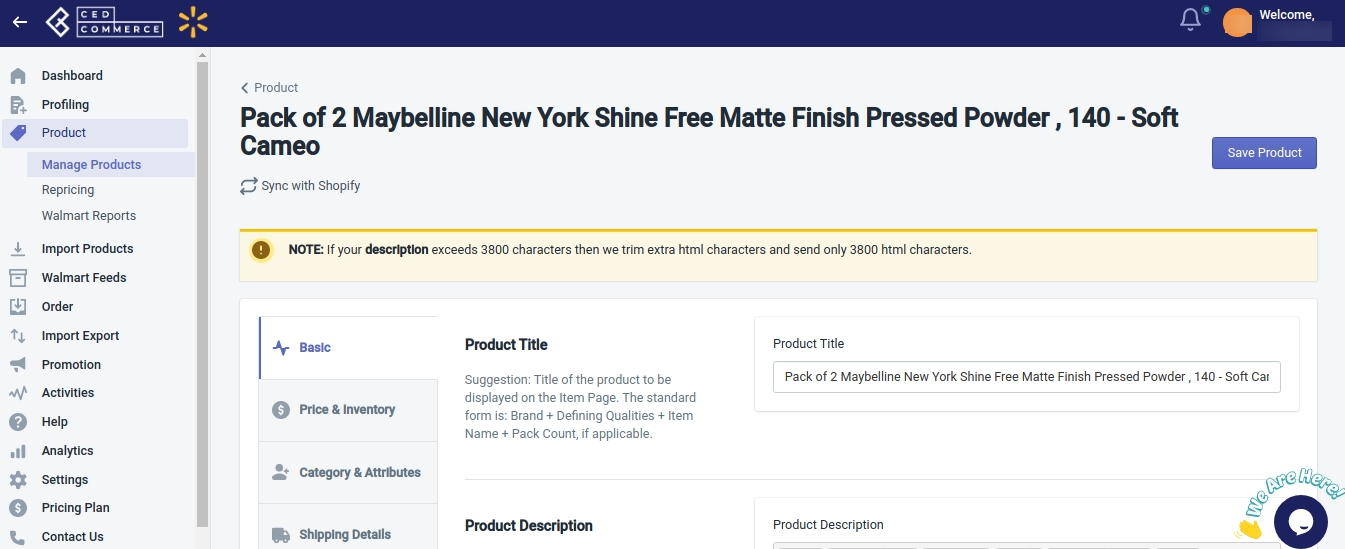
Note: Before making changes in the product information directly in the app, kindly disable the syncing of that particular information from the Product Syncing (if you want to disable it for the individual product) or from Setting (if you want to disable it for all products). - Now, you can update the following information from the Product edit page:
- Basic Information: From this section, you can update the product title, description, and vendor. You can also assign a profile name to that product.
- Price & Inventory: From here, you can update the product price and inventory details for the selected product.
- Category & Attributes: You can update the product category and add value to the additional product attributes by Walmart here.
- Shipping Details: Here, you can map the shipping templates at the product or variant levels. Click here to know more about assigning SKUs to shipping templates.
- Product Syncing: You can enable/disable the product syncing at the product level from this section.
- Images: From here, you can select the images and decide which one to be used as a primary image.
- Click the “Save Product” button on the top right corner of the page after making the necessary changes.
Note: To send the recent updates on Walmart.com, you need to upload the product from the Manage Product page.
Product variant level (when a product has variants)
To edit the product information at the product variant level, follow the steps given below:
- Go to the Walmart Integration App.
- Click the Product menu.
- Click Manage Products. The following page opens up:
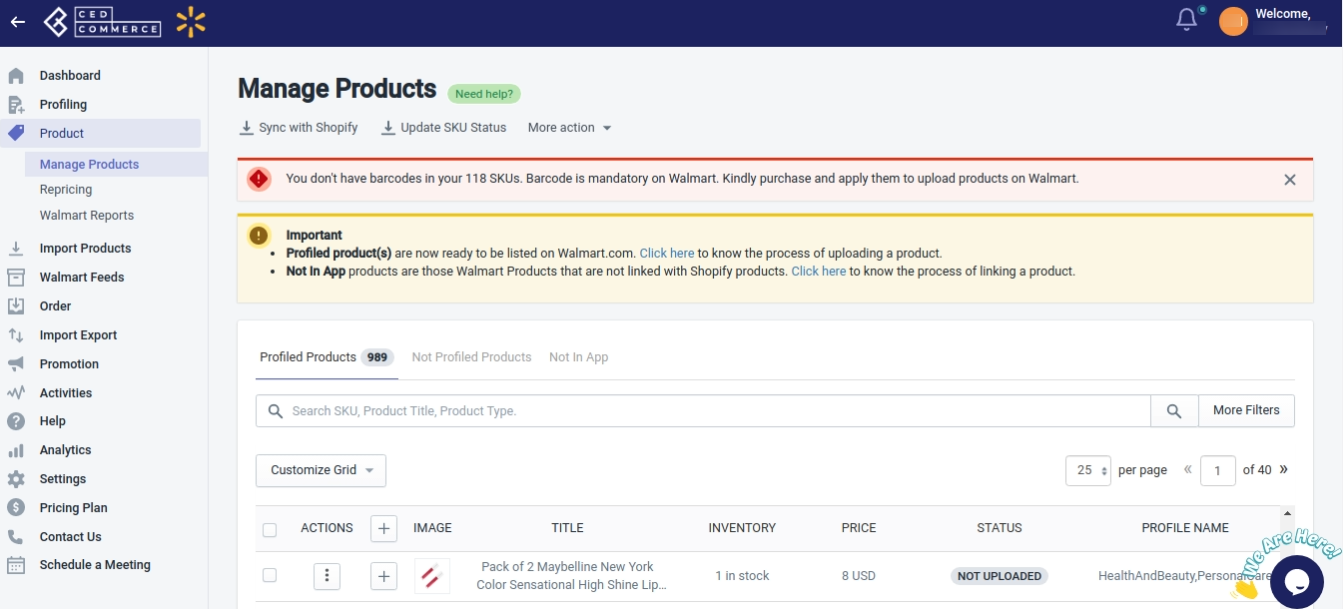
- Click three dots under the Action column, and then click edit. The product edit page opens up, as shown in the following figure:
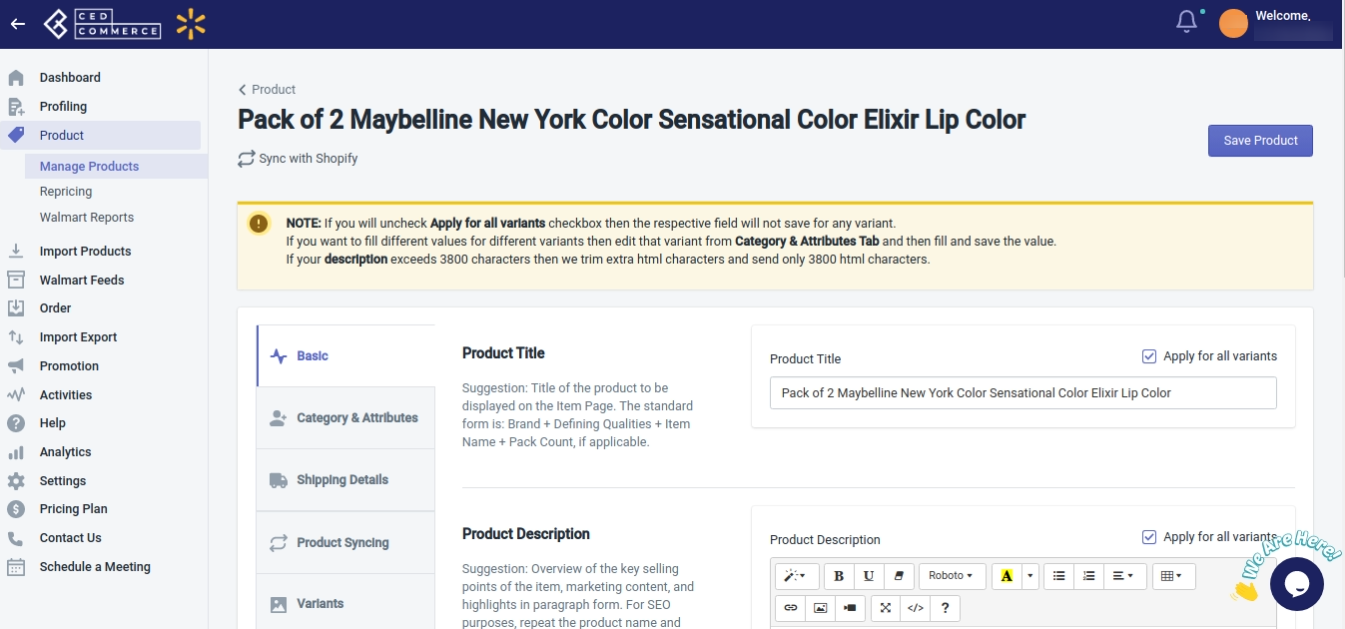
- Now click Variants, and click edit on the page that opens up as follows:
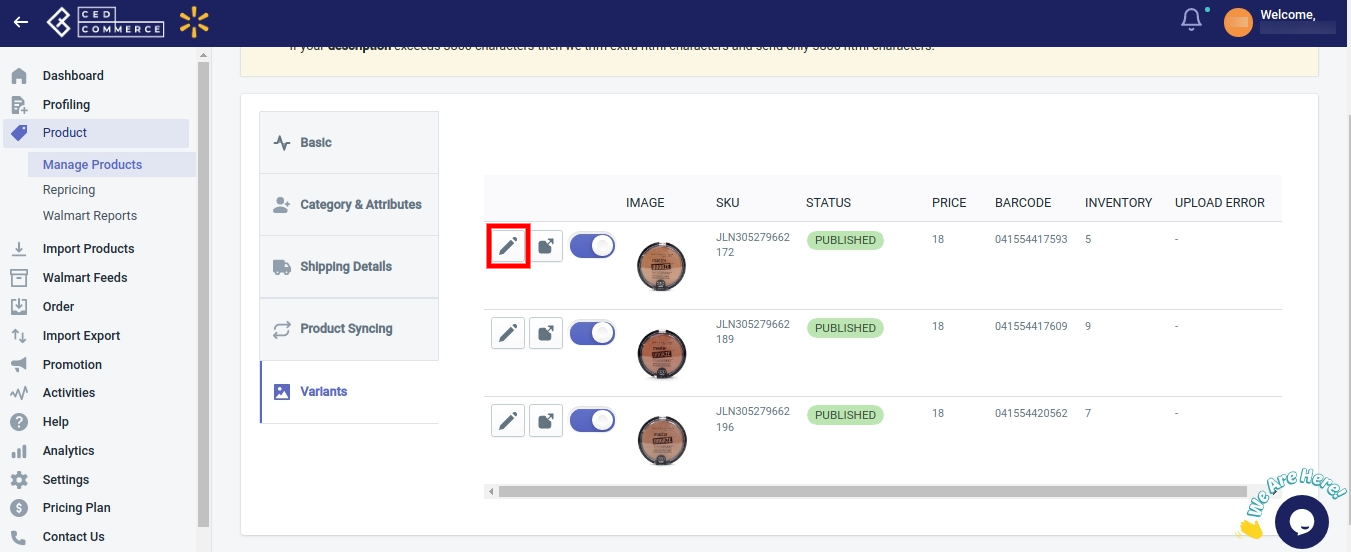
- Edit the product variant information from the following page which opens up:
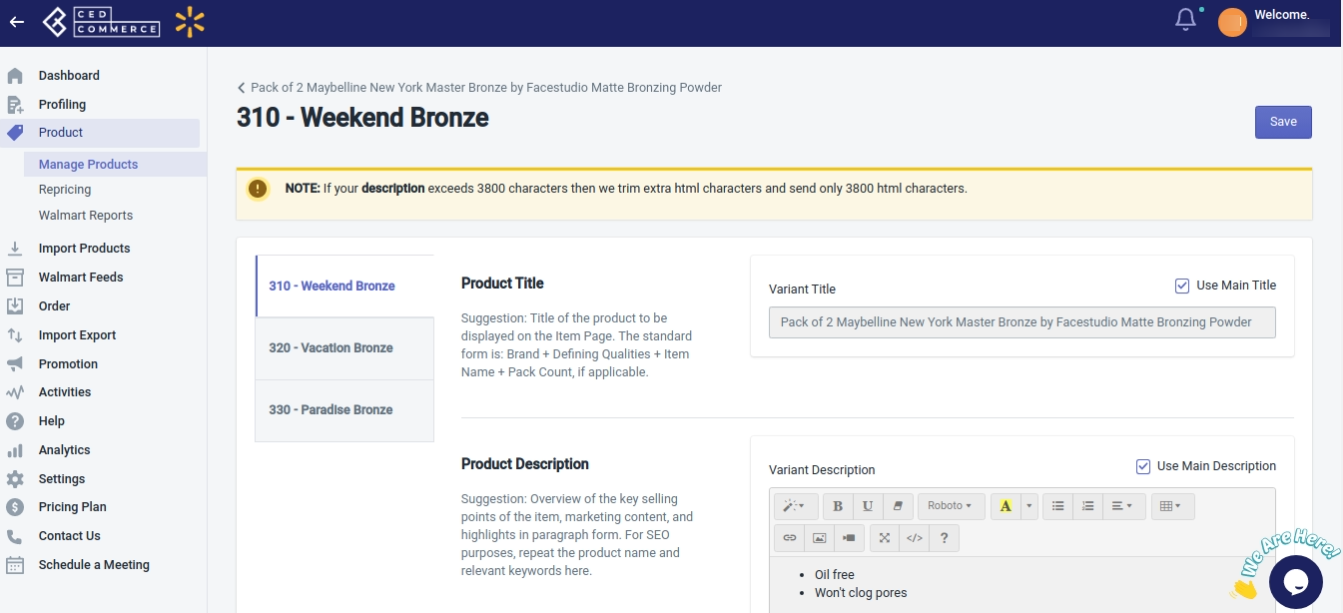
- Click the “Save Product” button on the top right corner of the page after making the necessary changes.
Note: To send the recent updates on Walmart.com, you need to upload the product from the Manage Product page.
Related Articles
Bulk edit the product attributes
The Bulk Edit feature helps you edit the product attributes in bulk. You can select various attributes of products based on category and then edit the product details in bulk. To edit the product details in bulk, follow the steps given below: Go to ...Walmart Product Configuration
Product Configuration This section helps you to manage your product-related settings for Walmart. On clicking the Product Configuration under the Settings menu, the following page opens up: The product configuration section consists of the following ...Walmart Order Management
Order Configuration The order management section helps you manage and configure order-related settings for your Walmart products. To configure order management, go to the Walmart Integration app and click Order management under the Settings menu. The ...Manage Product
On the Left Navigation Bar, under Products, you can see Manage Product. The Manage Product section allows you to view all the Shopify store products imported during the app’s configuration. These products are divided into two parts, as follows: ...Product Update
The Shopify store owner can make changes in the product details such as updating the title, description, barcode, or any other details from here. Upload all product changes on the product database To upload changes in the products data, follow the ...