Edit the Product Information
To view and edit the product information
- Go to the Privalia menu and click on Manage Products.
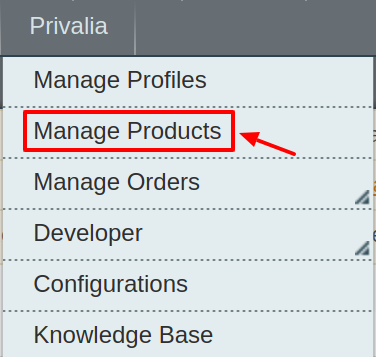
2. The Product Manager Page will open as shown below:
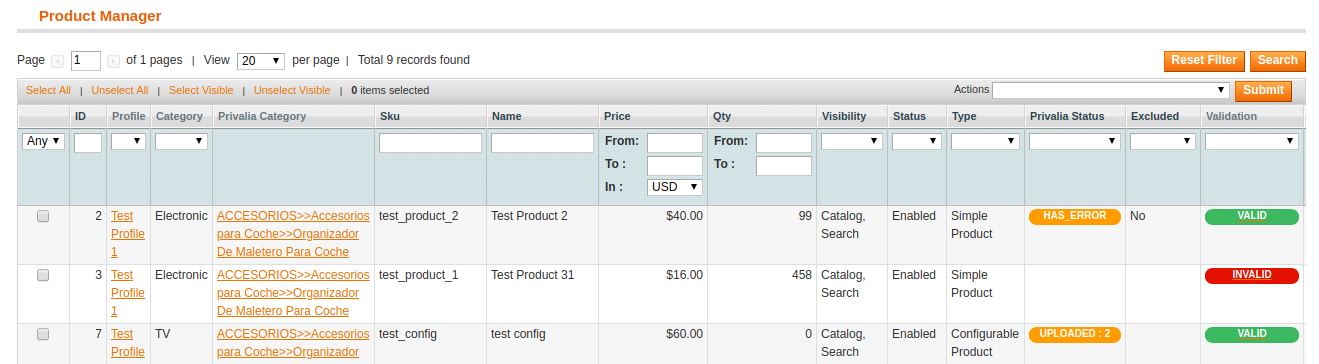
3. Scroll down to the required product.
4. Click the Edit button in the last column named action, adjacent to the product.
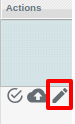
The selected product information page appears as shown in the following figure:
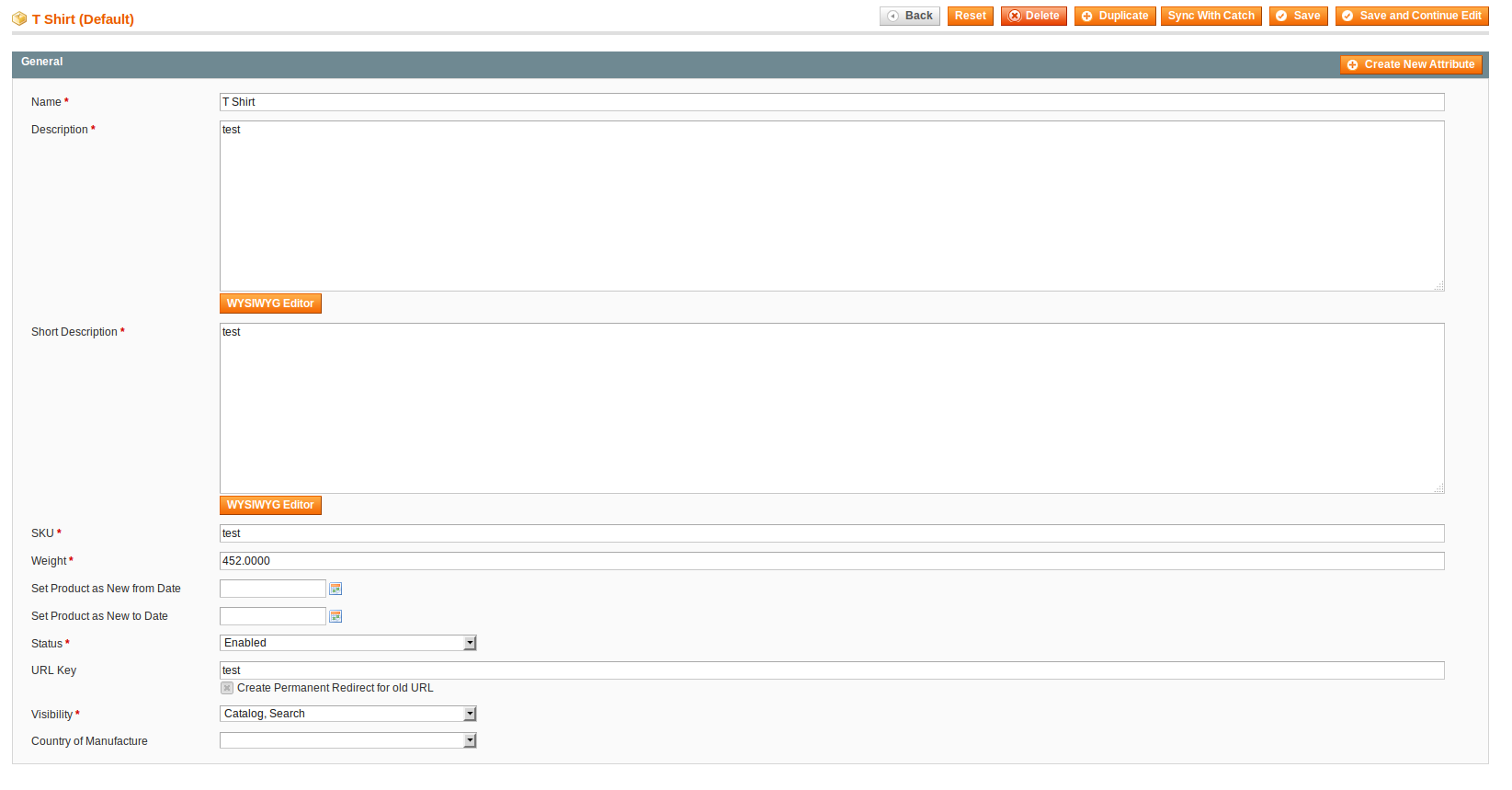
5. In the left navigation panel, click the Privalia menu. The page appears as shown in the following figure:
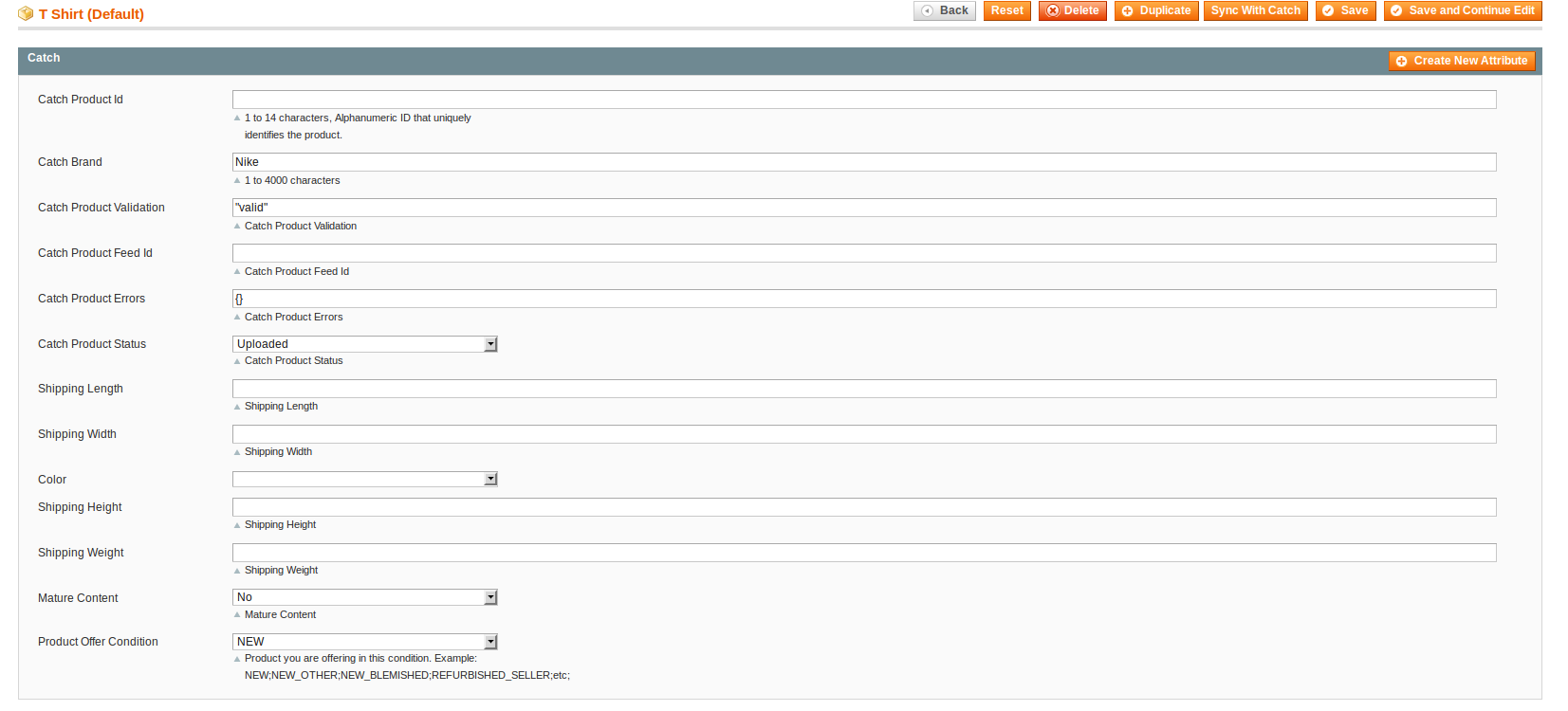
6. Enter the required information, and then click the Save button.
7. To sync the Magento Product with Privalia, click the Sync With Privalia button.
Related Articles
Edit an Existing Profile
To edit the existing profile Go to the Magento Admin panel. On the top navigation bar, move the cursor over the Privalia tab, and then point to the Manage Profiles option and click on it. The menu appears as shown in the following figure: 3. The ...Add a new Profile
To add a new profile Go to the Magento Admin panel. On the top navigation bar, move the cursor over the Privalia tab, and then point to the Manage Profiles menu. The menu appears as shown in the following figure: 3. Click Manage Profiles. The ...Overview
Privalia is an e-commerce website that is based in 4 major countries Spain Italy France and Germany. This is a rapidly growing e-commerce organization which generally deals with fashion and household products. Privalia is a marketplace where ...Privalia Configuration Setting
After obtaining the API credentials from the Privalia Seller account, the Magento store owner has to paste them in the respective fields displayed on the Privalia Configuration page of the admin panel. To set up the configuration settings in the ...View Error log and Validation Error
To View the error log On the Privalia menu click on the Manage Products. The Product Manager page appears as shown in the following figure: Scroll down to the required product. In the Validation column, click the INVALID button. The relevant error ...