Edit the Product Information
Edit the Product Information
Product information can be edited at two levels:
- Product level (when a product has no variants)
- Product variant level (when a product has variants)
Product level (when a product has no variants)
To edit the product information at the product level, follow the steps given below:
- Go to the Walmart Integration App.
- Click the Product menu.
- Click Manage Products. The following page opens up:
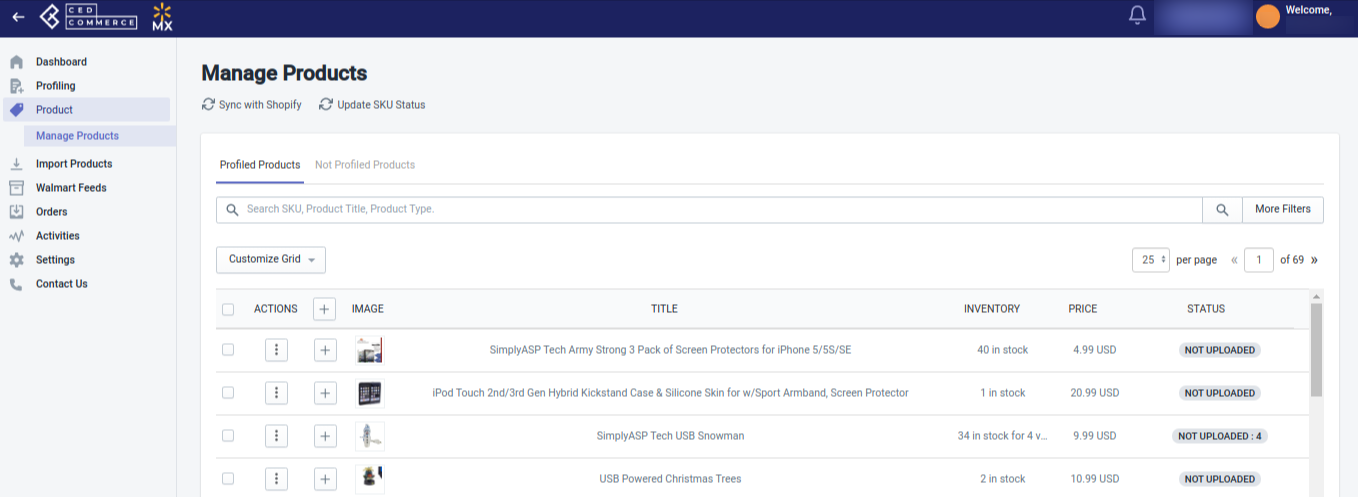
- Click three dots under the Action column, then click Edit. The product edit page opens up, as shown in the following figure:
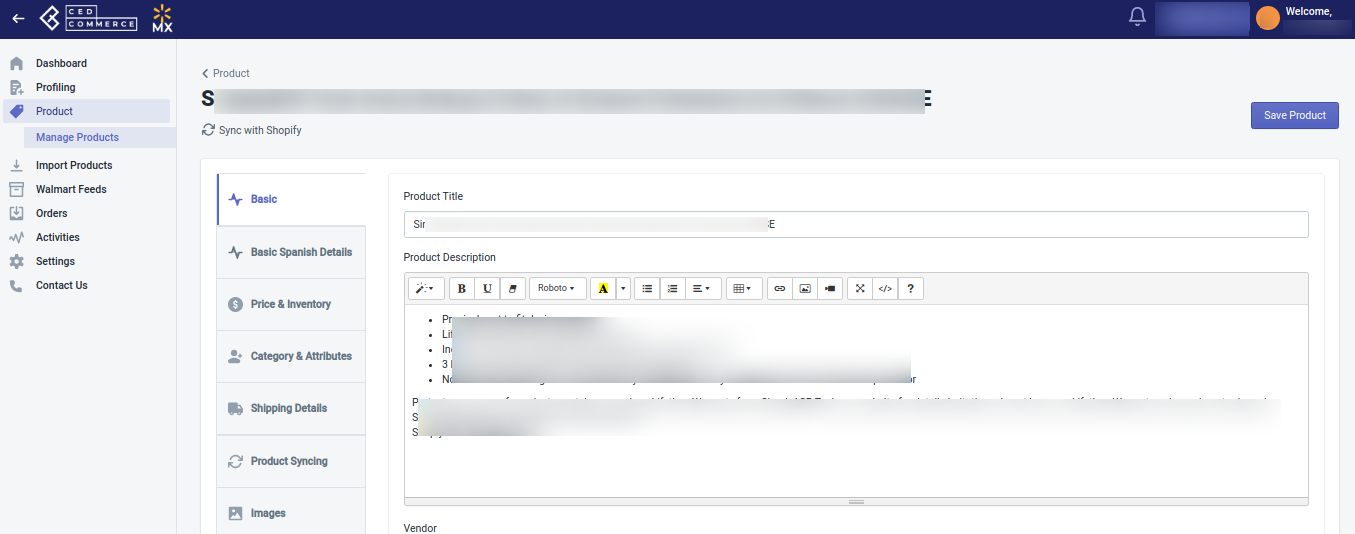
Note: Before making changes in the product information directly in the app, kindly disable the syncing of that particular information from the Product Syncing (if you want to disable it for the individual product) or from Setting (if you want to disable it for all products). - Now, you can update the following information from the Product edit page:
- Basic Information: From this section, you can update the product title, description, and vendor. You can also assign a profile name to that product.
- Basic Spanish details: From this section, you can update the product title and description in Spanish.
- Price & Inventory: From here, you can update the product price and inventory details for the selected product. The automatic currency converter here helps you convert USD to the currency of Mexico.
- Category & Attributes: You can update the product category and define additional product attributes here.
- Shipping Details: From here, you can make changes in the product’s shipping settings, like add/remove free shipping, shipping exemption, and 2-day free shipping.
- Product Syncing: You can enable/disable the product syncing at the product level from this section.
- Images: From here, you can select the images and decide which one to be used as a primary image.
- Click the “Save Product” button on the top right corner of the page after making the necessary changes.
Note: To send the recent updates on Walmart.com, you need to upload the product from the Manage Product page.
Product variant level (when a product has variants)
To edit the product information at the product variant level, follow the steps given below:
- Go to the Walmart Integration App.
- Click the Product menu.
- Click Manage Products. The following page opens up:
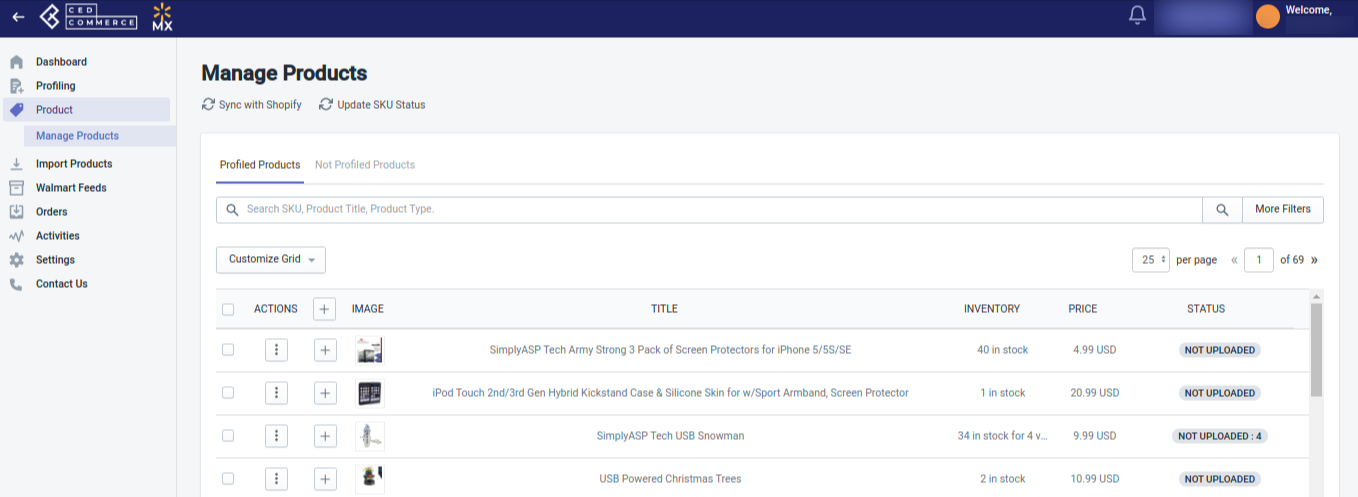
- Under the Action column, click edit. The product edit page opens up, as shown in the following figure:
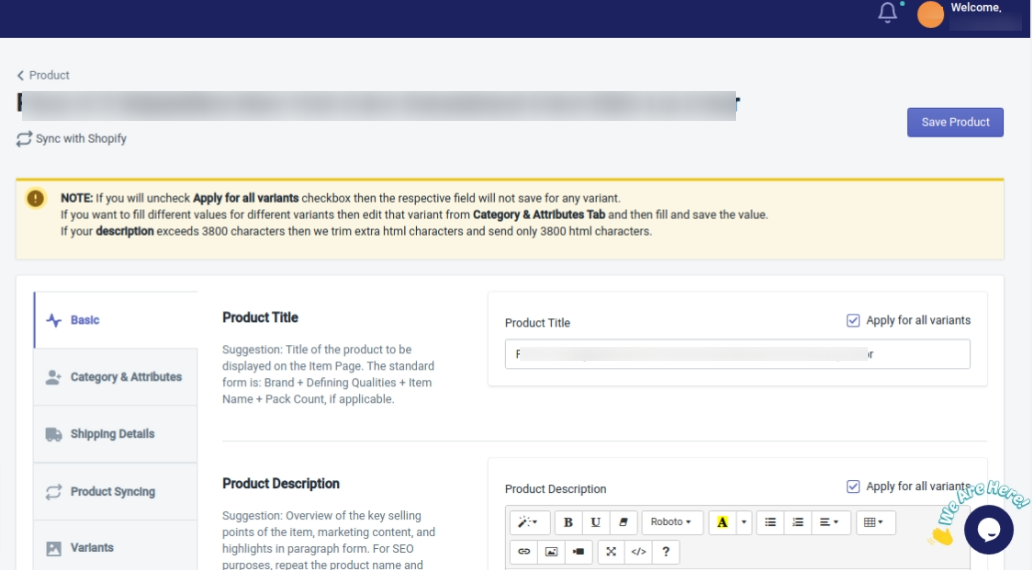
- Now click edit for the desired Variant, as shown below:

- Edit the product variant information from the following page which opens up:
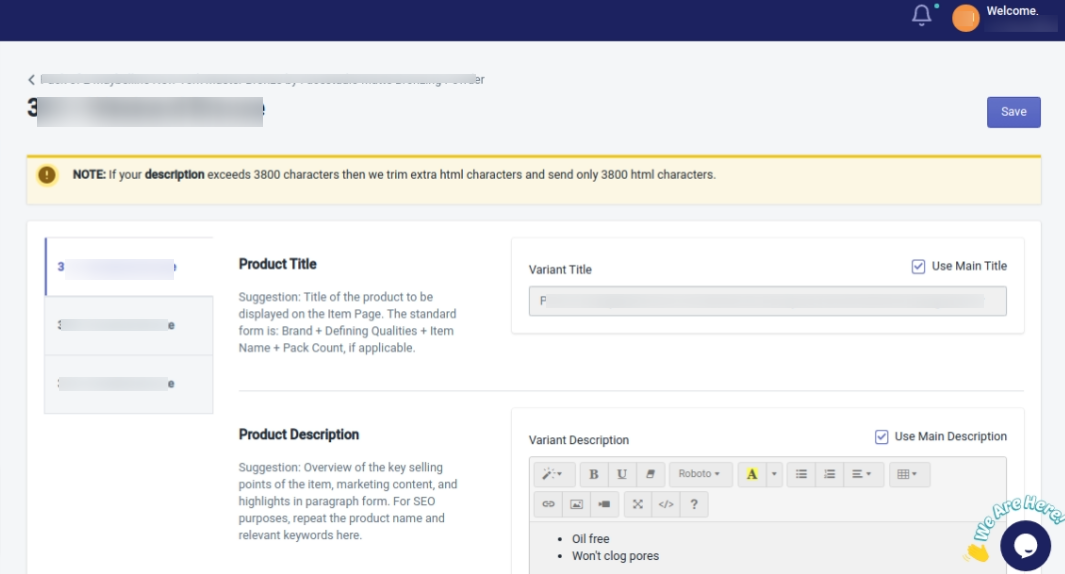
- Click the “Save Product” button on the top right corner of the page after making the necessary changes.
Note: To send the recent updates on Walmart.com, you need to upload the product from the Manage Product page.
Related Articles
View Walmart Products
View products To view the product details on Walmart, follow the steps given below: Go to the Walmart Integration App. Click the Product menu. Click Manage Products. The following page opens up: Click three dots under the Action column and select ...Walmart Other Configurations Settings
Once the store owners have installed the app in the store and completed the five steps procedure of registration and the Walmart Configuration settings, they have to proceed further with the other configuration settings through the app. Set up the ...Update Inventory on Walmart
Update inventory To update inventory on walmart.com, follow the steps given below: Go to the Walmart Integration App. Click the Product menu. Click Manage Products. The Manage Product page appears as shown in the following figure: For selected ...Walmart Feeds
Walmart Feeds Whenever you upload products on Walmart, whether you update inventory or the price, a feed is generated. On clicking Walmart Feeds on the dashboard of the app, the following page opens up: The Walmart Product Feed page has the following ...Update SKU Status From Walmart
Update SKU status from Walmart to the Walmart integration app To update SKU status from Walmart to the Walmart integration app, follow the steps given below: Go to the Walmart Integration App. Click the Product menu. Click Manage Products. The ...