Editing Product Details
Editing a product allows you to modify major details about the product. Once edited, the product details get updated and the same will be used when the product gets revised or uploaded on all linked accounts for the eBay marketplace.
Editing Product Details and Performing Actions
The section lets you view as well as edit the details of the product and upload & revise it on all connected eBay accounts. To complete the process you need to go to the respective tabs of the product details that you wish to edit and update on all your linked and active eBay accounts.
Performing Actions on Product
The top right corner of the app lets you Save or Discard the changes made to the product. It also lets you perform actions like Upload and Revise on eBay along with Syncing the product details from Shopify.
- Upload & Revise on eBay: Upload the product on eBay marketplace or if the product already exists there the action lets Revise the listing on all eBay accounts.
Schedule Listing NEW FEATURE
You can now schedule your product listings to go live on eBay at a specific date and time. This functionality leverages eBay's built-in scheduling feature and is accessible directly within our app.
Here's how to use it:
Navigate to the product you want to schedule for listing on eBay.
Click the dropdown menu for "Upload and Revise product."
Before confirming the upload process, you'll see a new checkbox labeled "Schedule listing."
Tick the "Schedule listing" checkbox to activate the scheduling feature.
A calendar will pop up, allowing you to select the date and time you want the product to go live on eBay.

Note:
Currently, scheduling listings is only available on the product view page.
If you upload a product for scheduled listing on a connected account, and later connect a new account with a profile created, the "Upload and Revise" action will automatically upload the product to the new account using the originally scheduled date.
To modify a scheduled listing date, you'll need to end the product first. This will allow you to update the date before uploading again.
- Sync from Shopify: Updates the details for the given product by syncing it from Shopify. Any past changes made to the listing will be updated with the synced details from Shopify.

Note: The action takes into account the preference set for the product in the App to eBay settings available on Product Settings under the Configuration section of the application.
Details
You can view and customize the following details under the Basic Details section by ticking on the checkbox against the Set as a Custom option for the respective fields.
- Title: View the Shopify title for the product or customize it if you wish to use a different title on eBay.
- Vendor: View the Vendor details set on Shopify for the product. You can customize it as well before listing it on eBay.
- Product Type: View the Shopify Product type for the product or customize it if you want to set a different product type under which your products will fall on eBay.
- Tags: View all the tags from Shopify assigned to the product. You can Add and remove the respective tags as per your requirement before uploading them to linked eBay accounts.
Description
The app lets you view the description imported from Shopify for the products. You can edit the description by selecting the Set Custom option to edit the product description by adding SEO-friendly content for eBay’s search console.
Variants
The variants tab shows you the imported data for variants that were imported for the given product. You can toggle between the Shopify variants and Custom values where you can modify the variants detail.
The variant details you can modify includes,
- SKU
- Inventory
- Price
- Metafields NEW FEATURE
- Barcode
- Include* (enable to make sure the variant gets listed on the desired eBay seller account linked to the app)
- Weight
- Weight Unit
- Displays other attributes set on Shopify for the product. This attribute can be Size, Color, Model, etc.
Variant Metafield
This new functionality updated by Shopify, allows you to associate additional data with specific product variants. By leveraging variant metafields, you can send even more detailed product information to eBay.
Here's how it works:
Add Variant Metafields in Shopify: Begin by adding the desired variant-level metafields within your Shopify store.
Import Metafields in our App: Once created in Shopify, import all your variant metafields into our app. You can do this through a bulk action or by selecting specific products within the app. This step ensures our app recognizes and utilizes this valuable data.
Access Variant Metafields: After importing, you'll be able to view and manage variant metafields directly within the app. Simply navigate to the product view page and select the "Variants" tab.

Note:
Variant metafields can be used for two key purposes:
Attribute Mapping: Include variant metafields when mapping product attributes to marketplace requirements.
Template Customization: Utilize variant metafield values within templates to create even more informative product descriptions.
Currently, templates using variant metafields will only pick up the value from the first metafield of the first variant.
If you delete a variant metafield value from Shopify, you'll need to re-import all metafields for the affected product(s) within our app to ensure data accuracy.
You also get to select which variants of the product you wish to upload on the eBay marketplace by toggling between enable and disable buttons. The variants you select will only get uploaded helping you keep the exclusives for your Shopify store. By default, you need to upload at least one variant when uploading products on your eBay account.
Images
The tab shows the images available for the product that’ll be uploaded to the eBay marketplace. You can add upto 24 images per product.

Note: You can not update the images for a product from the App.
Metafields
With meta fields, you can store extra information about products. The app display the Shopify metafields for product that you manually imported into the app.

Note: Metafields can not be edited from the app for products.
Additional Details
Additional details are the product details that are unique to a particular product that can be used for them when listing on eBay. The app lets you utilize them for shipping and listing enhancement purpose.
Product Dimensions
The option lets you assign product dimensions to the product before shipping it. The options lets you enter these details that lets you use calculated shipping services for shipments. You get to enter the given dimensions of products,
- Length
- Width
- Height
- Unit
Package Type
It shows you the nature of the packaging that’ll be used to ship the item(s). Make sure you use it when dealing in Furnitures or other similar large goods.
Private Listing
Enabling the field puts the listing as Private on eBay Marketplace. Private listing allows buyers to remain anonymous when they bid or buy an item. It keeps specific details hidden to other buyers.
Subtitle
The subtitle appears in the list view of eBay search results. The more descriptive information you provide, the more likely it is to increase buyer interest. You can add subtitles individually to each product.
API Response
Product Data
The product data shows you the complete data for the product in accordance with eBay. You also get to view the API response for the listing of eBay Product Data.
Errors
It shows the errors that have been issued by eBay for your product when the listing was created. Errors needs to be fixed to upload a product successfully on the connected and active eBay seller account.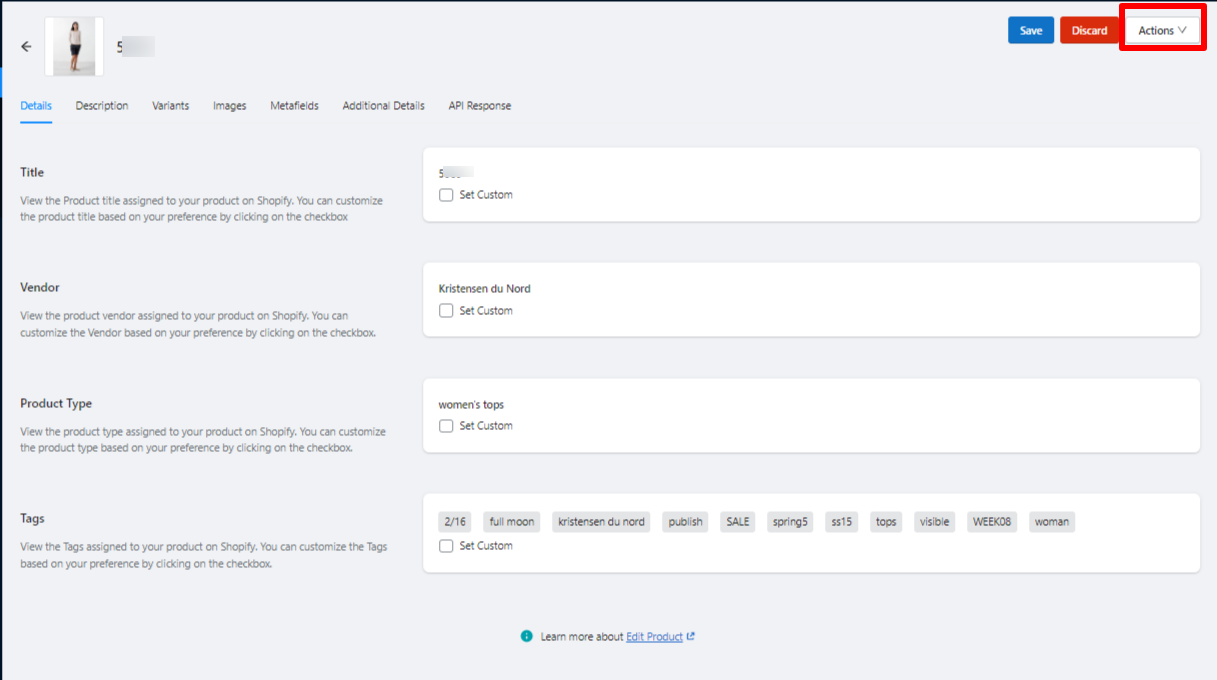
Related Articles
Inventory Template
In an Inventory template, you can assign properties like how much should be the inventory, what is its threshold limit, the restriction per buyer, and whether to delete products when they are out of stock. So by simply assigning an inventory template ...Title Template
The title template helps you map desired Shopify attributes to the Title, subtitle & description for eBay. It lets you pass a combination of Shopify attributes and custom values to the aforementioned eBay attributes. One Title template can be ...Price Template
The pricing template helps you to assign custom pricing while creating or updating a listing on eBay. One price template can be assigned to multiple eBay seller accounts as well as to different profiles. Let’s see how to create or edit a Price ...Category Template
What is a Category Template? The category template lets you find all the eBay categories that you can select for your products. A category template is used for assigning a category to your product along with the required, optional, and custom ...Profiling Section
What is a Profile? Profiles refer to a group of products created, on the basis of different product properties such as title, vendor, collections, etc. You can assign multiple eBay accounts to a profile and utilize the same when listing items on ...