Editing the existing profile
To edit an existing profile, a seller needs to:
- Go to Prestashop Admin Panel
- On the left navigation bar, place the cursor on Cdon Integration and you will see it getting expanded as below:
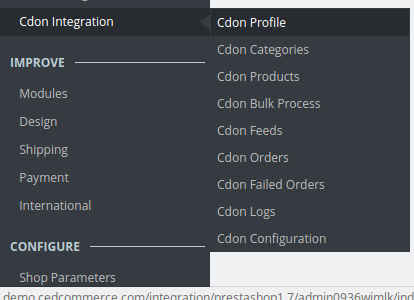
- Click on Cdon Profile and you will see the page as shown below:

- To edit the profile, click on the Edit button adjacent to the profile in the last column. It has been shown in the red color in the image below:
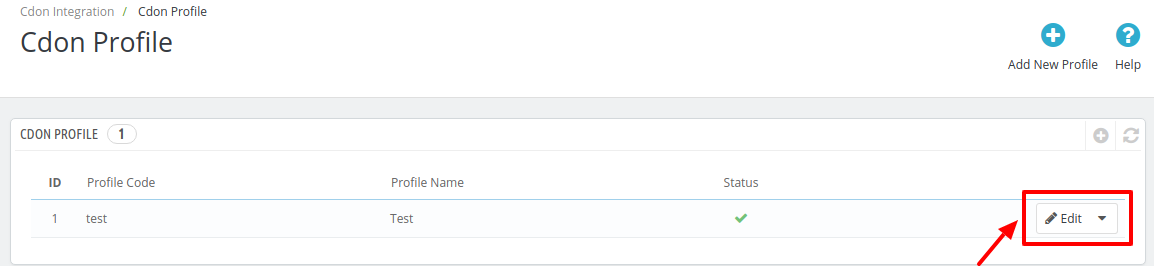
- Once you click it, you can see the page as below:
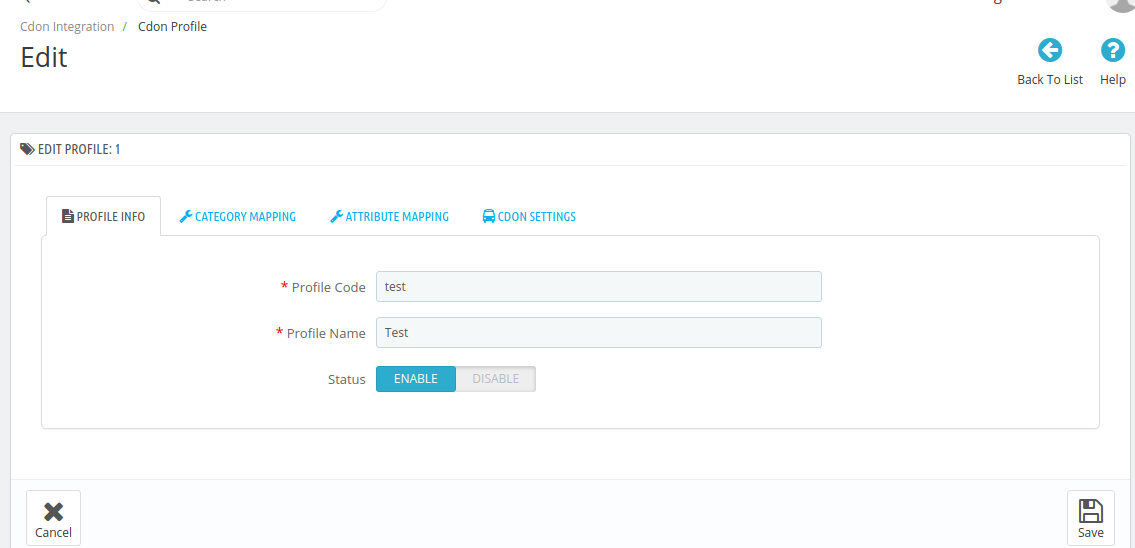
- From here, you may edit the profile. In different sections of this page, the user may make changes in the existing profile.
- Once the changes are made, the seller needs to click on the Save button. The changes will be saved and the profile will be edited.
Related Articles
Deleting the existing profile
To delete an existing profile, a seller needs to: Go to Prestashop Admin Panel On the left navigation bar, place the cursor on Cdon Integration and you will see it getting expanded as below: Click on Cdon Profile and you will see the page as shown ...Cdon Integration For Prestashop - Overview
Cdon Prestashop Integration is an efficient API integration that helps the Prestashop store owners to synchronize inventory, price, and other product details for the product creation and its management between the Prestashop store and the Cdon ...Managing Cdon Profiles
Admin can create a new profile and assign the required products to the profile. While creating and editing the profile, admin can map the Prestashop attributes to the Cdon attributes. These attributes are applicable to all the products that are ...Shipping of Cdon orders
The admin can view all the order details fetched from Cdon.com and ship the orders based on requirements. Admin can also cancel the existing orders. To ship Cdon Orders Go to Prestashop Admin panel. On the left navigation bar, move the cursor over ...Adding a new profile
To add a new profile, a seller needs to: Go to Prestashop Admin Panel On the left navigation bar, place the cursor on Cdon Integration and you will see it getting expanded as below: Click on Cdon Profile and you will see the page as shown below: Now ...