Editing the Profile
Editing the Profile
To Edit the Profile that you’ve created,
- Go to your Magento 2 admin panel.
- On the left navigation bar, Click on RueDuCommerce Integration.
The menu appears as shown below: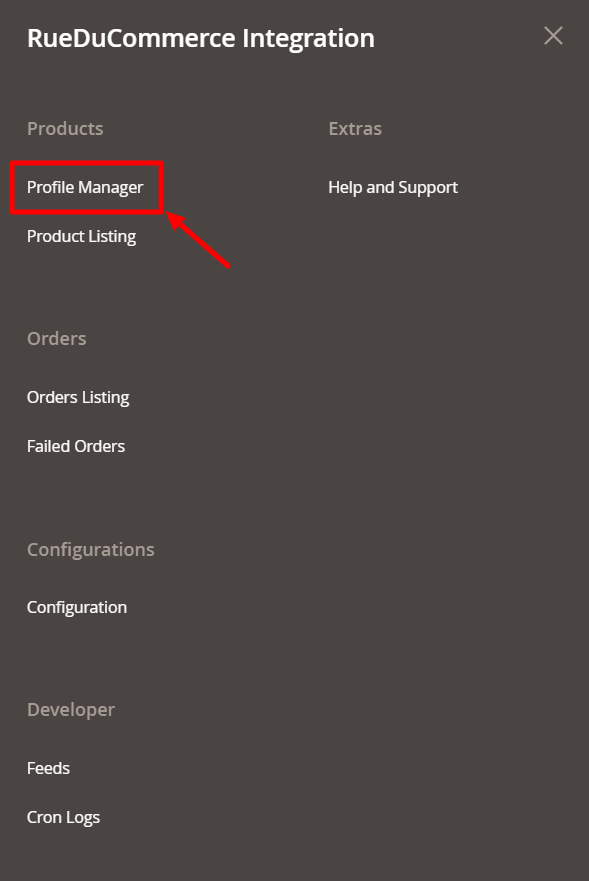
- Click on Profile Manager, and you’ll be navigated to the page as shown below:
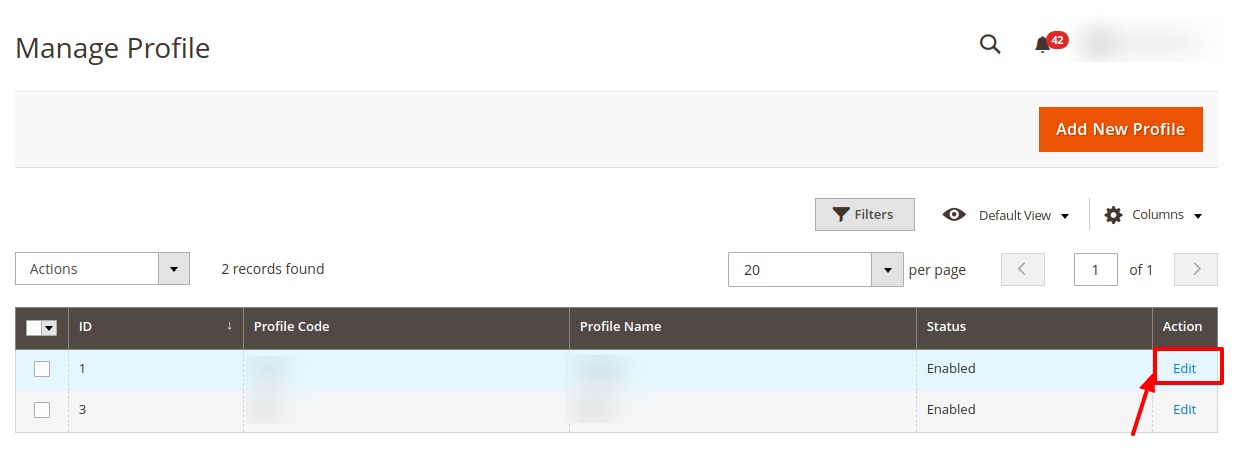
- To edit a profile, click on the Edit button in the last column under Actions.
- On clicking, you will see the page below:
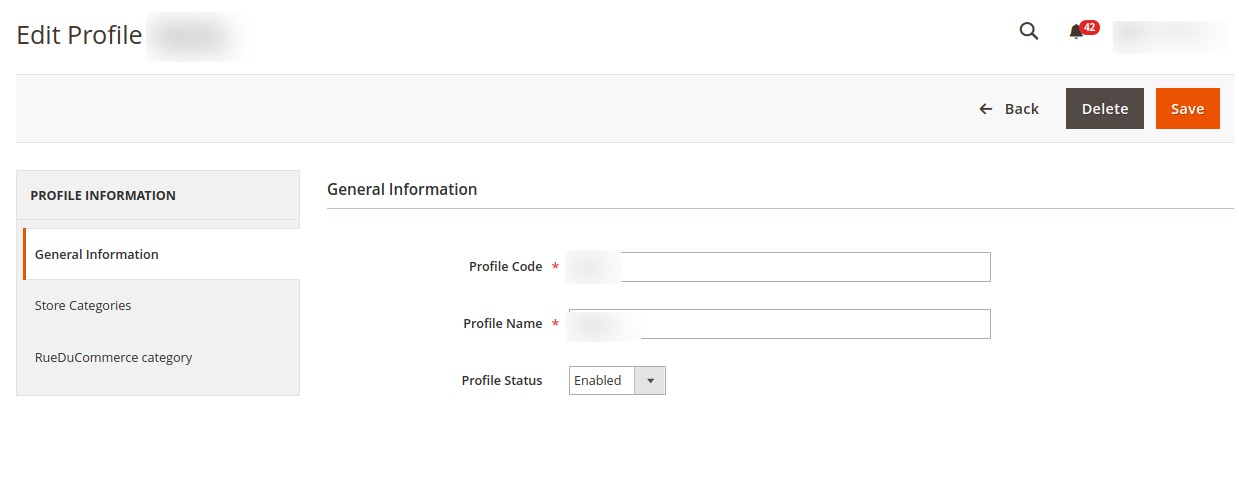
- Now you can edit the details as per the needs by going into the different sections from the left panel.
- Once all the changes have been made, click on the Save button, and the changes will be saved in the profile.
Related Articles
Profile Management
The Profile Actions that can be taken while doing the RueDuCommerce Integration for Magento 2 are: Addition of a new profile Editing a profile Enabling/Disabling a profile Deleting a profileAdding a New Profile
To Add a New Profile, Go to your Magento 2 Admin Panel. On the left navigation bar, click on RueDuCommerce Integration. The menu appears as shown below: Now click on Profile Manager and you will be navigated to the page as shown below: Click on Add ...Deleting a Profile
Deleting a Profile To Delete a Profile, Go to your Magento 2 admin panel. On the left navigation bar, Click on RueDuCommerce Integration. The menu appears as shown below: Click on Profile Manager. On clicking it, you will be navigated to page as ...Enable/Disable Profile
To Enable or Disable the profile, Go to your Magento 2 admin panel. On the left navigation bar, Click on RueDuCommerce Integration. The menu appears as shown below: Click on Profile Manager, and you’ll be navigated to the page as shown below: Now ...Overview
Want to sell on Rue du Commerce? Have an overview of this marketplace and Rue du Commerce Integration Extension for Magento 2 by CedCommerce. Founded in 1999, the Rue du Commerce marketplace is one of the pioneers of e-commerce sites in France. The ...